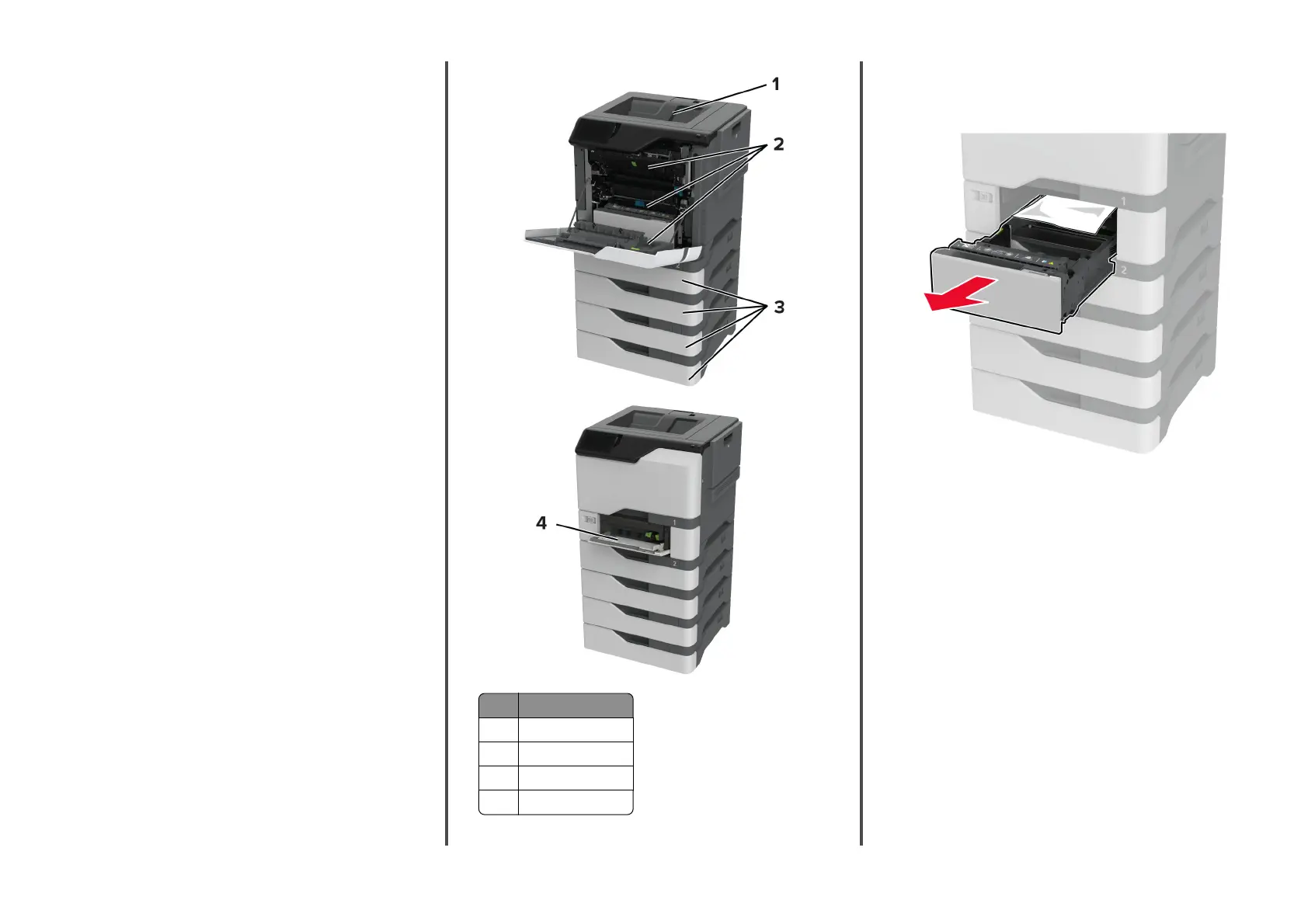•
Store paper according to manufacturer recommendations.
Identifying jam locations
Notes:
•
When Jam Assist is set to On, the printer flushes blank
pages or pages with partial prints after a jammed page is
cleared. Check your printed output for blank pages.
•
When Jam Recovery is set to On or Auto, the printer reprints
the jammed pages.
Jam locations
1 Standard bin
2 Door A
3 Trays
4 Multipurpose feeder
Paper jam in trays
1
Remove the tray.
Warning—Potential Damage: A sensor inside the optional
tray is easily damaged by static electricity. Touch a metal
surface before removing the jammed paper in the tray.
2
Remove the jammed paper.
Note: Make sure that all paper fragments are removed.
7