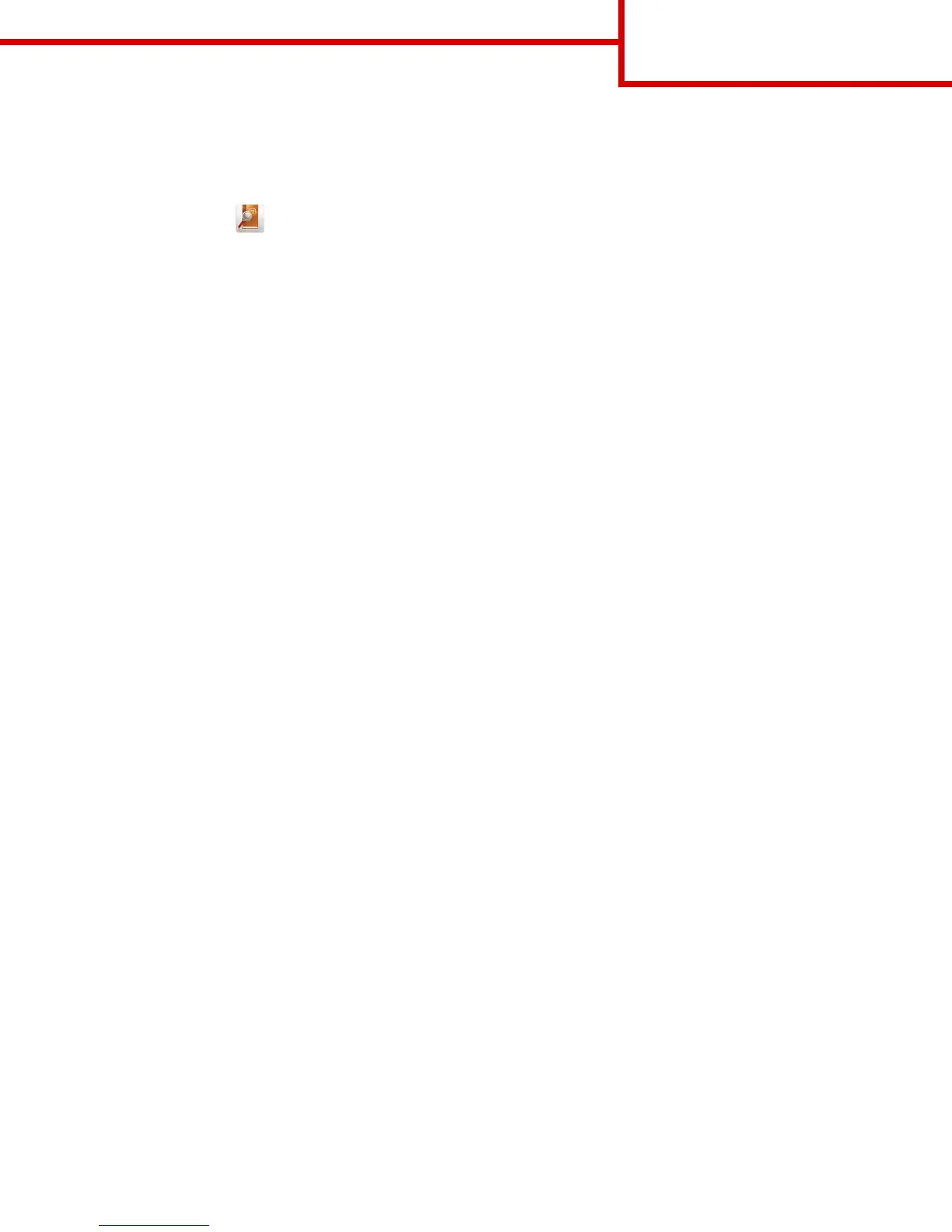• The ADF indicator light comes on when the paper is loaded properly.
2 If you are loading a document into the ADF tray, then adjust the paper guides.
3 From the home screen, navigate to:
E-mail > Recipient(s) >
> type the name of the recipient > Search
4 Touch the name of the recipient.
Note: To enter additional recipients, touch Next address, and then enter the address or shortcut number that you want
to add, or search the address book.
5 Touch Done.
Understanding the e-mail options
Recipient(s)
This option lets you enter the recipient of your e-mail. You may enter multiple e‑mail addresses.
Subject
This option lets you type a subject line for your e-mail.
Message
This option lets you type a message that will be sent with your scanned attachment.
File Name
This option lets you customize the attachment file name.
Original Size
This option lets you set the paper size of the documents you are going to e‑mail. When Original Size is set to Mixed Sizes, you
can scan an original document that contains mixed paper sizes (letter‑ and legal‑size pages).
Resolution
This option lets you adjust the output quality of your e-mail. Increasing the image resolution increases the e-mail file size and
the time needed to scan your original document. Decreasing the image resolution reduces the file size.
Color
This option lets you set the output to either color or monochrome for the scanned image.
Content
This option lets you set the original document type and source.
E-mail guide
Page 2 of 4
