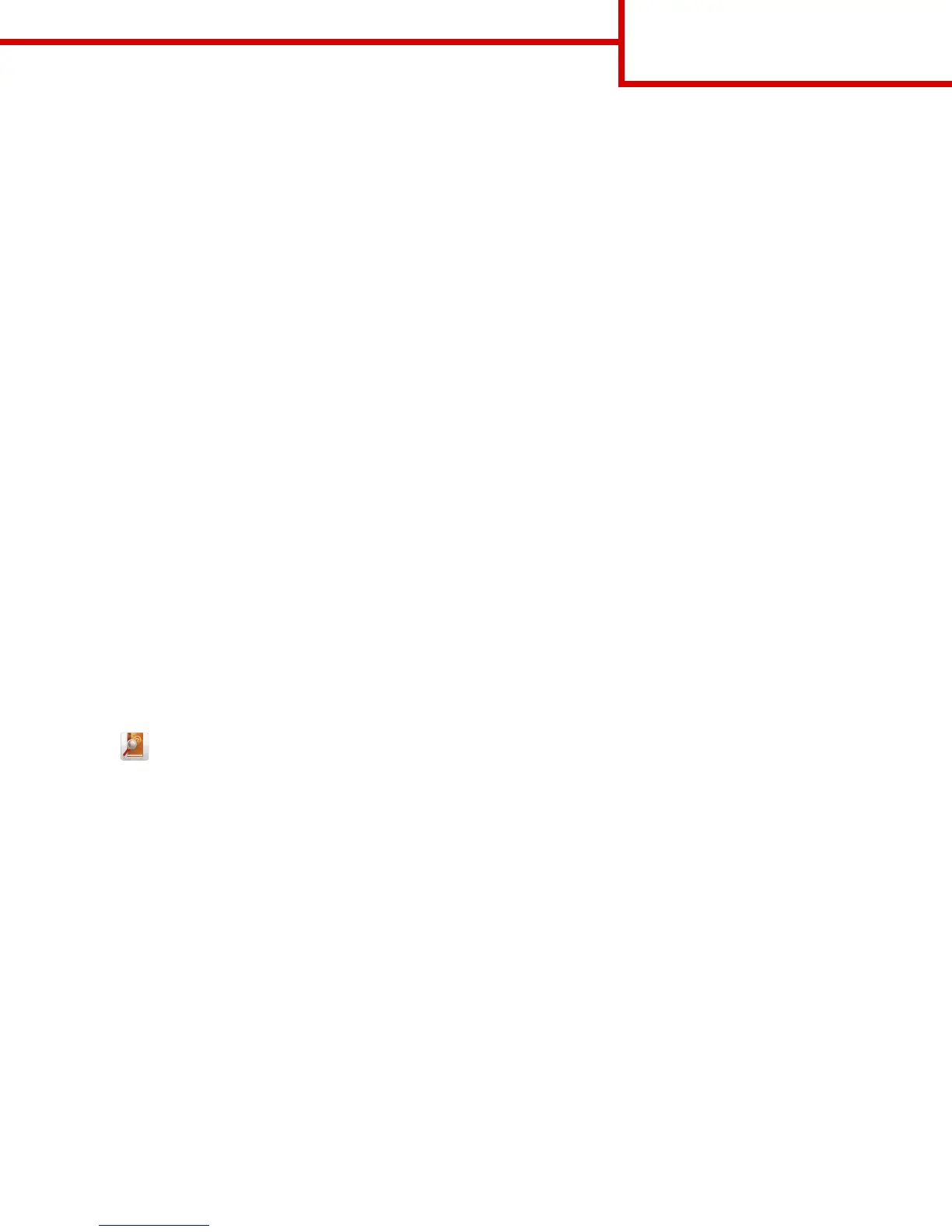Sending a fax using a shortcut number
Fax shortcuts are like the speed dial numbers on a telephone or fax machine. A shortcut number (1–99999) can contain a single
recipient or multiple recipients.
1 Load an original document faceup, short edge first into the ADF tray or facedown on the scanner glass.
Notes:
• Do not load postcards, photos, small items, transparencies, photo paper, or thin media (such as magazine clippings)
into the ADF tray. Place these items on the scanner glass.
• The ADF indicator light comes on when the paper is loaded properly.
2 If you are loading a document into the ADF tray, then adjust the paper guides.
3 From the printer control panel, press #, and then enter the shortcut number using the keypad.
4 Touch Fax It.
Sending a fax using the address book
The address book lets you search for bookmarks and network directory servers. For more information on enabling the address
book feature, contact your system support person.
1 Load an original document faceup, short edge first into the ADF tray or facedown on the scanner glass.
Notes:
• Do not load postcards, photos, small items, transparencies, photo paper, or thin media (such as magazine clippings)
into the ADF tray. Place these items on the scanner glass.
• The ADF indicator light comes on when the paper is loaded properly.
2 If you are loading a document into the ADF tray, then adjust the paper guides.
3 From the home screen, navigate to:
Fax >
> type the name of the recipient > Search
Note: You can search only for one name at a time.
4 Touch the name of the recipient, and then touch Fax It.
Understanding the fax options
Resolution
This option lets you adjust the quality of the fax output. Increasing the image resolution increases the file size and the time
needed to scan your original document. Decreasing the image resolution reduces the file size.
Select from the following values:
• Standard—Use this when faxing most documents.
• Fine 200 dpi—Use this when faxing documents with small prints.
• Super Fine 300 dpi—Use this when faxing documents with fine details.
Darkness
This option lets you adjust how light or dark the faxes are in relation to the original document.
Fax guide
Page 2 of 4
