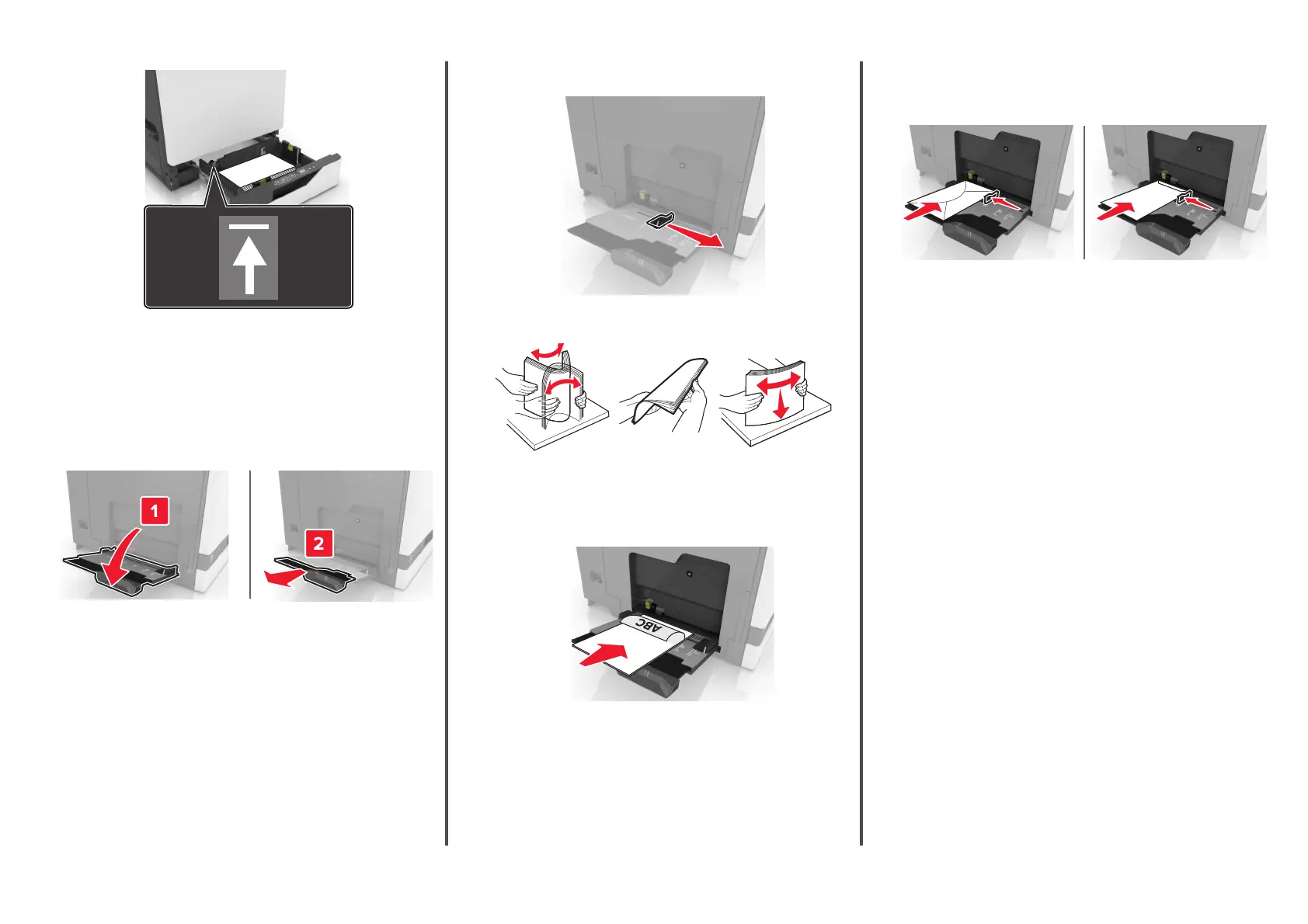5
Insert the tray.
If loading a paper type other than plain, set the paper size and
paper type in the Paper menu to match the paper loaded.
Loading the multipurpose feeder
1
Open the multipurpose feeder.
2
Adjust the guide to match the size of the paper you are loading.
3
Flex, fan, and align the paper edges before loading.
4
Load the paper.
•
Load paper, card stock, and transparencies with the
printable side facedown and the top edge entering the
printer first.
•
Load envelopes with the flap side up and against the left
side of the paper guide. Load European envelopes with the
flap
side up and entering the printer
first.
Warning—Potential Damage: Do not use envelopes with
stamps, clasps, snaps, windows, coated linings, or
self
‑
stick adhesives.
5
From the control panel, set the paper size and type to match
the paper loaded in the tray.
Setting the size and type of the
specialty media
The trays automatically detect the size of plain paper. For specialty
media like labels, card stock, or envelopes, do the following:
1
From the home screen, navigate to:
Settings > Paper > Tray Configuration > Paper Size/Type >
select a paper source
2
Set the size and type of the specialty media.
3
