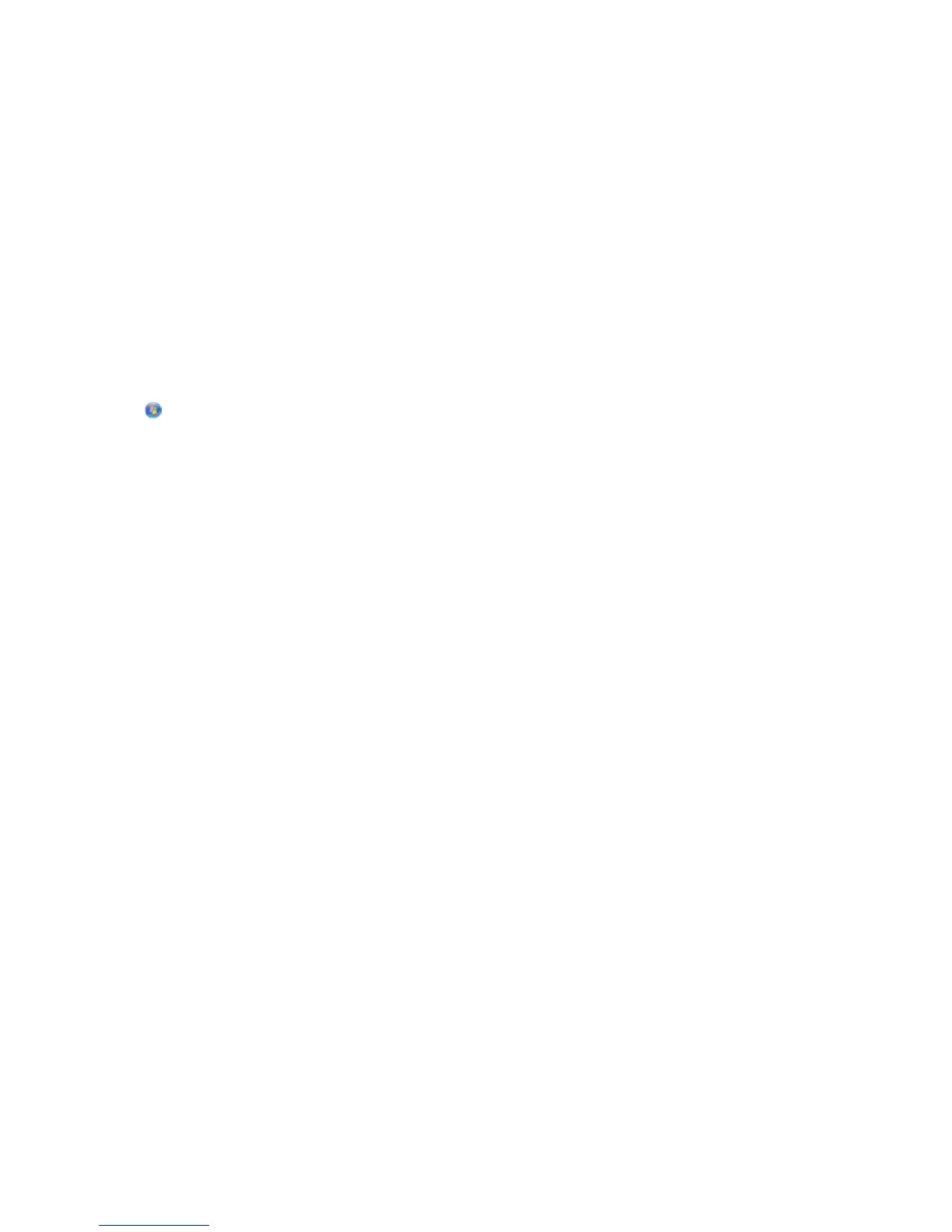• The printer is located away from obstacles or electronic devices that could interfere with the wireless signal.
Make sure the printer and wireless access point are not separated by poles, walls, or support columns containing
metal or concrete.
Many devices can interfere with the wireless signal, including baby monitors, motors, cordless phones, security
system cameras, other wireless networks, and some Bluetooth devices.
• The computer is not connected to a VPN.
• Any non-Microsoft firewalls on the computer are updated to the most recent version and allow the printer
software to communicate over the network.
Locating IP addresses
For Windows users
1 Click , or click Start and then click Run.
2 In the Start Search or Run box, type cmd.
3 Press Enter, or click OK.
The Command Prompt window opens.
4 Type ipconfig, and then press Enter.
The IP address appears as four sets of numbers separated by periods, such as 192.168.0.100.
For Macintosh users
1 From the Apple menu, choose About This Mac.
2 Click More Info.
3 From the Contents pane, choose Network.
4 If you are connected over a wireless network, choose AirPort from the Active Services list.
Locating the printer IP address
• You can locate the printer IP address by viewing the printer network setup page. See the User's Guide on the
software installation CD for more information on printing a network setup page.
Troubleshooting
11
