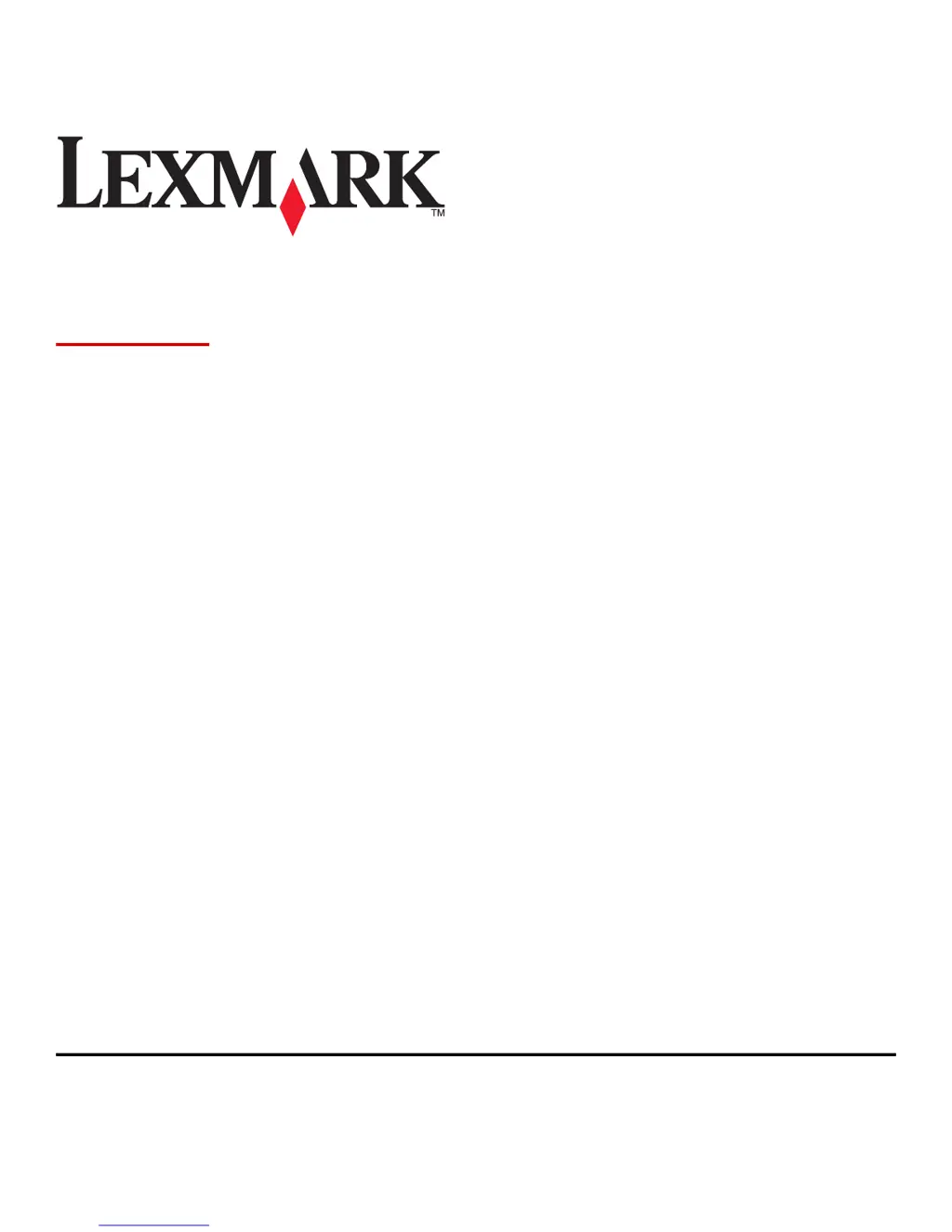How to fix 'Too many trays' error on Lexmark Printer?
- MMichael WilliamsSep 23, 2025
If your Lexmark Printer displays a 'Too many trays' message, turn off the printer, unplug the power cord from the electrical outlet, remove the extra trays, connect the power cord to the electrical outlet, and then turn the printer back on.