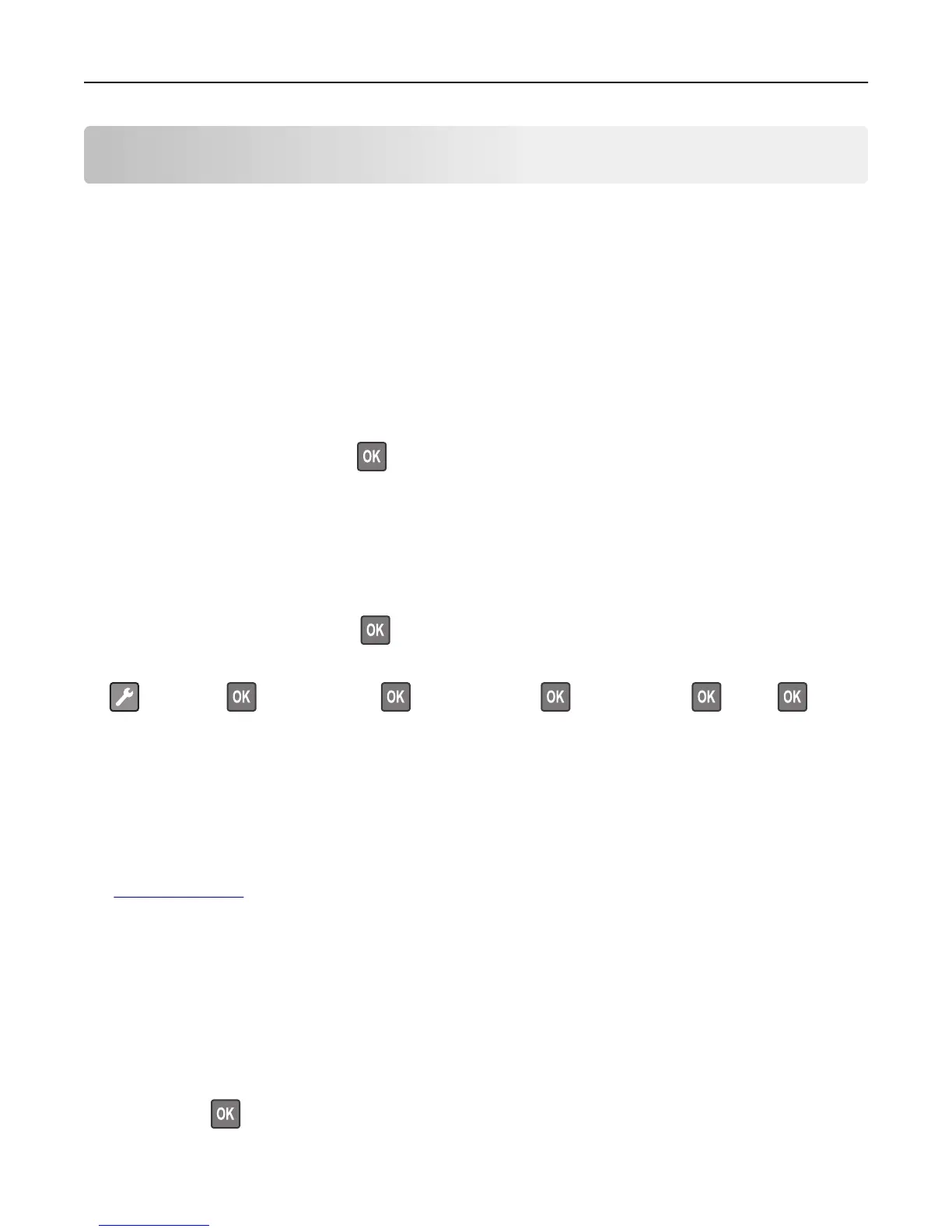Troubleshooting
Understanding the printer messages
Bin full. Remove paper.
Remove the paper stack from the standard bin.
Cannot collate large document [37]
Try one or more of the following:
• From the printer control panel, press to print the portion of the job already stored and begin collating the rest
of the print job.
• Cancel the current print job.
Cannot defrag flash memory [37]
Try one or more of the following:
• From the printer control panel, press to stop the defragmentation and continue printing.
• Delete fonts, macros, and other data in the printer memory. From the printer control panel, navigate to:
> Settings > > Print Settings > > Utilities Menu > > Format Flash > > Yes >
• Install additional printer memory.
Cartridge, imaging unit mismatch [41.xy]
1 Check if both the toner cartridge and imaging unit are MICR (Magnetic Ink Character Recognition) or non-MICR
supplies.
Note: For a list of supported supplies, see the “Ordering supplies” section of the User's Guide or visit
www.lexmark.com.
2 Change the toner cartridge or imaging unit so that both are MICR or non‑MICR supplies.
Notes:
• Use a MICR toner cartridge and imaging unit for printing checks and other similar documents.
• Use a non-MICR toner cartridge and imaging unit for regular print jobs.
Cartridge nearly low [88.xy]
If necessary, press on the printer control panel to clear the message and continue printing.
Troubleshooting 111