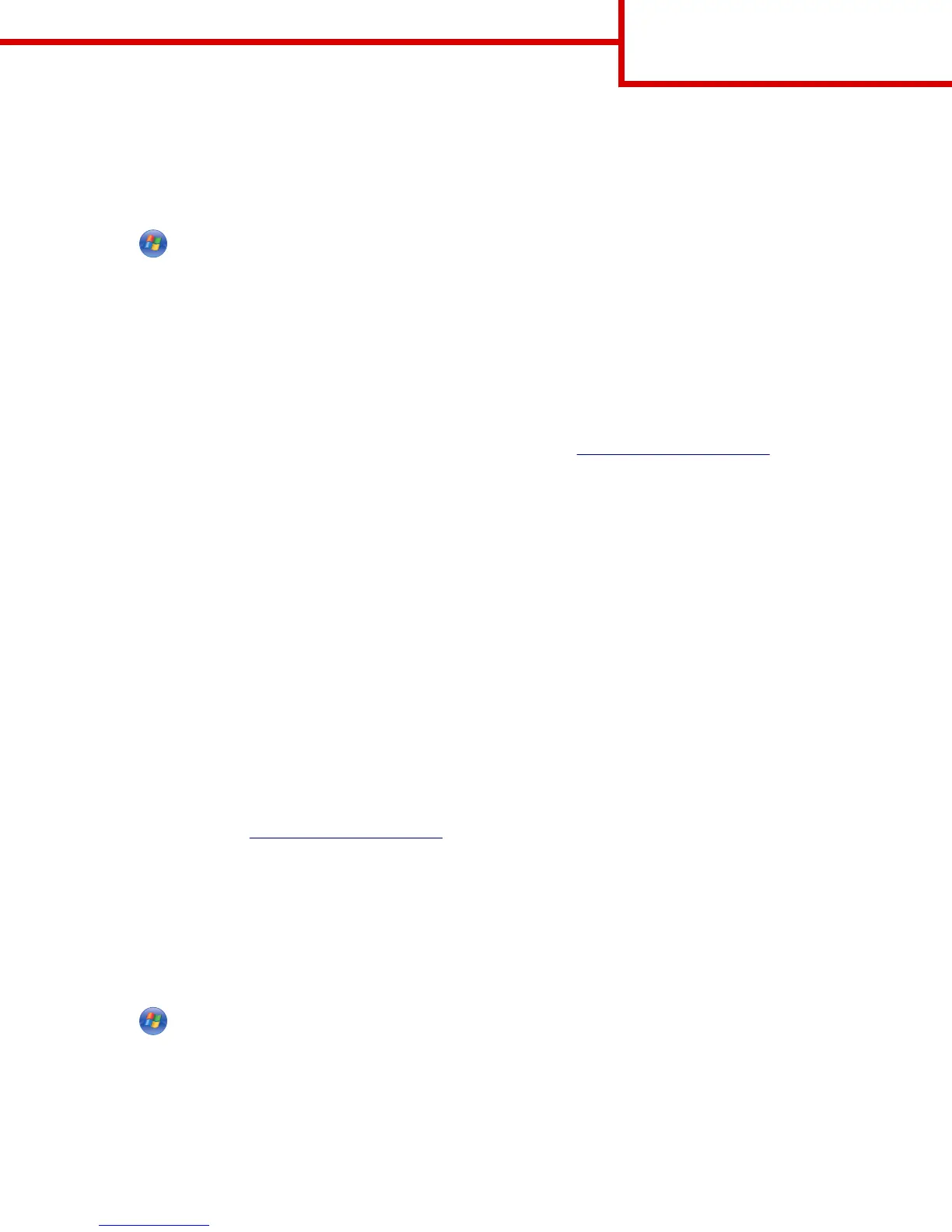In Windows 8
From the Search charm, type run, and then navigate to:
Apps list > Run > type D:\setup.exe > OK
In Windows 7 or earlier
a
Click or click Start, and then click Run.
b In the Start Search or Run dialog, type D:\setup.exe.
c Press Enter or click OK.
Note: D is the letter of your CD or DVD drive.
3 Click Install, and then follow the instructions on the computer screen.
Installing the printer locally (Windows)
Updates for the printer software may be available on the Lexmark Web site at http://support.lexmark.com.
What is local printing?
Local printing means printing to a locally attached printer (a printer that is connected directly to your computer with a USB or
parallel cable). When setting up this type of printer, you should install the printer software before connecting the USB cable. For
more information, see the setup documentation that came with the printer.
The Software CD can be used to install the necessary printer software on most Windows operating systems.
Installing the printer using the Add Printer wizard (Windows only)
Note: For a list of supported Windows operating systems, see “Supported operating systems” on page 1.
1 Close all open software programs.
2 Obtain a copy of the software installer package.
• From the Software CD that came with the printer
Note: If an installation dialog appears, then close the dialog.
• From our Web site at http://support.lexmark.com
3 Run the Add Printer wizard.
In Windows 8
From the Search charm, type run, and then navigate to:
Apps list > Run > type control printers > OK > Add devices and printers > select a local printer > Next
In Windows 7 or earlier
a
Click or click Start, and then click Run.
b In the Start Search or Run dialog, type control printers.
c Press Enter or click OK.
d From the printers folder, click Add a printer > Next.
e Select a local printer to install, and then click Next.
f Select the port you want to use, and then click Next.
Connection Guide
Page 2 of 6
