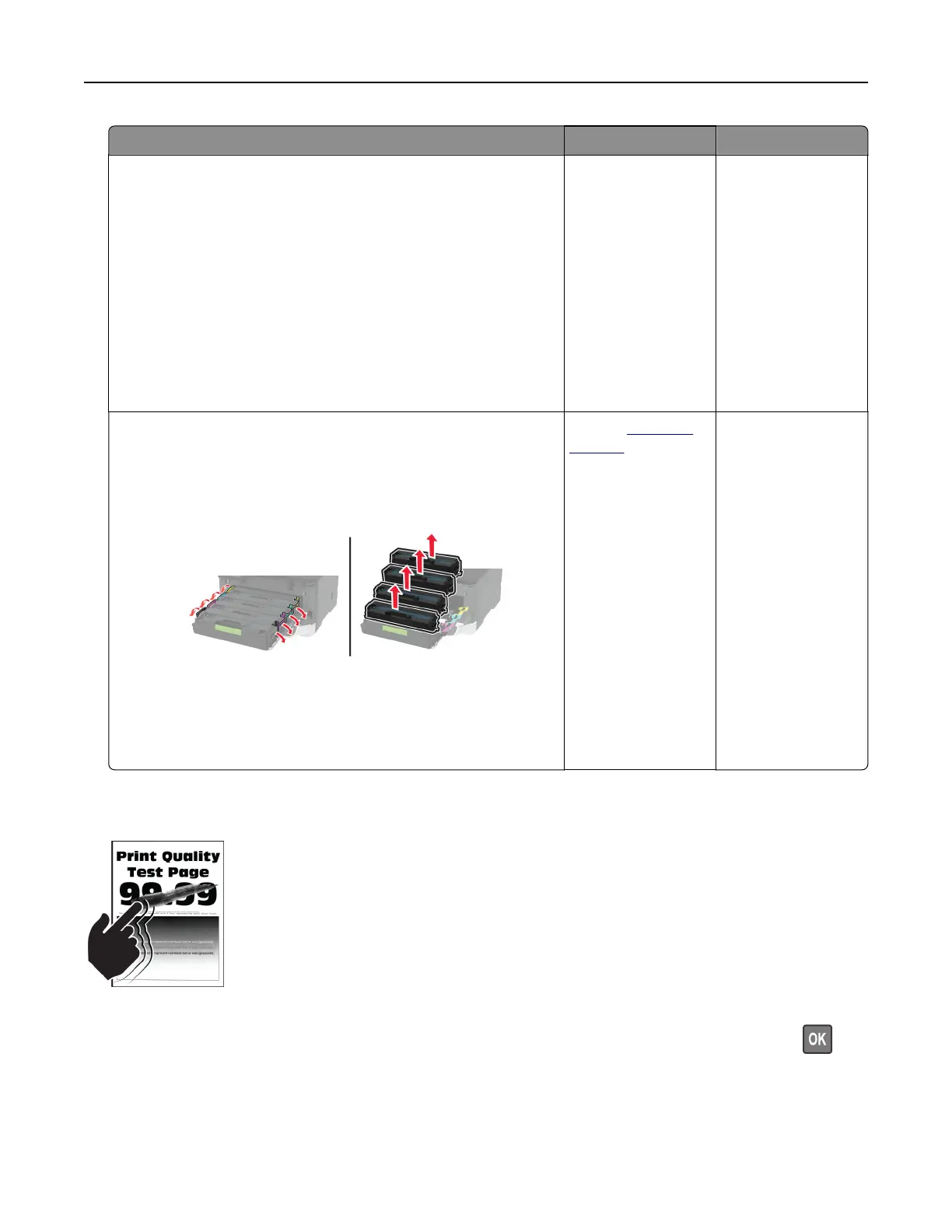Action Yes No
Step 2
a Depending on your operating system, specify the paper size
from the Printing Preferences or Print dialog.
Notes:
• Make sure that the setting matches the paper loaded.
• You can also change the setting on the printer control
panel. Navigate to Settings > Paper > Tray Configuration
> Paper Size/Type.
b Print the document.
Are text or images cut o?
Go to step 3. The problem is
solved.
Step 3
a Open the front door, and then firmly push it down.
b Pull out the print cartridge tray.
c Remove, and then insert the print cartridges.
d Insert the print cartridge tray, and then close the door.
e Print the document.
Are text or images cut
o?
Contact
customer
support.
The problem is
solved.
Toner easily rubs o
Note: Before solving the problem, print the Print Quality Test Pages. From the control panel, navigate to
Settings > Troubleshooting > Print Quality Test Pages. For non-touch-screen printer models, press
to
navigate through the settings.
Troubleshoot a problem 181