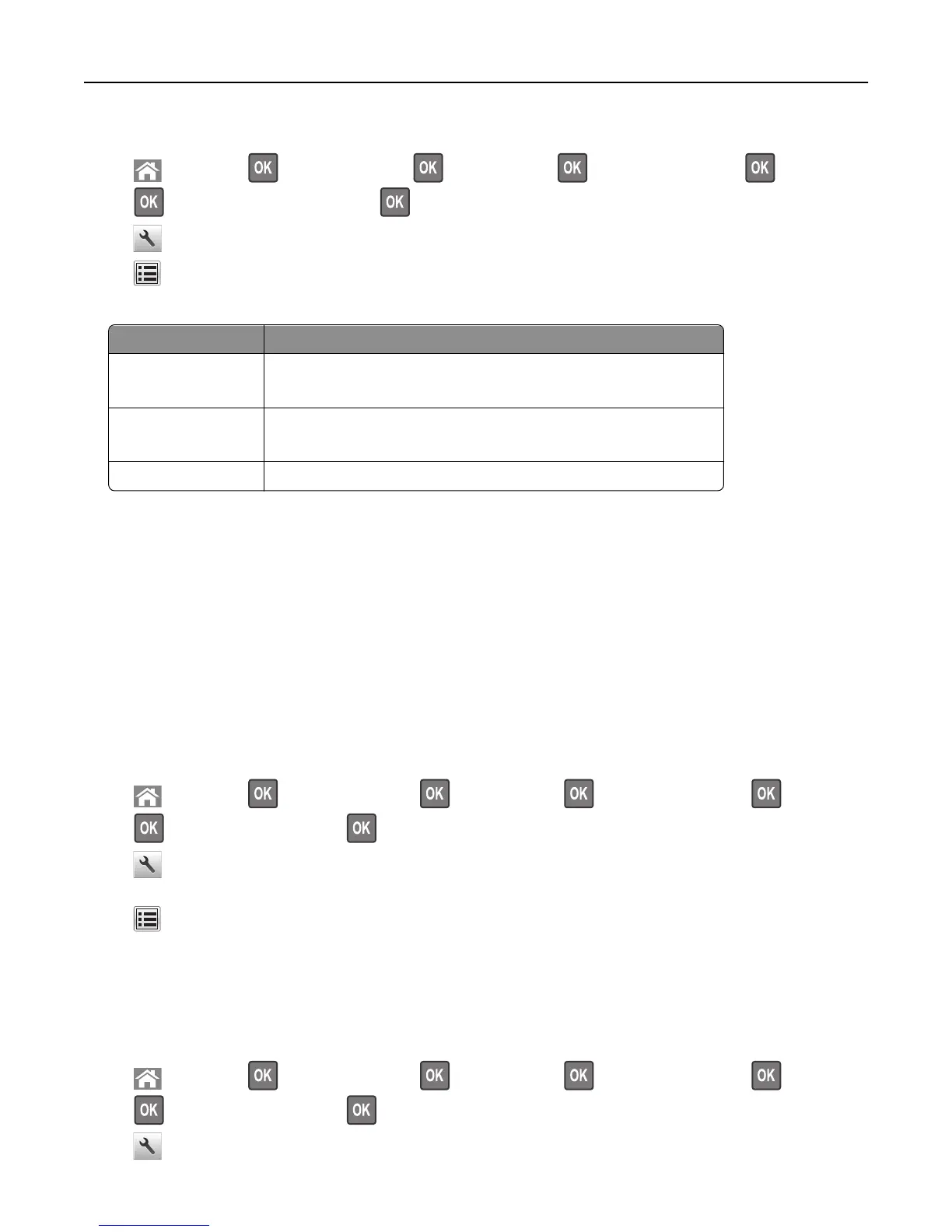1 From the printer control panel, navigate to one of the following:
• > Settings > > Network/Ports > > Network [x] > > Network [x] Setup > > Wireless >
> Wireless Connection Setup >
• > Network/Ports > Network [x] > Network [x] Setup > Wireless > Wireless Connection Setup
• > Network/Ports > Network [x] > Network [x] Setup > Wireless > Wireless Connection Setup
2 Select a wireless connection setup.
Use To
Search for networks Show available wireless connections.
Note: This menu shows all broadcast secured or unsecured SSIDs.
Enter a network name Manually enter the SSID.
Note: Make sure to enter the correct SSID.
Wi‑Fi Protected Setup Connect the printer to a wireless network using Wi‑Fi Protected Setup.
3 Follow the instructions on the printer display.
Connecting the printer to a wireless network using the Wi-Fi Protected Setup
Before connecting the printer to a wireless network, make sure that:
• The access point (wireless router) is Wi‑Fi Protected Setup (WPS) certified or WPS‑compatible. For more
information, see the documentation that came with your access point.
• A wireless network adapter installed in your printer is attached and working properly. For more information, see
the instruction sheet that came with the wireless network adapter.
Using the Push Button Configuration method
1
Depending on your printer model, navigate to either of the following:
• > Settings > > Networks/Ports > > Network [x] > > Network [x] Setup > > Wireless >
> Wi‑Fi Protected Setup > > Start Push Button Method
• > Network/Ports > Network [x] > Network [x] Setup > Wireless > Wi‑Fi Protected Setup > Start Push
Button Method
• > Network/Ports > Network [x] > Network [x] Setup > Wireless > Wi‑Fi Protected Setup > Start Push
Button Method
2 Follow the instructions on the printer display.
Using the Personal Identification Number (PIN) method
1
Depending on your printer model, navigate to either of the following:
• > Settings > > Networks/Ports > > Network [x] > > Network [x] Setup > > Wireless >
> Wi‑Fi Protected Setup > > Start PIN Method
• > Network/Ports > Network [x] > Network [x] Setup > Wireless > Wi‑Fi Protected Setup > Start PIN Method
Additional printer setup 39
