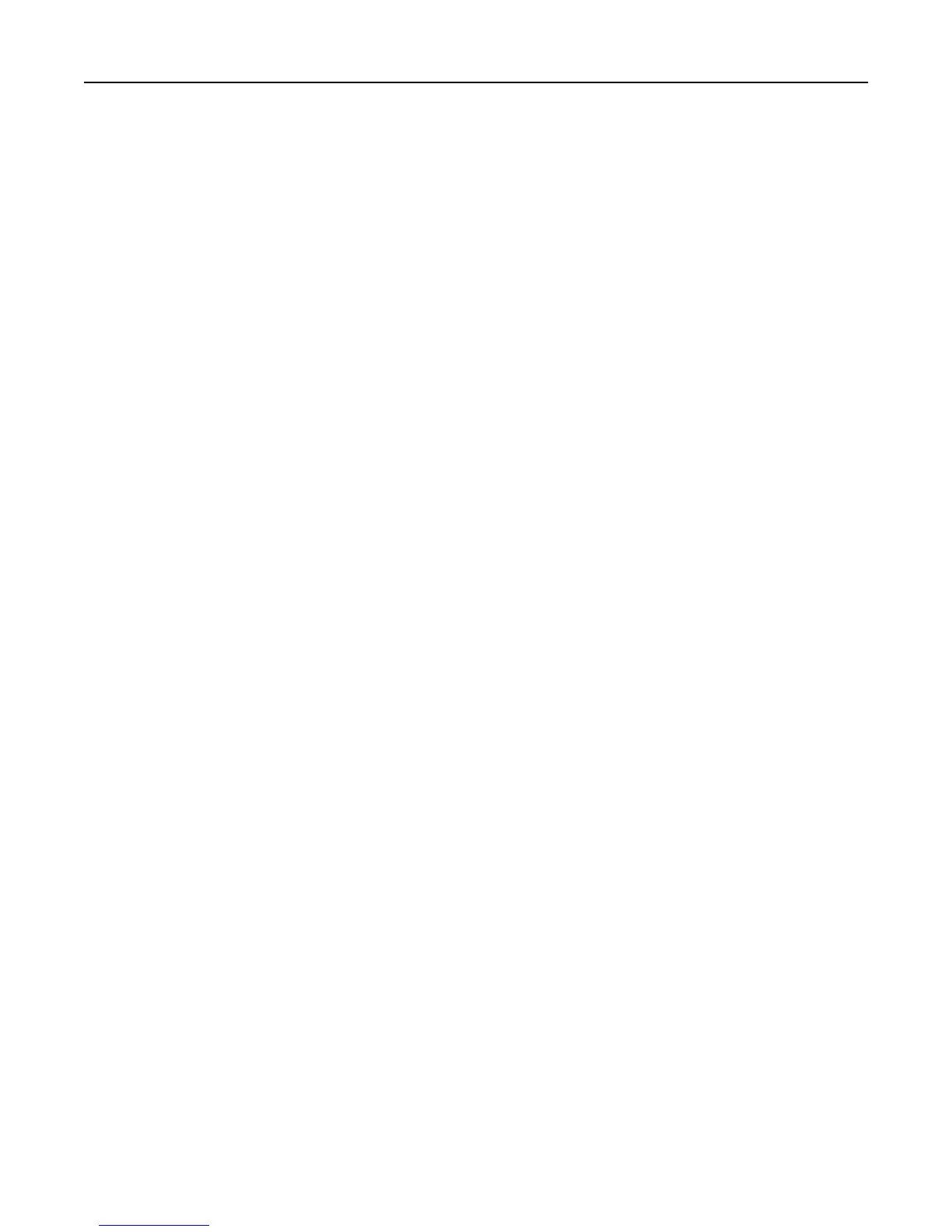d Assign a file name of your scan profile, and then specify a location on your computer.
e Click Finish.
A dialog box appears with your scan profile information and the status of the received images.
Note: You can select Create Shortcut to create a shortcut of the scan profile settings to your desktop.
2 Scan your original documents:
a Load all pages into the ADF or on the scanner glass.
b From the printer control panel, navigate to:
Held jobs > Profiles and Solutions > select your scan profile
Note: Your output file is saved in a directory or launched in the application you specified.
Understanding the scan options
FTP
This option lets you enter the IP address for the FTP destination.
Note: An IP address appears as four sets of numbers separated by periods, such as 123.123.123.123.
File Name
This option lets you type a file name for the scan image.
Save As Shortcut
This option lets you save the current settings as a shortcut by assigning a number.
Original Size
This option lets you set the paper size of the documents you are going to scan. When Original Size is set to Mixed Sizes,
you can scan an original document that contains mixed paper sizes (letter‑ and legal‑size pages).
Darkness
This option lets you adjust how light or dark the scanned documents are in relation to the original document.
Resolution
This option lets you adjust the output quality of your file. Increasing the image resolution increases the file size and the
time needed to scan your original document. Decreasing the image resolution reduces the file size.
Send As
This option lets you set the output type for the scan image.
Scanning 136