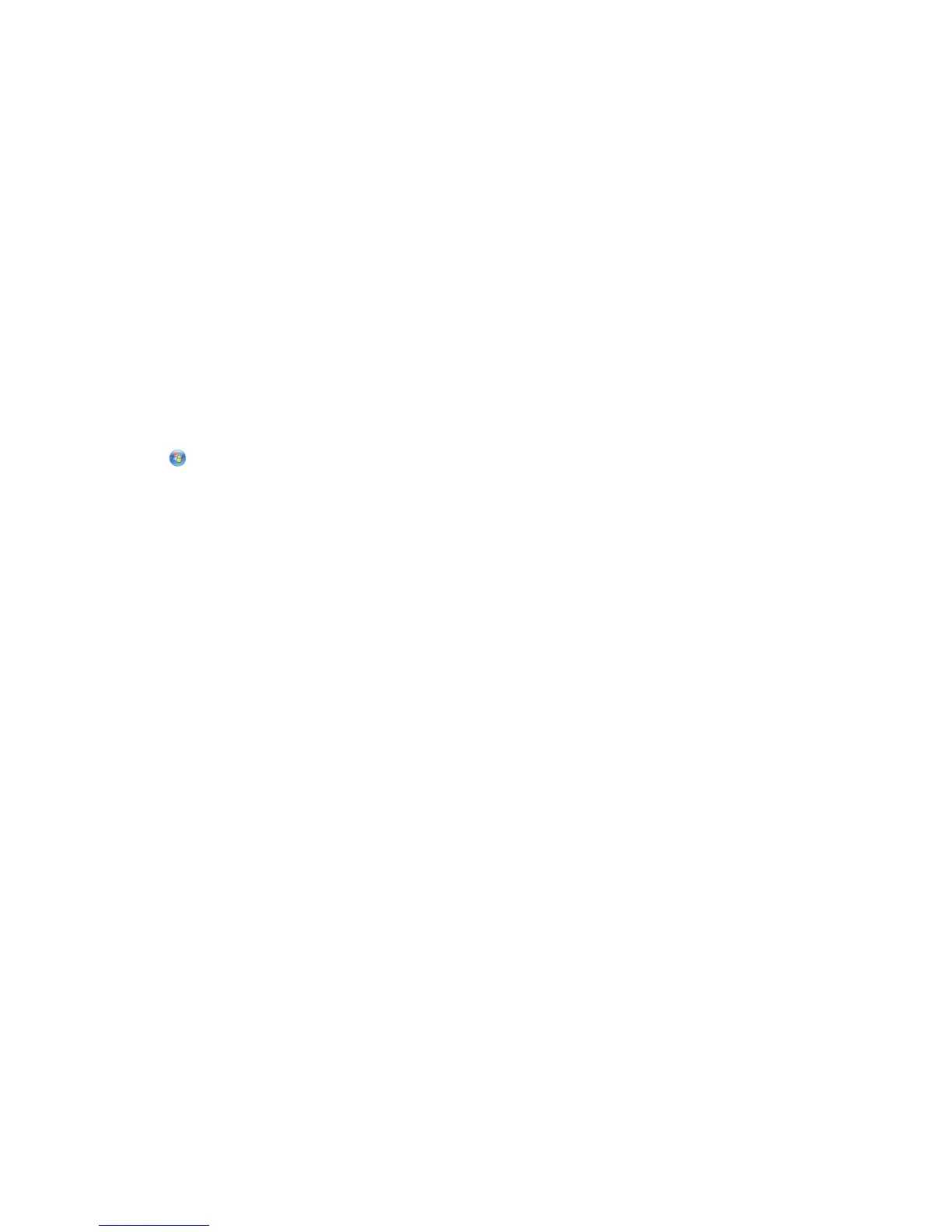For Macintosh users
1 From the Applications folder in the Finder, or from the Finder desktop, double-click the printer folder.
2 Double-click the Uninstaller icon.
3 Follow the instructions on the computer screen to remove the software.
Installing the printer software
Note: If you installed the printer software on this computer before but need to reinstall the software, then uninstall
the current software first.
For Windows users
1 Close all open software programs.
2 Insert the installation software CD.
If the Welcome screen does not appear after a minute, then launch the CD manually:
a Click , or click Start and then click Run.
b In the Start Search or Run box, type D:\setup.exe, where D is the letter of your CD or DVD drive.
3 Follow the instructions on the Welcome screen.
For Macintosh users
1 Close all open software applications.
2 Insert the installation software CD.
If the installation dialog does not appear after a minute, then click the CD icon on the desktop.
3 Double-click Install.
4 Follow the instructions on the installation dialog.
Using the Internet
1 Go to the Lexmark Web site at www.lexmark.com.
2 Navigate to:
Downloads > Driver Finder > select your printer > select your operating system
3 Download the driver and install the printer software.
Note: Updated printer software may be available at http://support.lexmark.com.
Using the printer software
25
