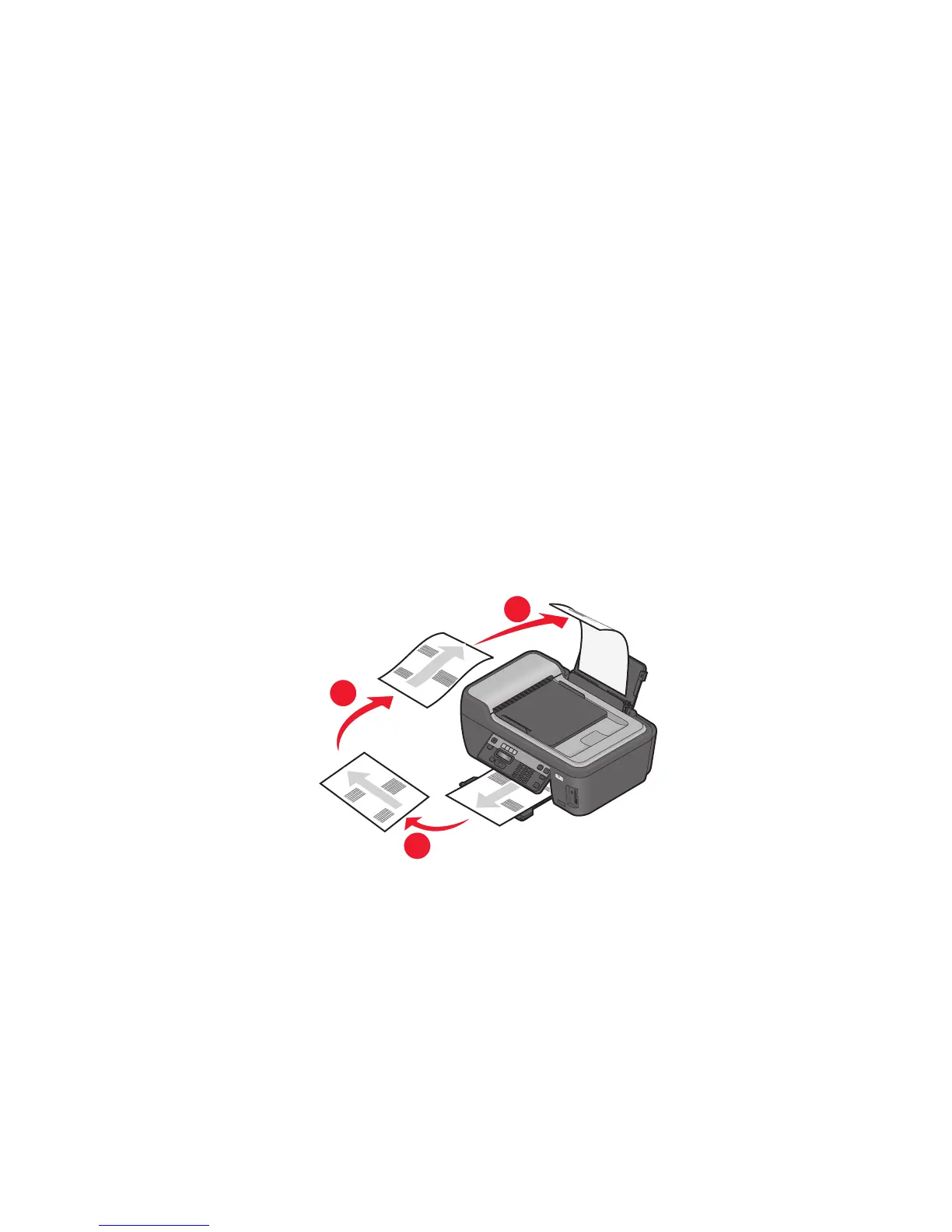4 From the menu bar, choose File > Print.
5 From the Printer pop-up menu, choose your printer.
6 From the print options pop-up menu, choose Layout.
7 From the Pages per Sheet pop-up menu, choose the number of page images to print on each page.
8 Adjust other settings as needed.
9 Click Print.
Printing on both sides of the paper (duplexing) manually
For Windows users
1 With a document open, click File Print.
2 Click Properties, Preferences, Options, or Setup.
3 Click the Advanced tab.
4 From the 2-Sided Printing section, select Manual.
Note: The Print Instruction Page to Assist in Reloading item is selected automatically.
5 Click OK. The printer prints the odd-numbered pages and the instruction sheet.
6 Flip and reload the paper, following the directions on the instruction sheet to complete the print job.
W
F
I
I
P
R
I
N
T
I
N
G
3
1
2
Note: To return to single-sided printing, return to the Advanced tab. From the 2-Sided Printing section, select
Off from the drop-down menu.
For Macintosh users
1 With a document open, choose File > Print.
2 From the print options pop-up menu, choose Paper Handling.
3 From the Print or “Pages to print” pop-up menu, select to print the odd-numbered pages.
4 If you are printing multiple pages, then from the Page Order menu, select Reverse.
Printing
36
