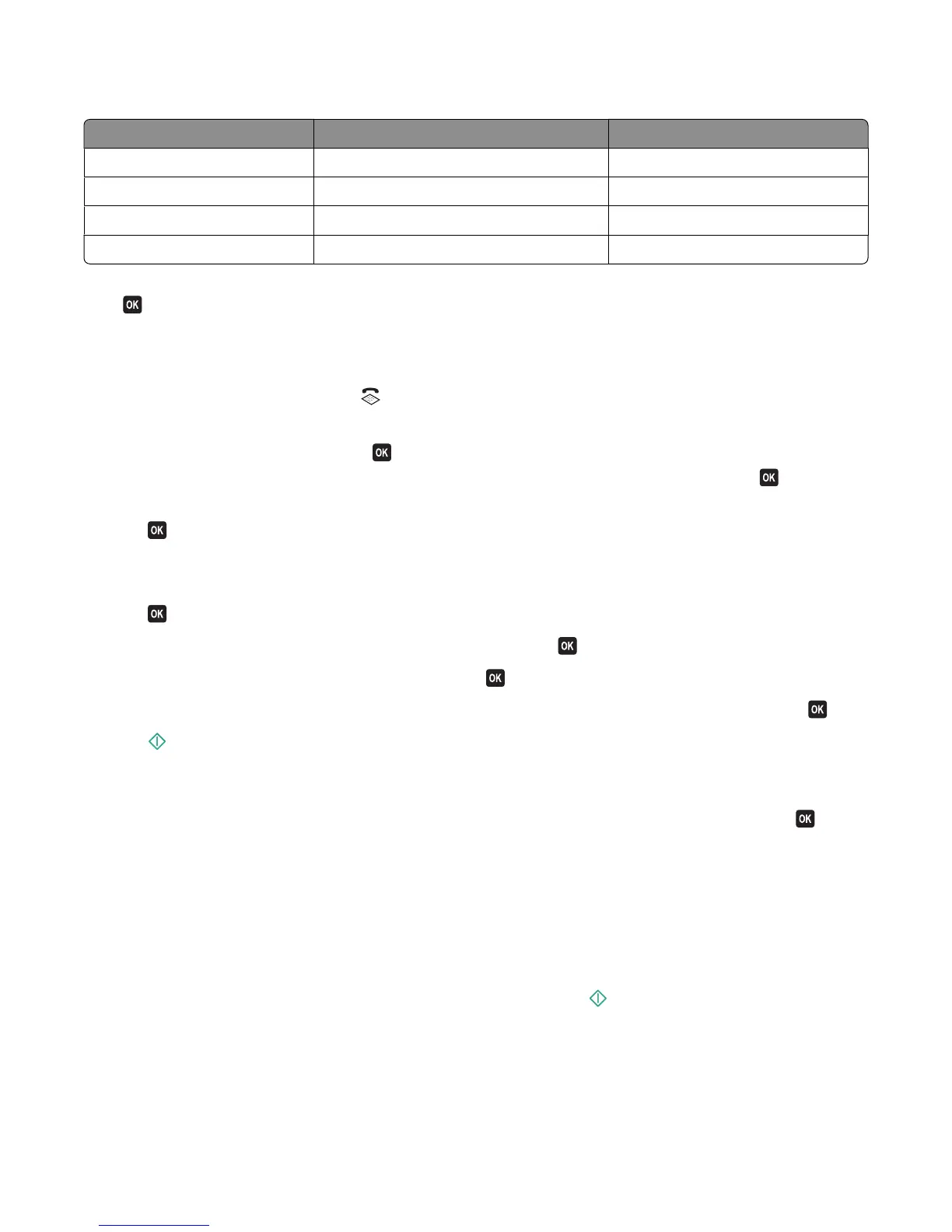Choose a fax quality that best suits the capacity of the receiving fax machine and the quality of the original document.
Quality Black resolution Color resolution
Standard 200 x 100 200 x 200
Fine 200 x 200 200 x 200
Superfine 300 x 300 200 x 200
Ultrafine 300 x 300 (half-toned) 200 x 200
When sending a fax, after entering the fax number, press the arrow buttons to select a fax quality, and then
press
.
How do I send a fax at a scheduled time?
1 From the printer control panel, press .
2 Enter or select a fax recipient:
• Enter a fax number, and then press .
• Press Address Book to select a number from the Speed Dial or Group Dial list, and then press twice.
3 If you want to send a fax to a group of recipients (broadcast fax), press the arrow buttons to scroll to Yes, and then
press
.
Enter another number or select from the address book.
Repeat the step to add more recipients.
4 Press to scroll to Schedule Fax.
5 Press the arrow buttons to scroll to Send Later, and then press .
6 Enter the time you want to send the fax, and then press .
7 If the printer is not set to the 24-hour mode, press the arrow buttons to select AM or PM, and then press .
8 Press to start scanning the document and save the scheduled fax.
The printer sends the fax at the designated time. Do not turn off the printer or unplug it from the telephone line
before the scheduled time.
9 If you want to include another page in the fax, press the arrow buttons to scroll to Yes, and then press .
How do I send a fax using a phone calling card?
1 Press Dialtone.
You should hear the dial tone of the telephone line.
2 Enter the calling card information, and then when you are connected to the telephone carrier, follow the prompts.
3 When prompted, enter the fax number of the recipient, and then press .
Faxing
86
