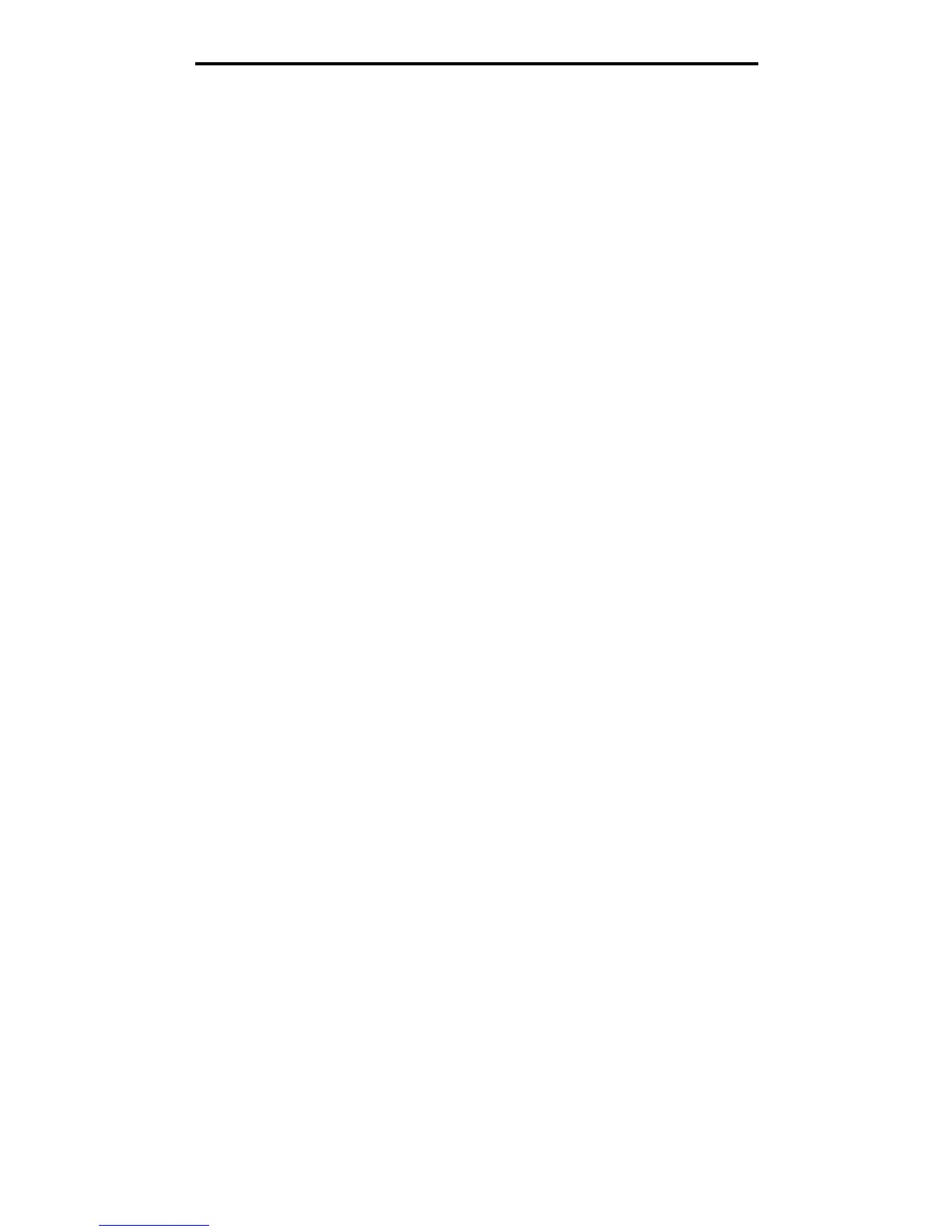Understanding the copy screens and options
26
Copying
Printed Image: Copies halftone photographs or graphics such as documents printed on a laser printer or pages from a
magazine or newspaper that are composed primarily of images. For original documents that are a mixture of text, line
drawings, or other graphics, leave Printed Image off.
Sides (Duplex): Prints copies on 1 or 2 sides, makes 2-sided copies (duplex) of 2-sided originals, 2-sided copies
from 1-sided originals or 1-sided copies (simplex) from 2-sided originals.
Note: For 2-sided output, you must have a duplex unit attached to your printer.
Collate: Keeps the pages of a print job stacked in sequence, particularly when printing multiple copies of the document.
The default setting for Collate is on; the output pages of your copies will be ordered (1,2,3) (1,2,3) (1,2,3). If you want all the
copies of each page to remain together, turn Collate off, and your copies will be ordered (1,1,1) (2,2,2) (3,3,3).
Options: Opens a screen to change Paper Saver, Advanced Imaging, Separator Sheets, Margin Shift, Edge Erase, Date/
Time Stamp, Overlay, Content, or Advance Duplex settings.
• Paper Saver: Takes two or more sheets of an original document and prints them together on the same page.
Paper Saver is also called N-up printing. The N stands for Number. For example, 2-up would print two pages of
your document on a single page, and 4-up would print four pages of your document on a single page. Touching
Print Page Borders adds or removes the outline border surrounding the original document pages on the output
page.
• Create Booklet: Creates a sequence of collated output that, when folded in half, forms a booklet half the page
size of the original document and with all the pages in order.
Note: To use Create Booklet, you must have a duplex unit attached to the MFP.
• Advanced Imaging: Adjusts Background Removal, Contrast, and Shadow Detail before you copy the document.
• Custom Job (Job Build): Combines multiple scanning jobs into a single job.
Note: Custom Job is not supported on all models.
• Separator Sheets: Places a blank piece of paper between each copy of your copying job. The separator sheets
can be drawn from a bin with a different kind or color of paper from your copies.
• Margin Shift: Increases the size of the margin the specified distance. This can be useful in providing space to
bind or hole-punch copies. Use the increase or decrease arrows to set how much of a margin you want. If the
additional margin is too large, the copy will be cropped.
• Edge Erase: Eliminates smudges or information around the edges of your document. You can choose to eliminate
an equal area around all four sides of the paper, or pick a particular edge. Edge Erase will erase whatever is within
the selected area, leaving nothing printed on that portion of the paper.
• Date/Time Stamp: Turns the Date/Time Stamp on and prints the date and time at the top of every page.
• Overlay: Creates a watermark (or message) that overlays the content of your copy. You can choose between
Urgent, Confidential, Copy, and Draft. The word you pick will appear, faintly, in large print across each page.
Note: A custom overlay can be created by the System Administrator. An additional icon with that message
will then be available.
• Content: Enhances copy quality. Choose Text for original documents that are mostly text or line art. Choose Text/
Photo when the original documents are a mixture of text and graphics or pictures. Choose Photograph when the
original document is a high-quality photograph or inkjet print. Choose Printed Image when copying halftone
photographs or graphics such as documents printed on a laser printer or pages from a magazine or newspaper.
• Advanced Duplex: Controls how many sides and what orientation your original documents have, and whether
your original documents are bound along the long edge or the short edge.
