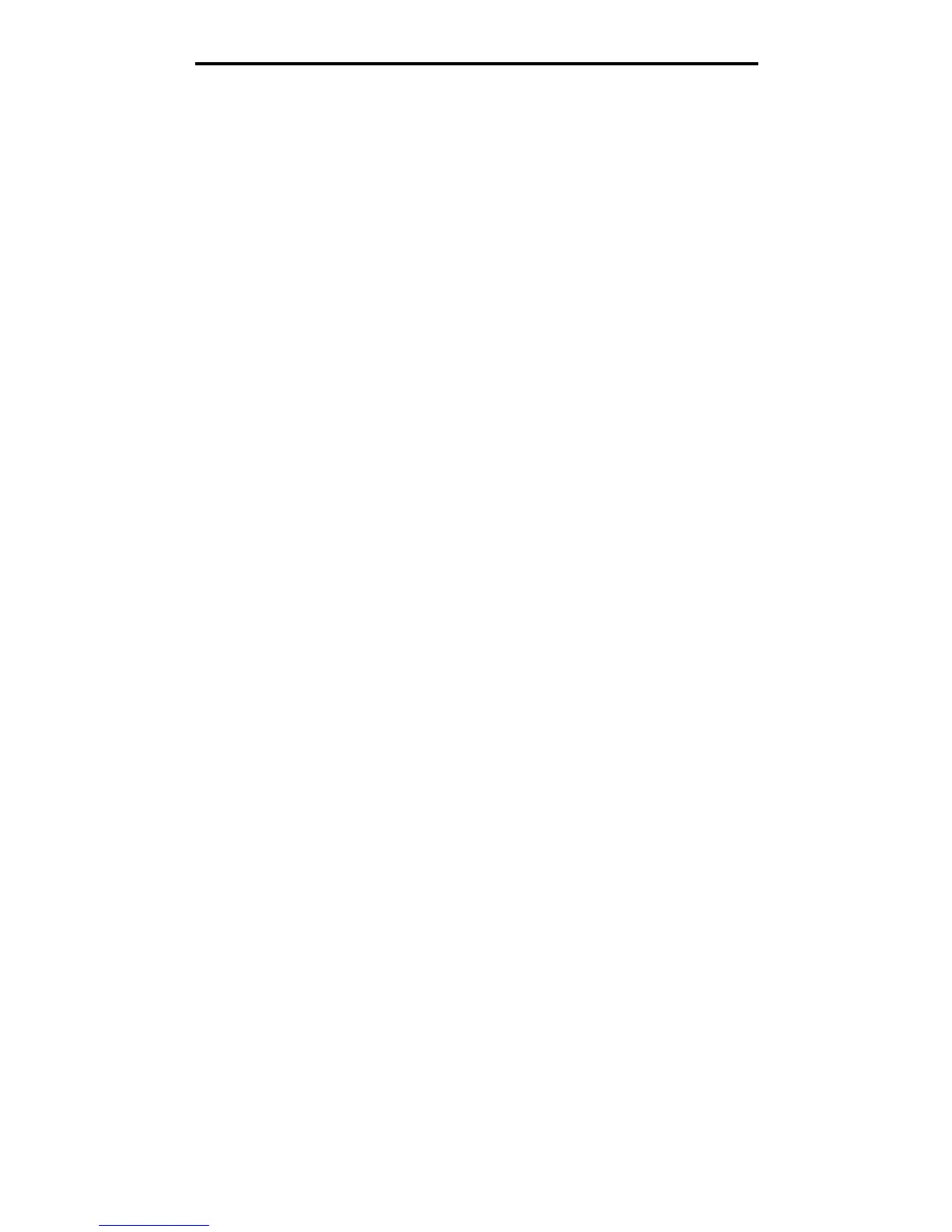Copying from one size to another
27
Copying
Copying from one size to another
1 Place your original document in the automatic document feeder face-up, short-edge first.
2 Adjust the paper guides.
3 Touch Copy on the home screen.
4 Touch Copy from:, and then identify the size of your original document.
For example, Legal.
5 Touch Copy to:, and then select the size you want the copy to be.
Note: If you select a paper size that is different from the “Copy from” size, the MFP will scale the size
automatically.
6 Touch Copy It.
Making transparencies
1 Place your original document in the automatic document feeder face-up, short-edge first.
2 Adjust the paper guides.
3 Touch Copy on the home screen.
4 Touch Copy from:, and then identify the size of your original document.
5 Touch Copy to:, and then touch the tray that contains transparencies.
Note: If you do not see Transparency as an option, speak with your system support person.
6 Touch Copy It.
Copying to letterhead
1 Place your original document in the automatic document feeder face-up, short-edge first.
2 Adjust the paper guides.
3 Touch Copy on the home screen.
4 Touch Copy from:, and then identify the size of your original document.
5 Touch Copy to:, and then touch the tray that contains letterhead.
Note: If you do not see Letterhead as an option, speak with your system support person.
6 Touch Copy It.
Copying photographs
1 Open the document cover.
2 Place the photograph face down on the flatbed.
3 Touch Copy on the home screen.
4 Touch Options.
