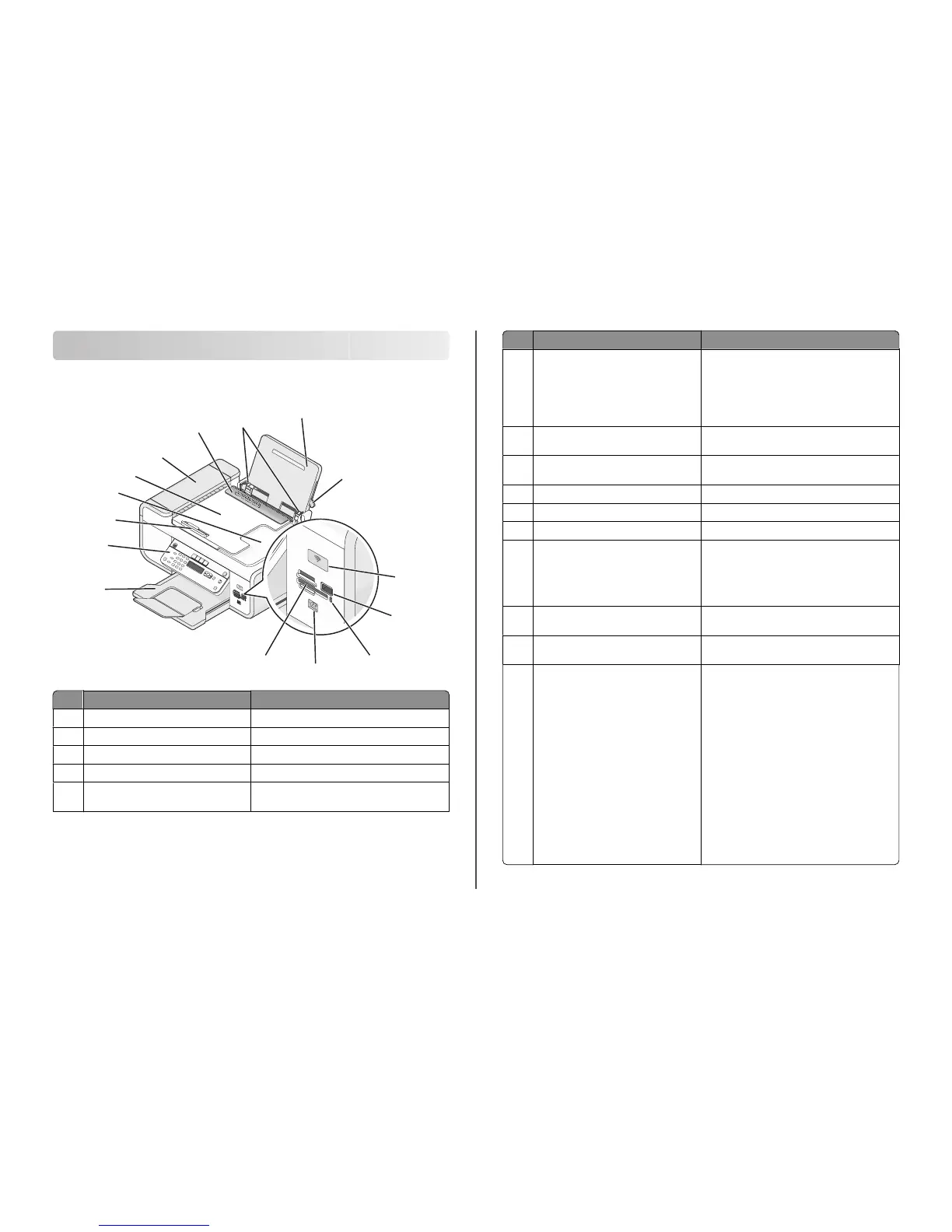Understanding the parts of the printer
Understanding the parts of the printer
W
F
I
I
P
R
I
N
T
I
N
G
W
F
I
I
P
R
I
N
T
IN
G
9
6
5
7
8
10
4
3
1
2
13
12
11
14
15
Use the To
1
Paper adjustment lever Adjust the paper guides.
2
Paper support Load paper.
3
Paper guides Keep paper straight when feeding.
4
Paper feed guard Prevent items from falling into the paper slot.
5
Automatic Document Feeder (ADF) Scan, copy, or fax multiple-page letter-, legal-, and
A4-size documents.
Use the To
6
Automatic Document Feeder (ADF) tray Load original documents in the ADF.
Recommended for scanning, copying, or faxing
multiple-page documents.
Note: Do not load postcards, photos, small items,
or thin media (such as magazine clippings) into the
ADF. Place these items on the scanner glass.
7
Automatic Document Feeder (ADF) output
tray
Hold documents as they exit from the ADF.
8
Automatic Document Feeder (ADF) paper
guide
Keep paper straight when feeding into the ADF.
9
Printer control panel Operate the printer.
10
Paper exit tray Hold paper as it exits.
11
Memory card slots Insert a memory card.
12
Quick Connect laptop port
Note: Your printer model may not have this
port.
Connect a laptop computer to the printer using a
USB cable.
Warning—Potential Damage: Do not touch the
USB port except when plugging in or removing a
USB cable or installation cable.
13
Card reader light Check card reader status. The light blinks to indicate
that a memory card is being accessed.
14
PictBridge port Connect a PictBridge-enabled digital camera or a
flash drive to the printer.
15
Wi-Fi indicator
Note: Your printer model may not have
wireless capability and may not have this
indicator.
Check wireless status:
• Off indicates that the printer is turned off, is
powering up, or is in Power Saver mode. In
Power Saver mode, the power light pulses on
and off.
• Orange
– indicates that the printer has not yet been
configured for a wireless network.
– indicates that the printer is configured for an
ad hoc connection, but is not communicating
with another ad hoc device.
• Orange blinking indicates that the printer is
configured but is unable to communicate with
the wireless network.
• Green indicates that the printer is connected to
a wireless network.
Understanding the parts of the printer
6
