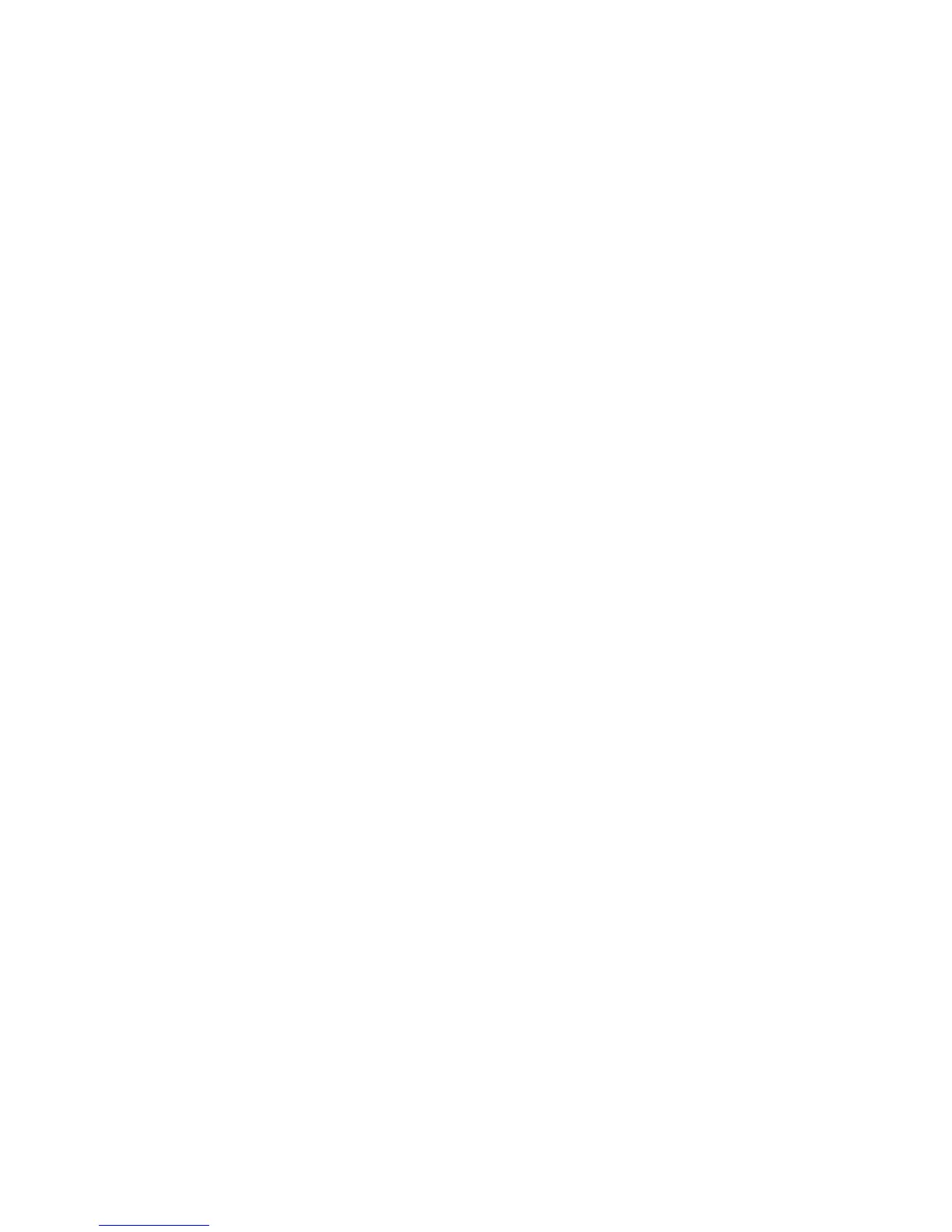Changing the print queue properties..........................................................................................................................21
Working with printer aliases............................................................................................................................................22
Introduction to printer aliases.................................................................................................................................................... 22
Creating a print queue with an alias........................................................................................................................................ 22
Displaying the alias of a print queue....................................................................................................................................... 22
Working with printer classes...........................................................................................................................................22
Introduction to printer classes................................................................................................................................................... 22
Creating a class................................................................................................................................................................................ 23
Adding to a class............................................................................................................................................................................. 23
Removing a queue from a class................................................................................................................................................. 23
Managing printer groups.................................................................................................................................................23
Creating a printer group .............................................................................................................................................................. 23
Adding a print queue to My Printers or another printer group..................................................................................... 23
Removing a printer group ........................................................................................................................................................... 24
Printing from the command line...................................................................................................................................24
Printing a file.........................................................................................................................................................................25
Printing a test page.............................................................................................................................................................25
Printing a duplex job..........................................................................................................................................................26
Printing multiple pages on one sheet..........................................................................................................................26
Printing multiple copies of a document.....................................................................................................................26
Changing the orientation of a print job......................................................................................................................27
Changing the Lines Per Page setting...........................................................................................................................27
Defining the printable area when printing text files..............................................................................................27
Using the Print and Hold setting....................................................................................................................................28
Creating custom banner pages......................................................................................................................................29
Writing a banner program........................................................................................................................................................... 29
Using a banner program.............................................................................................................................................................. 29
Changing a virtual device.................................................................................................................................................29
Removing a virtual device................................................................................................................................................30
Changing a print queue to print to a different printer..........................................................................................30
Removing a print queue...................................................................................................................................................30
Plugin Manager utility (software updates).................................................................................................................31
Using the Plugin Manager utility .............................................................................................................................................. 31
Installing plugins from the printer driver............................................................................................................................... 31
Removing plugins from the printer driver............................................................................................................................. 31
Using the Plugin Manager utility from the command line.............................................................................................. 31
Frequently asked questions...........................................................33
Command line......................................................................................................................................................................33
Print queue management................................................................................................................................................33
4
