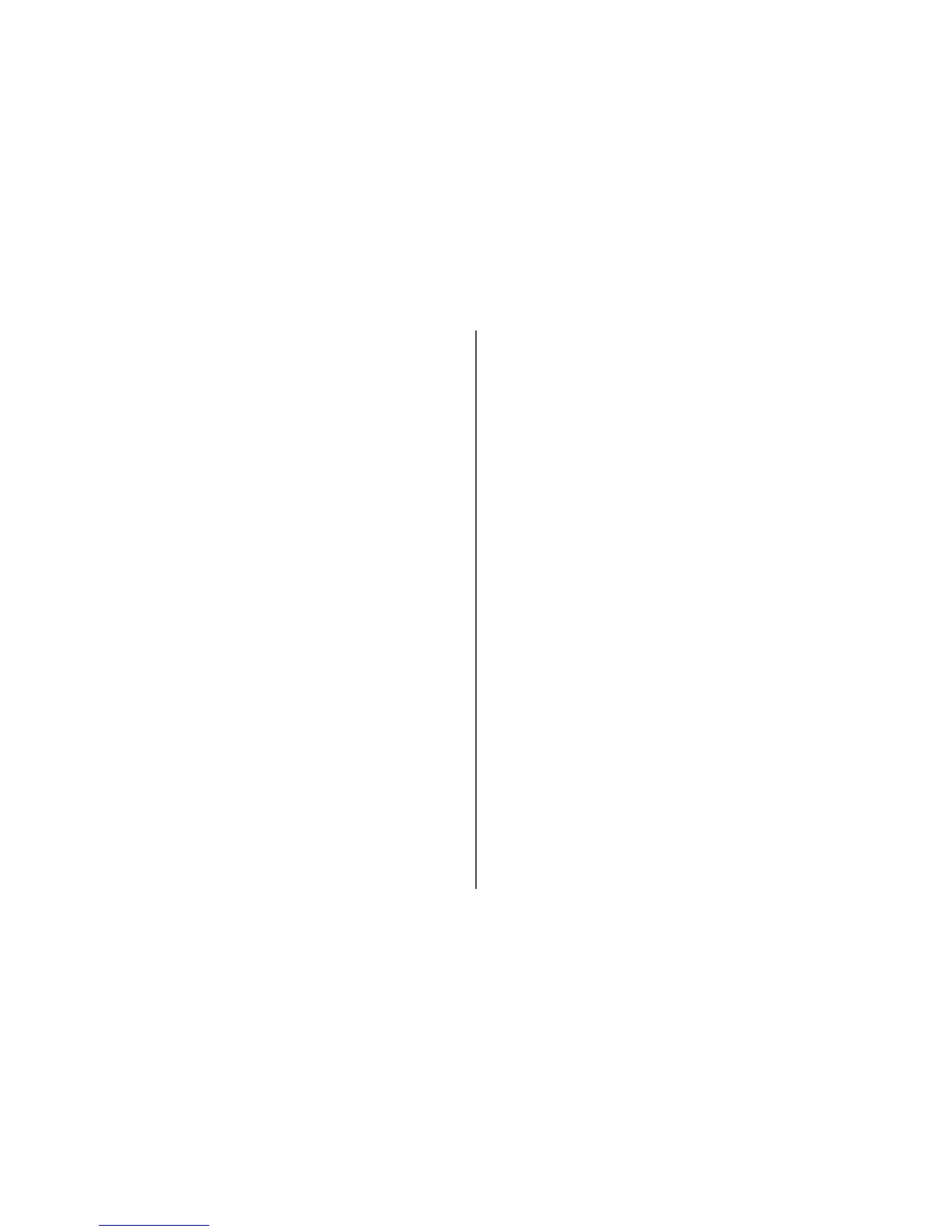T
RY
ADJUSTING
EXTERNAL
ANTENNAS
Antennas usually work best if they are pointing straight up. You may find that reception improves if
you experiment with different angles for the printer and/or wireless access point antennas.
M
OVE
YOUR
PRINTER
Move the printer closer to the access point. Although the possible distance between devices in 802.11b
or 802.11g networks is 300 feet, the effective range for optimal performance is generally 100–150 feet.
You can find the signal strength of the network on the network setup page.
C
HECK
SECURITY
KEYS
If you are using WEP security
A valid WEP key is:
• Exactly 10 or 26 hexadecimal characters. Hexadecimal characters are A–F, a–f, and 0–9.
or
• Exactly 5 or 13 ASCII characters. ASCII characters are letters, numbers, and symbols found on a
keyboard.
If you are using WPA security
A valid WPA passphrase is:
• From 8 to 63 ASCII characters. ASCII characters in a WPA passphrase are case-sensitive.
or
• Exactly 64 hexadecimal characters. Hexadecimal characters are A-F, a-f, and 0-9.
If your wireless network is not using security, then you will not have a security key. Using a wireless
network with no security is not recommended because it can allow intruders to use your network
resources without your consent.
C
HECK
MAC
ADDRESS
If your network uses MAC address filtering, make sure that you include the MAC address of the printer
in the MAC address filter list. This will allow the printer to operate on the network. For more information,
see “How do I find the MAC address?” on page 17.
P
ING
THE
ACCESS
POINT
TO
MAKE
SURE
THE
NETWORK
IS
WORKING
1 Check the status of AirPort and, if you do not already know it, find the IP address of the access point.
a Click Apple menu System Preferences.
b Click Network.
c If necessary, select Network Status in the Show pop-up menu.
The AirPort status indicator should be green. Green means the port is active (turned on) and
connected.
Notes:
• Yellow means the port is active but is not connected.
• Red means the port has not been configured.
d From the Show pop-up menu, select AirPort.
e Click TCP/IP.
• The IP address appears as four sets of numbers separated by periods, such as 192.168.0.100.
• The "Router" entry is typically the access point.
2 Ping the access point.
a From the menu bar, click Go Applications.
b From the Applications folder, double-click Utilities.
c Double-click Network Utility, and then click the Ping tab.
d Type the IP address of the access point in the network address field. For example:
10.168.0.100
e Click Ping.
3 If the access point responds, you will see several lines that display the number of bytes received
from the access point. This ensures that your computer is connected to the access point.
4 If the access point does not respond, nothing is displayed. You can use Network Diagnostics to help
resolve the problem.
R
UN
THE
WIRELESS
SETUP
AGAIN
1 From the Finder desktop, double-click the printer folder.
2 Click Lexmark Wireless Setup Assistant.
3 Follow the instructions on the computer screen.
Wi-Fi indicator light is still orange
When the Wi-Fi indicator light is orange, it may indicate that the printer is:
• Being configured for use on the wireless network
• Not configured in infrastructure mode
• Waiting to be configured for ad hoc mode
The printer may be unable to join the network because of interference, its distance from the wireless access
point (wireless router), or until its settings are changed.
These are possible solutions. Try one or more of the following:
C
HECK
NETWORK
NAME
Make sure your network does not have the same name as another network near you. For example, if
you and your neighbor both use a manufacturer's default network name, your printer could be
connecting to your neighbor's network.
14