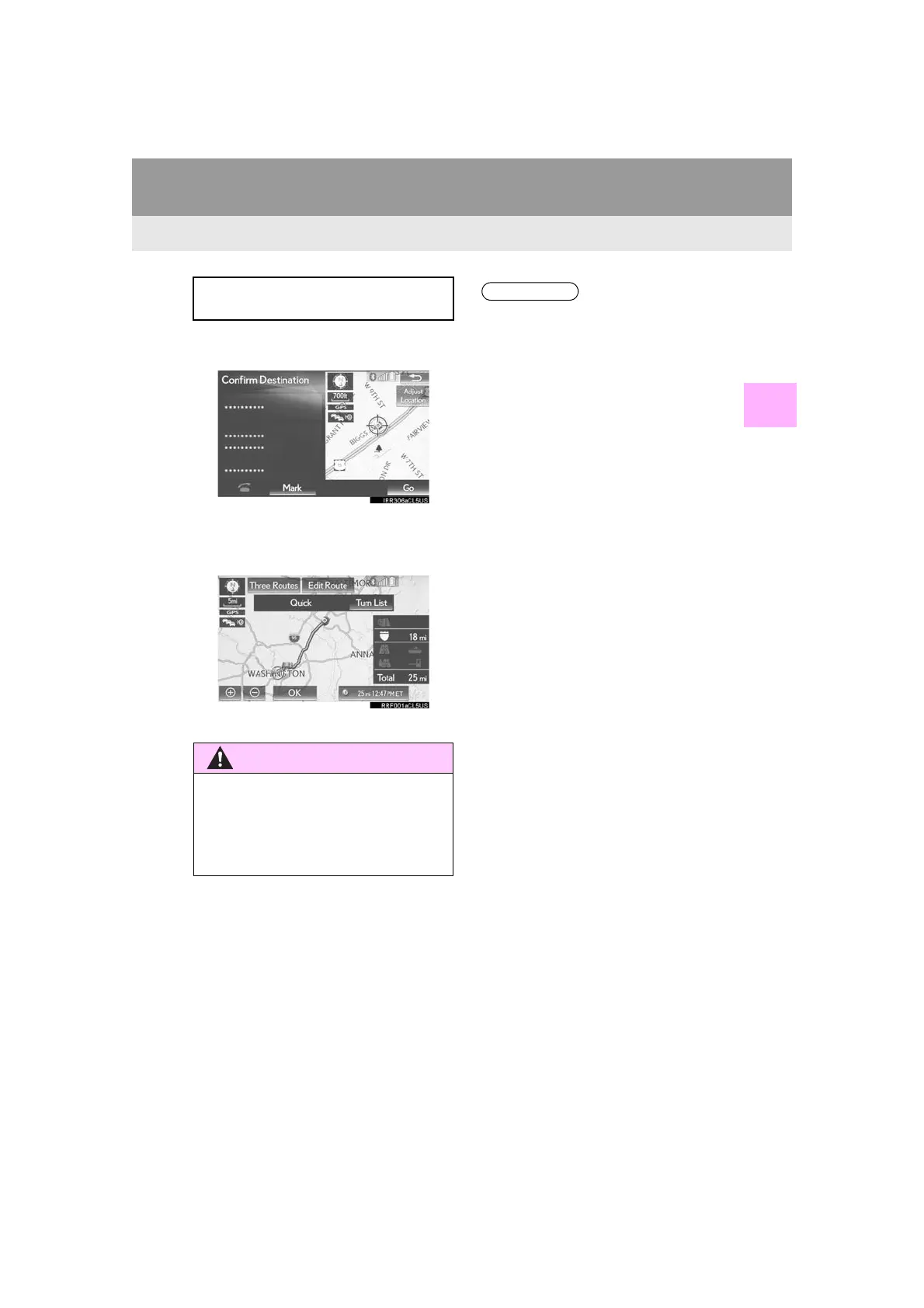101
2. DESTINATION SEARCH
LX570_Navi_OM60P47U_(U)
16.05.31 17:44
NAVIGATION SYSTEM
3
2. STARTING ROUTE GUIDANCE
1 Select “Go” on the confirm destination
screen.
For details about this screen: →P.102
2 Select “OK” on the entire route map
screen.
For details about this screen: →P.102
When the destination is set, the confirm
destination screen will be displayed.
WARNING
●Be sure to obey traffic regulations and
keep road conditions in mind while driv-
ing. If a traffic sign on the road has been
changed, the route guidance may not
indicate such changed information.
INFORMATION
●The route for returning may not be the
same as that for going.
●The route guidance to the destination
may not be the shortest route or a route
without traffic congestion.
●Route guidance may not be available if
there is no road data for the specified
location.
●When setting the destination on a map
with a scale more than 0.5 mile (800 m),
the map scale changes to 0.5 mile (800
m) automatically. If this occurs, set the
destination again.
●If a destination that is not located on a
road is set, the vehicle will be guided to
the point on a road nearest to the destina-
tion. The road nearest to the selected
point is set as the destination.
