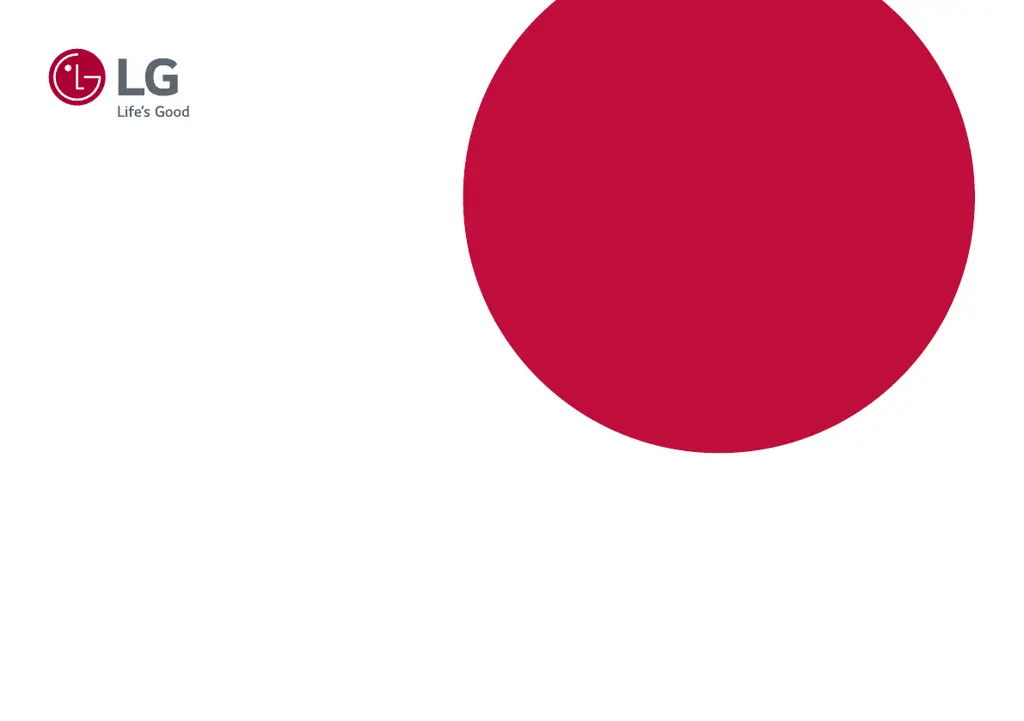R
Ryan SmithJul 28, 2025
What to do if nothing is displayed on my LG Monitor?
- CChristopher BallardJul 28, 2025
If nothing is displayed on your LG Monitor, ensure the power cord is correctly plugged into the outlet. Also, verify the power cable connection and press the power button. Check that the connected input is enabled in Settings under Input. If the signal cable between the PC and the monitor is missing or disconnected, check the cable and reconnect it. If the issue persists, ensure you install the display driver from the provided CD or download it from LG's website. Verify that your graphics card supports Plug and Play.