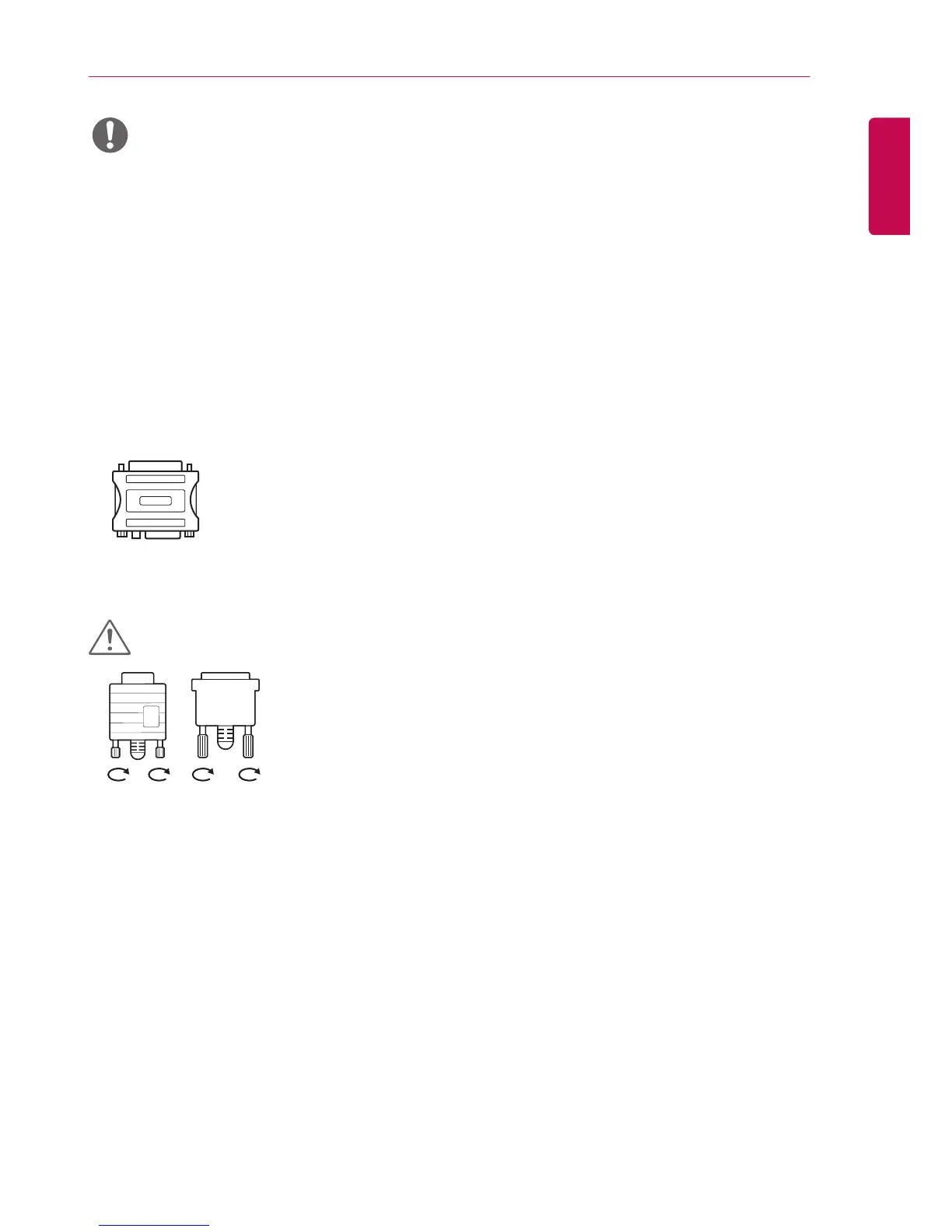NOTE
• Use the standard Macintosh adapter since an incompatible adapter is available in the
market. (Different signaling system)
• Apple computers may require an adapter to connect to this monitor. Call or visit their
web site for more information.
• The monitor set with the HDMI connection for the best image quality.
• To comply with the specifications of the product, use a shielded interface cable with ferrite core, such as a
D-sub 15-pin cable and DVI-D/HDMI cable.
• If you turn the monitor set on when the set becomes cold, the screen may flicker. This is normal.
• Some red, green, or blue spots may appear on the screen. This is normal.
• To minimize the impact of electromagnetic waves, secure the cables with cable ties.
• Use a High Speed HDMI®/™ Cable.
• If you want to use HDMI-PC mode, you must set the input label to PC mode.
• When HDMI PC is used, a compatiblity problem could occur.
• Use a certified cable with the HDMI logo attached. If you do not use a certified HDMI cable, the screen may
not display or a connection error may occur.
• Recommended HDMI cable types
-High-Speed HDMI®/™ Cable
-High-Speed HDMI®/™ Cable with Ethernet
• Connect the signal input cable and tighten it by turning the screws clockwise.
• Do not press the screen with your finger for a long time as this may result in
temporary distortion on the screen.
• Avoid displaying a fixed image on the screen for a long period of time to prevent
image burn. Use a screensaver if possible.
CAUTION
• If using a DP to HDMI dongle, make sure to use a dongle certified by the graphics card manufacturer.
• When connecting to multi-channel ports of a graphics card, make sure to use DP to HDMI dongles of the
same model.
