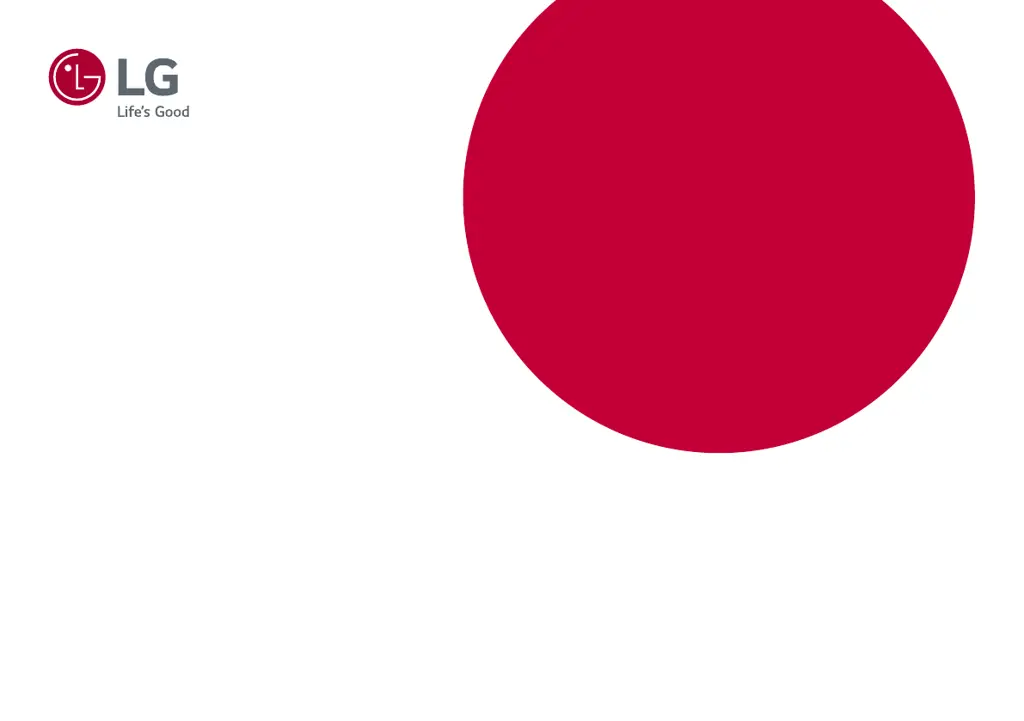What to do if nothing is displayed on my LG 32UL500-W Monitor screen?
- GgonzalesdanielleJul 29, 2025
If nothing is displayed on your LG Monitor screen, ensure the power cord is correctly plugged into the outlet, and the power cable is properly connected. Then, press the power button. Also, verify that the connected input is enabled in the monitor's settings under the Input option.