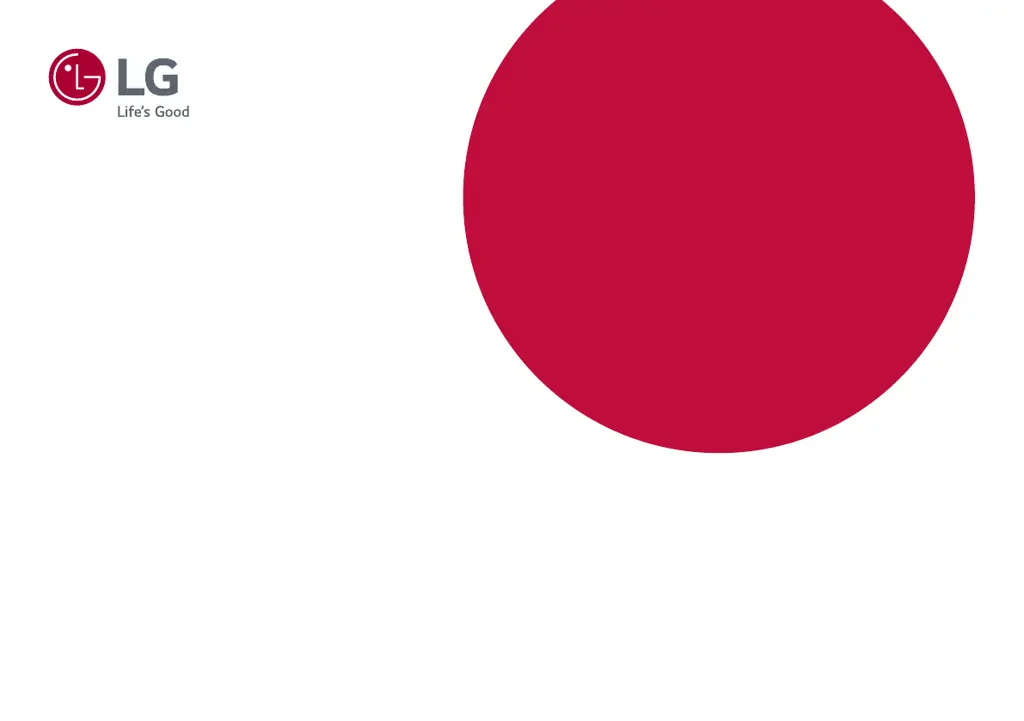What to do if nothing is displayed on my LG Monitor screen?
- YysnyderJul 29, 2025
If nothing is displayed on your LG Monitor screen, first ensure the power cord is correctly plugged into the power outlet. Then, check the power cable connection and press the power button. Also, verify that the connected input is enabled in the monitor's settings (Settings > Input). If the monitor is in sleep mode, move the mouse or press any key on the keyboard. Confirm that your computer is turned on. If the issue persists, check the signal cable between the PC and the monitor to ensure it is properly connected. Finally, install the display driver from the LG website and verify that your graphics card supports Plug and Play.