How to resolve unstable screen color on LG 98TR3PJ-B?
- AajamesSep 4, 2025
Check the connection status of the signal cable. Alternatively, try re-inserting the PC graphics card.

How to resolve unstable screen color on LG 98TR3PJ-B?
Check the connection status of the signal cable. Alternatively, try re-inserting the PC graphics card.
Why is there no sound output from my LG 98TR3PJ-B Digital Signage?
Check if the audio cable is connected properly. Adjust the volume of the product or any external devices. Ensure that the sound settings are configured correctly.
How to fix stripes appearing in the background of my LG Digital Signage?
If you are using a D-Sub analog signal, press the button on the remote control to automatically select the optimal screen status that fits the current mode. If the adjustment is not satisfactory, adjust the display settings manually in the OSD menu.
How to fix blurred characters on LG 98TR3PJ-B?
If you are using a D-Sub analog signal, press the button on the remote control to automatically select the optimal screen status that fits the current mode. If the adjustment is not satisfactory, adjust the display settings manually in the OSD menu.
What to do if the image is not displayed on LG 98TR3PJ-B?
Check that the cable is properly connected between the panel and the Signage box.
| Screen Size | 98 inches |
|---|---|
| Panel Technology | IPS |
| Contrast Ratio | 1200:1 |
| Dynamic CR | 500, 000:1 |
| Viewing Angle (H x V) | 178 x 178 |
| Response Time | 8 ms (G to G) |
| Life Time (Typ.) | 50, 000 hours |
| Operation Hours | 24/7 |
| Power Supply | AC 100-240V, 50/60Hz |
| Operating Temperature | 0°C to 40°C |
| Operating Humidity | 10% to 80% |
| Resolution | 3840 x 2160 (UHD) |
| Orientation | Landscape/Portrait |
| Input | HDMI, DP, USB |
| Output | Audio Out |
| External Control | RS232C, RJ45 |
| Speaker | 10W + 10W |
| Color Gamut | 72% |
| VESA Mount | 800 x 400 mm |
| Standby Power | 0.5W |
Lists the various accessories included with the LG Digital Signage monitor.
Explains the function of buttons on the LG Digital Signage monitor.
Provides safety guidelines for using the touch pen.
Details acceptable tilt angles and orientation for installation.
Specifies recommended locations for indoor and outdoor installation.
Information on VESA dimensions and installation of wall mount holders.
Warning about damage from dust and warranty void.
Explains after-image phenomenon and how to prevent it.
Provides conditions for optimal usage to prevent afterimages.
Lists available input and output ports.
Details the recommended and maximum display resolutions.
Specifies operating and storage temperature/humidity.
Lists supported operating systems and touch functions.
Details audio output, sensitivity, and impedance.
Power, dimensions, and weight specifications for models.
Power, dimensions, and weight specifications for models.
Power, dimensions, and weight specifications for models.
Power, dimensions, and weight specifications for models.
Table of resolutions and frequencies supported via VGA.
Table of resolutions and frequencies supported via USB Type-C.
Table of resolutions and frequencies supported via HDMI/OPS.
Information on supported licenses and where to find more details.
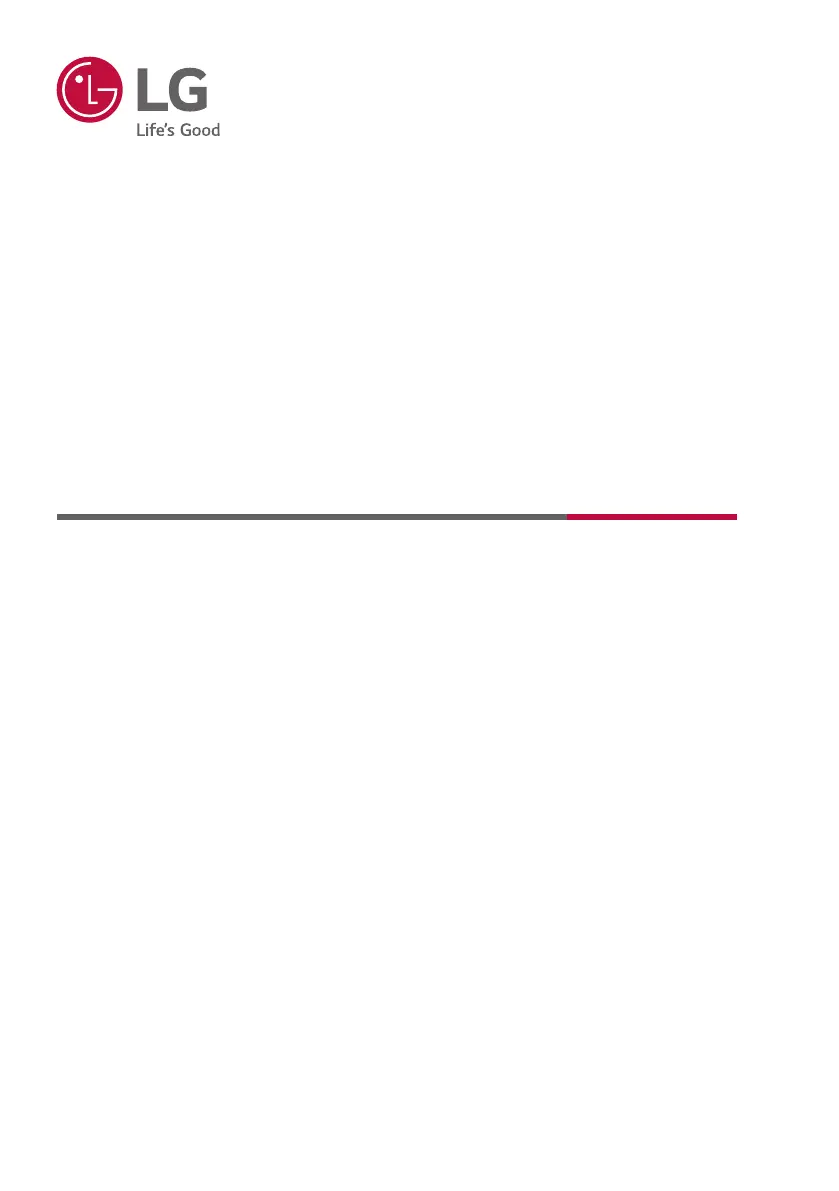