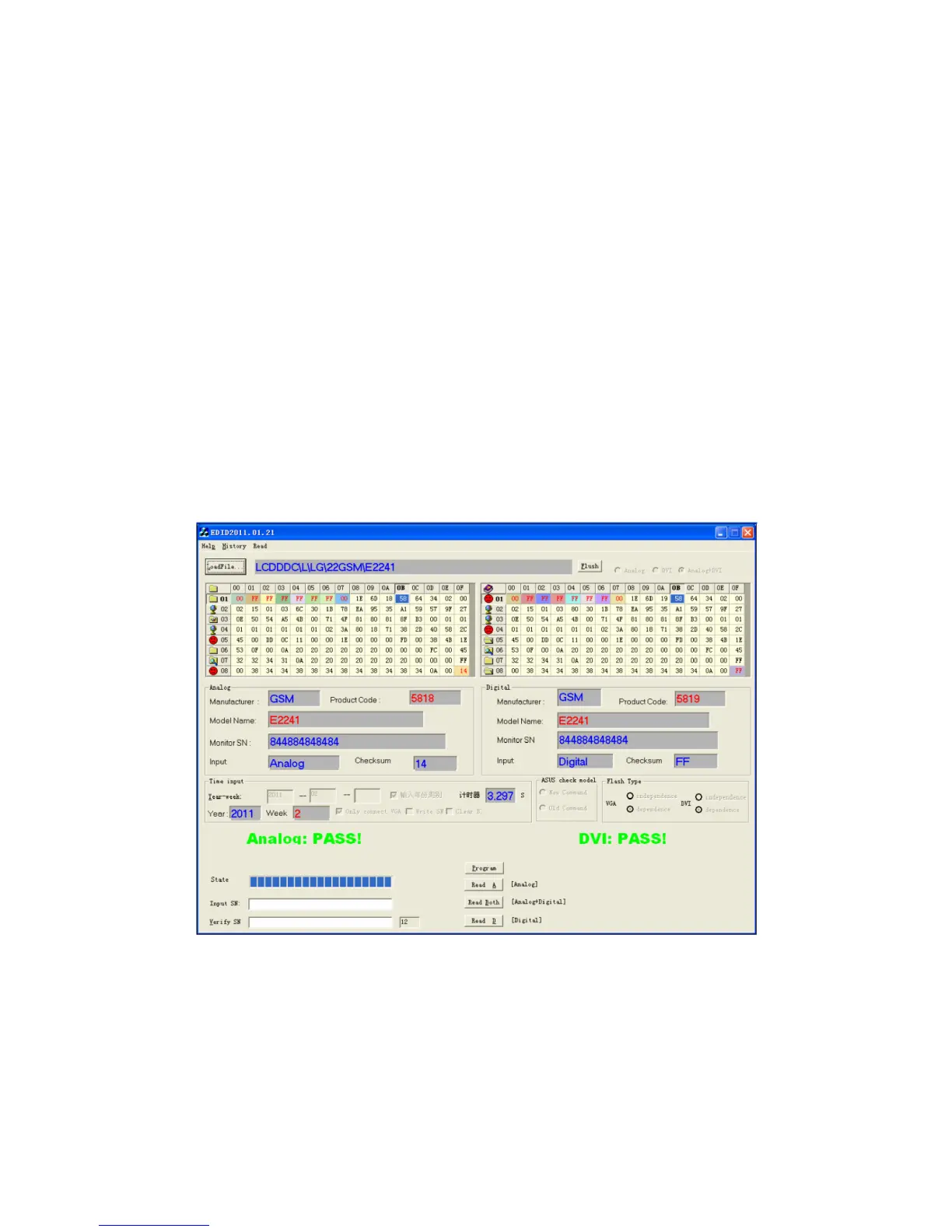Copyright © 2011 LG Electronics. Inc. All right reserved. - 16 - LGE Internal Use Only
Only for training and service purposes
ADJUSTMENT
Note: The pictures take E2241 for example
Windows EDID V1.0 User Manual
Operating System: DOS, windows98, 2000, XP
1. Parallel port setting
Enter your bios, and do as followings.
a) Integrated peripheral
b) Super IO Device
c) Parallel port mode
you should set the” parallel port mode” to SPP for using the DOS EDID tool surely.
2. EDID Write
1、Connect the signal line of monitor with DDC recorder.
2、Choose the DDC RECORD program, and it shows on the screen, the choose the correct source base on the
monitor.
3、Click “LoadFile” ,then key in the manufacturer name, model name, product code, then choose the correct
model name base on the monitor.(as Fig.2)
4、Scan serial No. to DDC recorder by Bar Reader, then read again in the Verify SN.
5、According to the message of DDC program, when the picture as fig.1 appears, it show DDC record has finished.
Fig.1
Please check Manufacturer Name, Vendor Assigned Code, Monitor Name, Serial Number:
*****[????????******] (it must be the same as Bar Code)、Week of Manufacture:**, Year of Manufacture:****,
Checksum:** (It must be the same as the last byte of data table, as follows picture shows). Above of all must be
right, then if it shows the green “PASS”, it means record succeeds ,the red “Fail” means record fails; Then check
the power supply and signal line, and ensure they are connected well ,then do DDC record again from the third
step.
