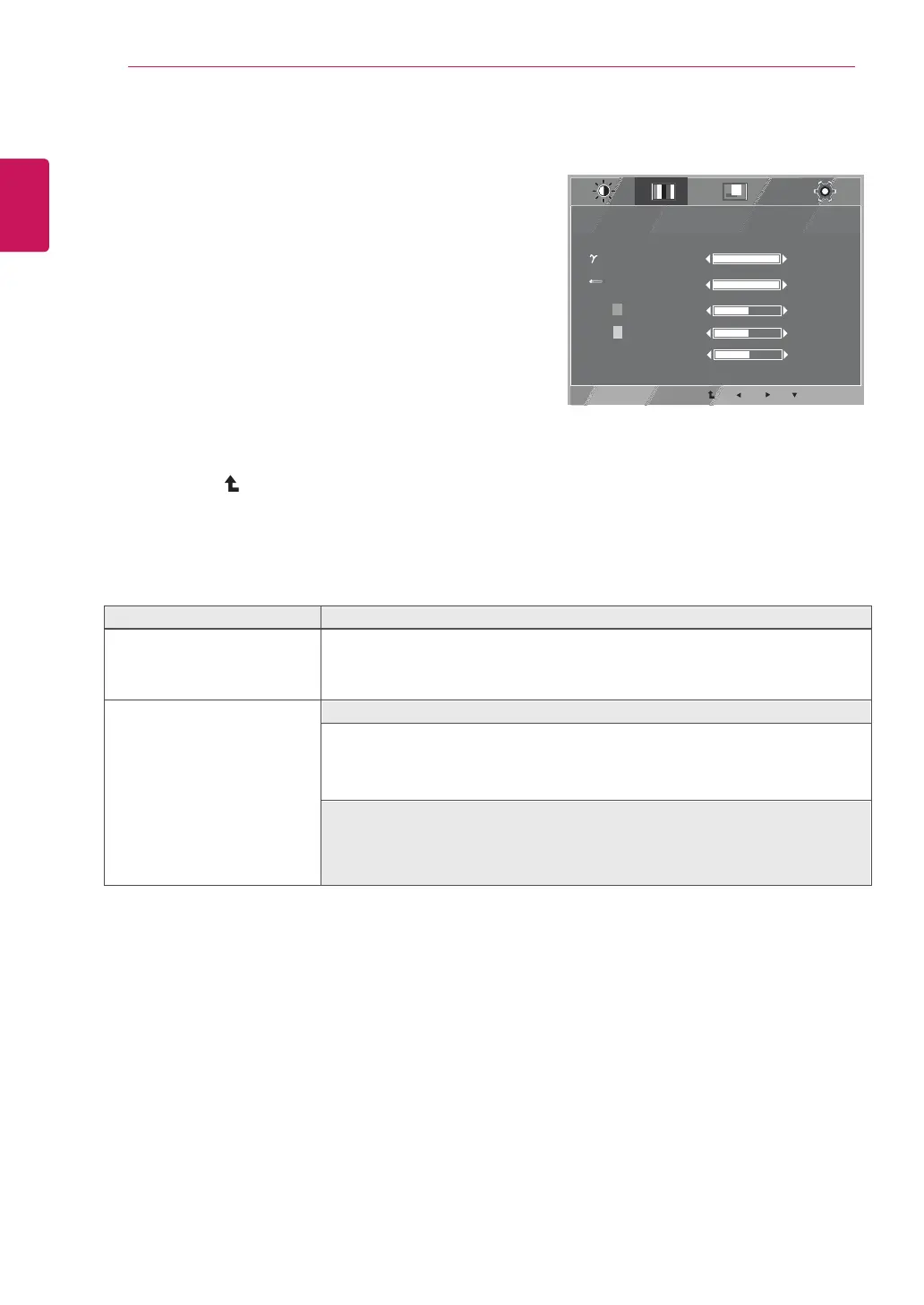COLOR
NEXT MENU COLOR
MENU
>
>
EXIT
1 / 4
2 / 3
5 0
5 0
5 0
COLOR TEMP
GAMMA
GAMMA 1
WARM
RED
GREEN
BLUE
14
ENG
ENGLISH
CUSTOMIZING SETTINGS
Each option is explained below.
1
Press
MENU
button on the bottom of the Monitor set to
display
the
MENU OSD.
2
Select the " " button to enter the more option
settings.
3
SelectCOLORbypressingthe
►
button.
4
EntertoCOLORbypressingthe
▼
button.
5
Settheoptionsbypressingthe◄or►or▼buttons.
6
Select EXIT to leave the OSD menu.
To return to the upper menu or set other menu items, use
the up arrow ( ) button.
NEXT MENU
Description
GAMMA
Set your own gamma value. GAMMA 0,GAMMA1,GAMMA2 On the monitor,
COLOR TEMP
high gamma values display
whitish images and low gamma values display
MENU--NEXT MENU--COLOR
• RED: Set your own red color levels.
• GREEN: Set your own green color levels.
• BLUE: Set your own blue color levels.
blackish images.
CUSTOM
Select the screen color.
WARM: Set the screen to warm color temperature (more red).
MEDIUM: Set the screen to medium color temperature.
COOL: Set the screen to cool color temperature (More blue).
