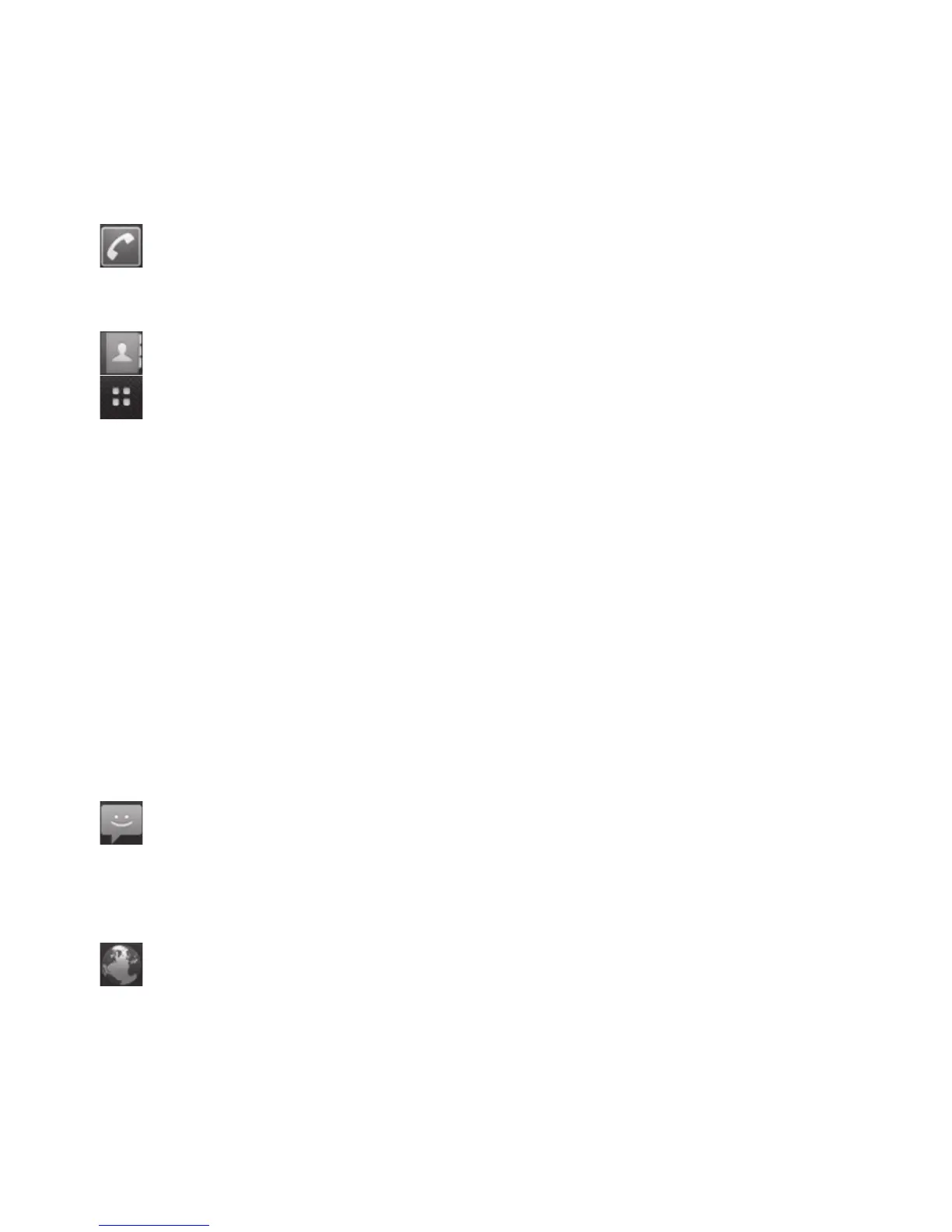23
of the screen. The quick keys
provide easy, one-touch access to
the functions you use the most.
Touch the
Phone
icon to
bring up the touch-dialling pad
to make a call.
Touch to open your contacts.
Touch the
Applications
tab
at the bottom of the screen. You
can then view all your installed
applications. Just touch to scroll
through your applications.
To open the desire application,
simply touch its icon from the
applications list.
NOTE:
Preloaded applications
may be different depending on
your phone’s software or your
service provider.
Touch the
Message
icon to
access the messaging menu.
Here, you can create a new
message.
Touch to access the mobile
internet service.
Adding widgets to your
home screen
You can customise your home
screen by adding shortcuts,
widgets, or folders to it. For more
convenience using your phone,
add your favourite widgets on
the home screen.
To remove an application icon
from the home screen:
1
On the home screen, touch
Menu
key and select
Add
. Or
long touch the empty part of
the home screen.
2
On the
Add to Home screen
menu, touch the type of item
you want to add.
3
For example, select
Folders
from the list and tap it.
Select
Contacts with phone
numbers
from the list and
tap it.
4
You will see a new folder’s icon
on the home screen. Drag it
to the desired location on the
desired panel and release your
finger from the screen.
LG-E720_DEU_English_1.0_101019.i23 23 2010.10.20 12:51:50 AM