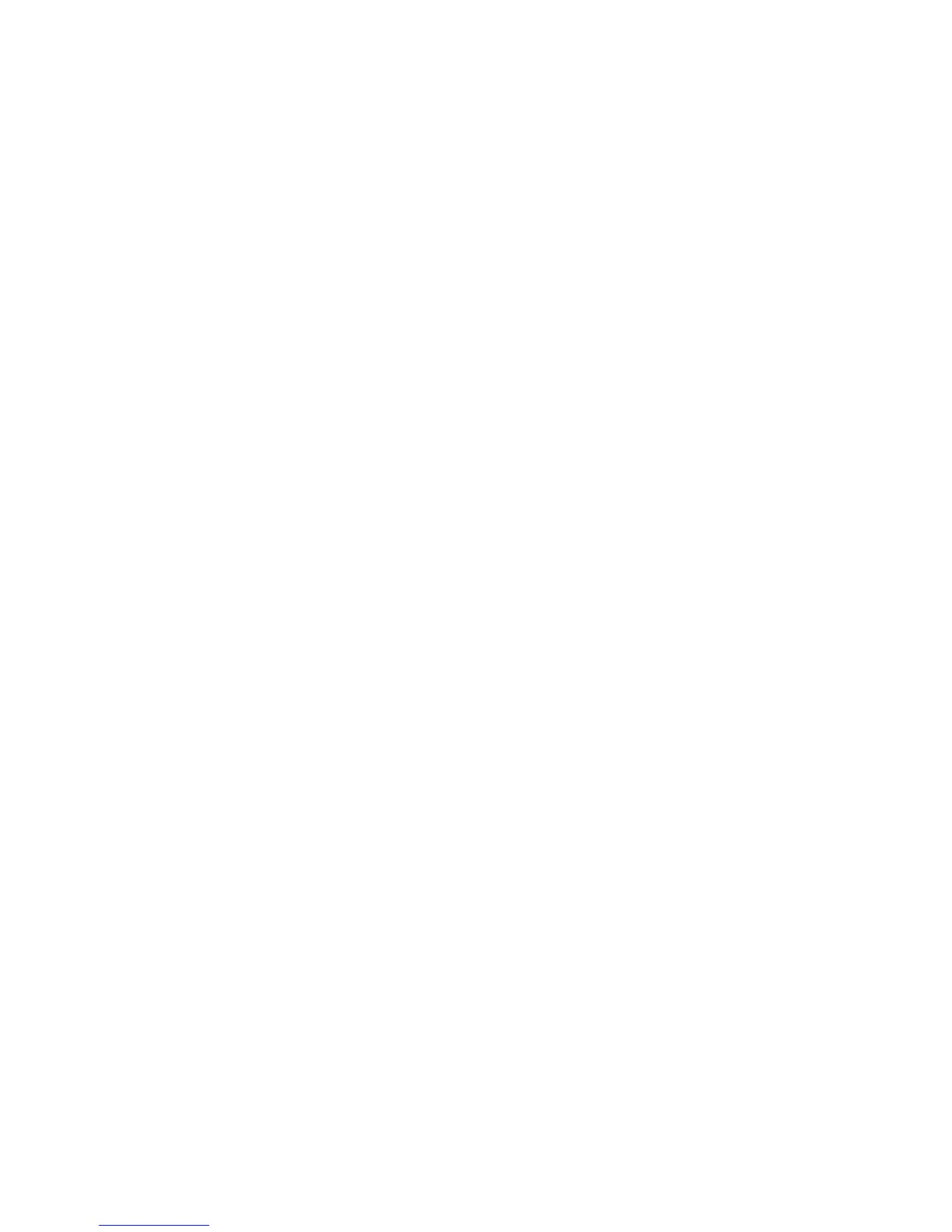If it contains any pending
messages, the
Outbox
is
displayed on the
Accounts
screen.
Please note that messages sent
using an Exchange account will
not be located on the phone;
they will, however, be located on
the Exchange server itself.
If you want to see your sent
messages in the
Sent
folder
(or with the
Sent
label), you will
often need to open the
Sent
folder/label and select
Refresh
from the options menu.
Working with account
folders
Each account has
Inbox
,
Outbox, Sent
, and
Drafts
folders.
Depending on the features
supported by your account’s
service provider, you may have
additional folders.
Adding and editing email
accounts
To add an email account:
1
Touch the
Menu
key and
touch
Add account
.
2
Touch
Next
. Or, if you need to
enter email account settings.
3
Enter a name for the account,
confirm how you want your
name to appear in outgoing
mail, then touch
Done.
To change an account’s settings:
1
Open the
Accounts
screen.
2
Touch and hold the account
whose settings you want to
change. In the menu that
opens, touch
Account settings
.
To delete an email account:
1
Open the
Accounts
screen.
2
Touch and hold the account
you want to delete.
3
Touch
Remove account
in the
menu that opens.
4
Touch
OK
in the dialog box
to confirm that you want to
delete the account.
LG-E720_DEU_English_1.0_101019.i41 41 2010.10.20 12:51:57 AM