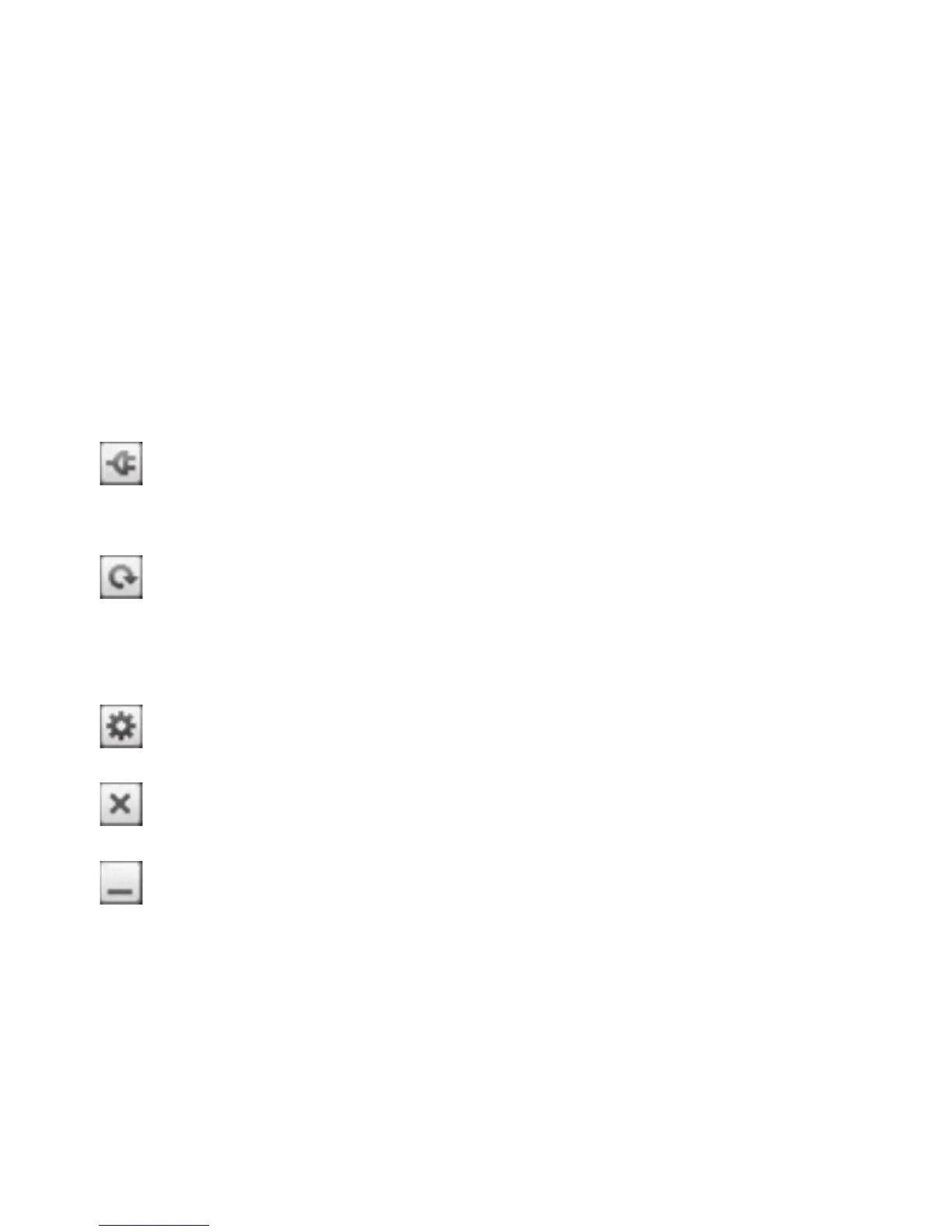How to use On-Screen Phone
On-Screen Phone allows you to
view your mobile phone screen
from a PC via a USB or Bluetooth
connection. You can also control
your mobile phone from your PC
using the mouse or keyboard.
On-Screen Phone icons
Connects or disconnects
your mobile phone to/from
your PC.
Rotates the On-Screen
Phone window (only
available at applications that
support rotation).
Changes the On-Screen
Phone preferences.
Exits the On-Screen Phone
program.
Minimises the On-Screen
Phone window.
On-Screen Phone
features
• Real-time transfer and control:
displays and controls your
mobile phone screen when
connected to your PC.
• Mouse control: allows you to
control your mobile phone by
using the mouse to click and
drag on your PC screen.
• Text input with keyboard:
allows you to compose a text
message or note using your
computer keyboard.
• File transfer (mobile phone
to PC): sends files from your
mobile phone (e.g. photos,
videos, music and ThinkFree
Office files) to your PC. Simply
right-click and drag to send a
file to your PC.
• File transfer (PC to mobile
phone): sends files from your
PC to your mobile phone.
Simply select the files you wish
to transfer and drag and drop
it into the On-Screen Phone
window. The files you send are
stored on a micro SD card.
LG-E720_DEU_English_1.0_101019.i81 81 2010.10.20 12:52:7 AM
