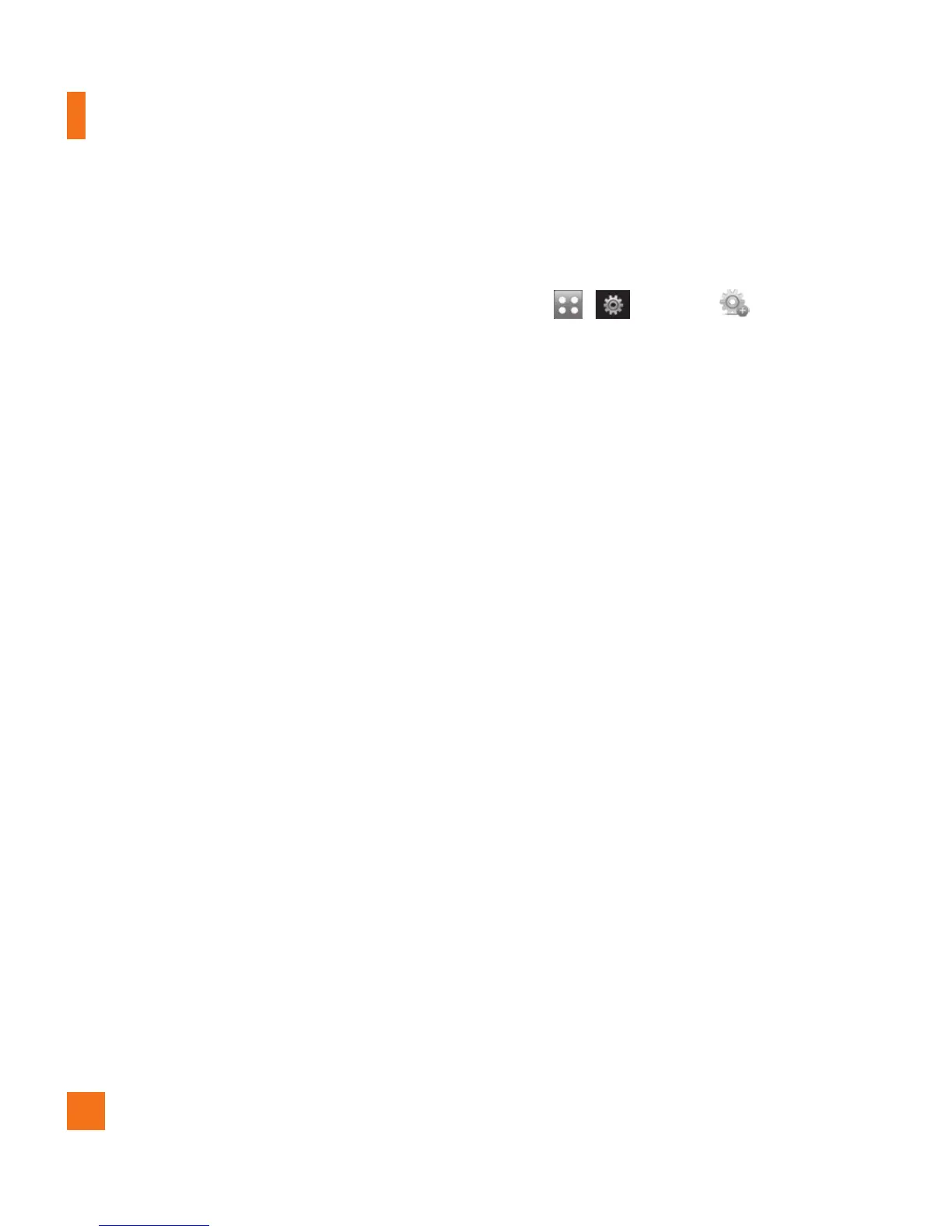5. The phone’s memory card will be listed
under “Devices with Removable Storage” in
the same location as an optical drive.
n
Note
The PC will automatically assign a drive letter.
7. File explore in a new window for desired
music files.
8. Drag and drop the desired music content
from the PC window to the “Storage Card”
window.
9. Disconnect the device from the cable.
10. Access the Music Player on the phone.
n
Note
If the target computer does not detect the
newly connected handset as Mass Storage,
skip to Changing USB Connection Settings
section below.
Changing USB Connection
Settings
1. Touch , , and then .
2. Touch Connection.
3. Touch USB Connection Mode.
4. Touch Music Sync (if using Windows
Media
®
Player or other Digital Music
Services) or Mass Storage (if you are going
to drag or drop files).
5. Reconnect the device to a PC.
Deleting Music Files
The following are the three options available
to delete Music from your Phone:
1. Delete a file using Mass Storage, but not
using Music sync function.
2. Delete a file by directly inserting the
microSD™ external memory onto the PC.
3. Delete a file using delete function on the
phone.