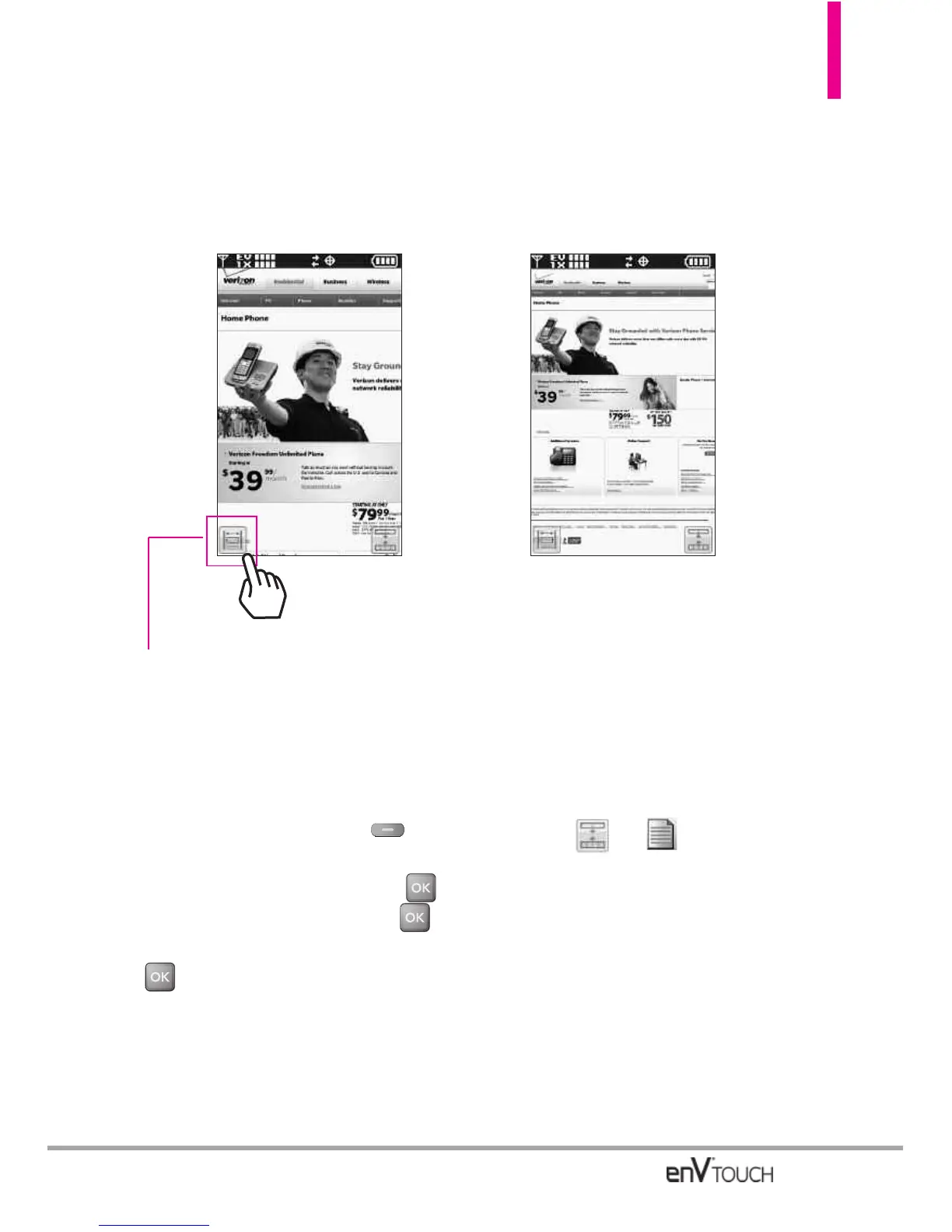Fit To Width
FFiitt TToo WWiiddtthh
simply resizes the page elements (e.g., images and areas of text)
so that they are no wider than the physical width of the screen causing the
text to wrap at the screen's edge.
You can set the enV
®
TOUCH to automatically fit pages to width using the
Browser Menu Settings.
107
With the Flip Open:
1. Access the Browser.
2. Press the Right Soft Key
[Menu].
3. Scroll to Settings and press .
4. Scroll to
Display and press .
5. Scroll to Fit to Width and press
.
6. Scroll to the setting you want to
set.
Manual / Automatic
From the Touch Screen:
1. Access the Browser.
2. Touch -> .
3. Touch
Settings.
4. Touch Display.
5. Touch Fit to Width.
6. Touch
Manual / Automatic.
[ Before Fit To Width ] [ After Fit To Width ]