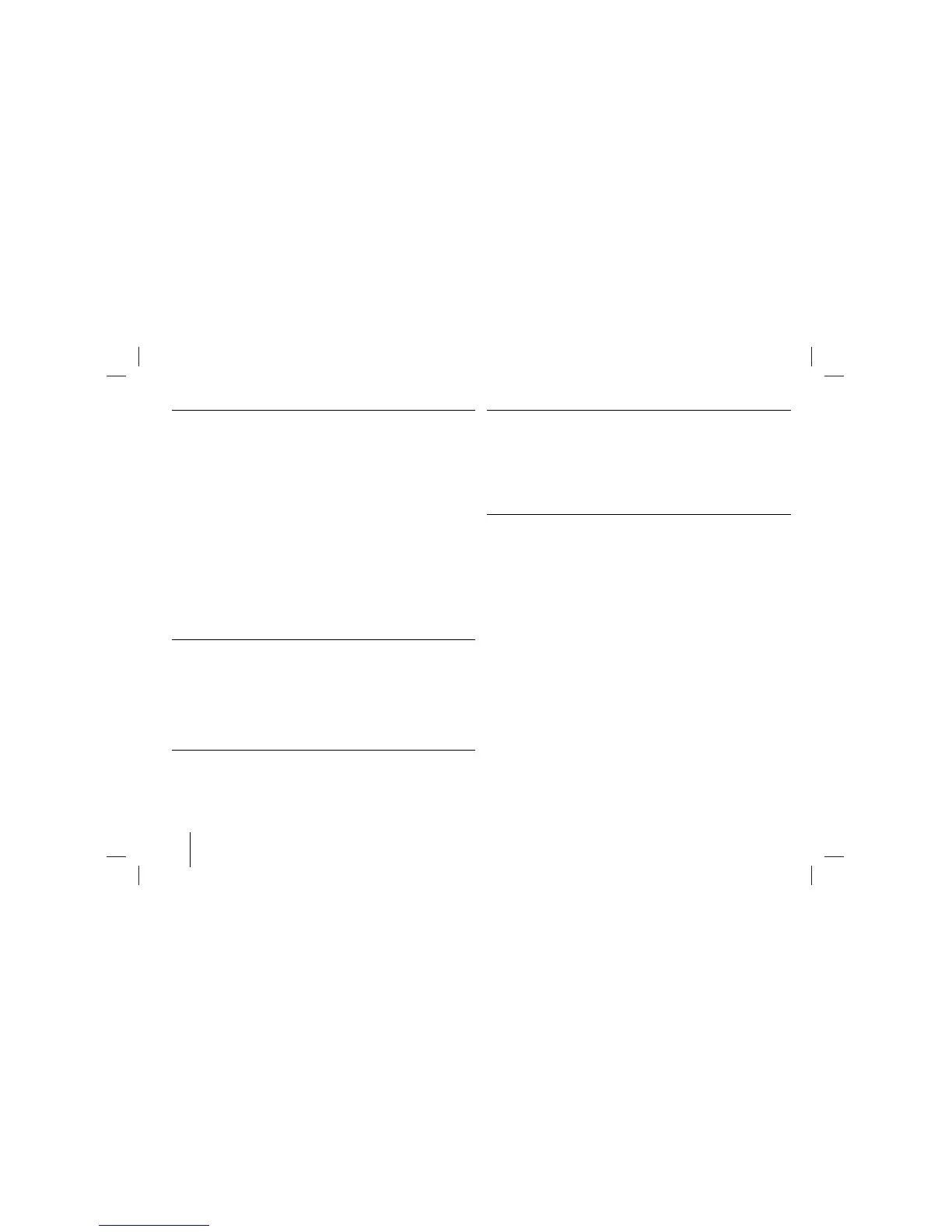10
Use your player as an alarm clock
Press and hold TIMER on the player for two seconds. Each function, FM, AM,
CD, USB flashes for two seconds. Press SET on the player when the function
you want to be woken by is showing.
If you choose TUNER you will be shown the stations you have saved as pre-
sets. Use ./> on the player to select the station you want, then press SET
on the player.
You will be shown the ON TIME display. This is where you set the time you
want the alarm to go off. Use ./> on the player to change the hours and
minutes and SET on the player to save.
You will then be shown the OFF TIME display. This is where you set the time
you want the function to stop. Use ./> on the player to change the hours
and minutes and press SET on the player to save.
Next you will be shown the volume (VOL) you want to be woken by. Use
./> on the player to change the volume and SET on the player to save.
Switch the system off. The clock icon shows that the alarm is set.
When the system is turned off you can check the time the alarm is set for by
pressing TIMER on the player. You can also turn the alarm on and off by press-
ing TIMER on the player. To set the alarm to go off at a different time, switch the
system on and reprogramme following the same steps as initially.
Fall asleep while listening to your player
Press SLEEP on the remote control one or more times to select delay time
between 10 and 180 minutes, after the player will turn off. Press SLEEP on the
remote control repeatedly, the display changes in the following order, correspon-
ding icons & dimmer ON
→
SLEEP 180 (dimmer ON)
→
SLEEP 150 (dimmer
ON)
→
SLEEP 120 (dimmer ON)
→
SLEEP 90 (dimmer ON)
→
SLEEP 80 (dim-
mer ON)
→
SLEEP 70 (dimmer ON)
→
SLEEP 60 (dimmer ON)
→
SLEEP 50
(dimmer ON)
→
SLEEP 40 (dimmer ON)
→
SLEEP 30 (dimmer ON)
→
SLEEP
20 (dimmer ON)
→
SLEEP 10 (dimmer ON)
→
sleep off & dimmer off.
Sound quality adjustment
You can choose sound impressions. Press EQ on the remote control repeatedly,
the display changes in the following order, NATURAL
→
AUTO -- EQ (Only
MP3/WMA file)
→
POP
→
CLASSIC
→
ROCK
→
JAZZ
→
NORMAL.
VSM (Virtual Sound Matrix)
You can select the Virtual sound. Press VSM on the player to set the virtual
sound. Press VSM on the player repeatedly, the display changes in the following
order, BYPASS → VIRTUAL→ ON STAGE.
• VIRTUAL : Realtime 3D positioned sound rendering technology with stereo
sources, optimized for stereo speakers. Listeners may experience amazing vir-
tual surround effects with their own multimedia players.
• ON STAGE : The sound fills Concert hall.
About MP3/WMA
MP3/WMA Disc compatibility with this unit is limited as follows:
• Sampling Frequency : 8 - 48 kHz (MP3), 32 - 48 kHz (WMA)
• Bit rate : 8 - 320 kbps (MP3), 48 - 320 kbps (WMA)
• CD-R physical format should be “ISO 9660”
• If you record MP3/WMA files using the software which cannot create a FILE
SYSTEM, for example “Direct-CD” etc., it is impossible to playback MP3 files.
We recommend that you use “Easy-CD Creator”, which creates an ISO 9660
file system.
• Do not use special letters such as “/ : * ? “ < >”etc.
• Even if the total number of files on the disc has more than 1000, it will only be
shown up to 999.
