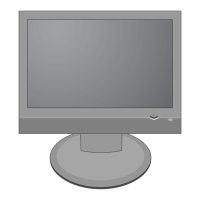DATE: 2005. 11. 30.
*S *AL LOC. NO. PART NO. DESCRIPTION / SPECIFICATION
ZD805 0DZ560009DA UDZ S 5.6B TP ROHM-K SOD323
ZD807 0DZ560009DA UDZ S 5.6B TP ROHM-K SOD323
ZD808 0DZ560009DA UDZ S 5.6B TP ROHM-K SOD323
ZD809 0DZ560009DA UDZ S 5.6B TP ROHM-K SOD323
ZD810 0DZ560009DA UDZ S 5.6B TP ROHM-K SOD323
ZD811 0DZ560009DA UDZ S 5.6B TP ROHM-K SOD323
ZD812 0DZ560009DA UDZ S 5.6B TP ROHM-K SOD323
ZD813 0DZ560009DA UDZ S 5.6B TP ROHM-K SOD323
ZD814 0DZ560009DA UDZ S 5.6B TP ROHM-K SOD323
ZD815 0DZ560009DA UDZ S 5.6B TP ROHM-K SOD323
ZD816 0DZ560009DA UDZ S 5.6B TP ROHM-K SOD323
ZD901 0DZ120009CF UDZ 12B TP ROHM-K SOD323 200
Q404 0IKE704200J KIA7042AF SOT-89 TP 4.2V VOL
Q608 0IKE702900G KIA7029AF SOT-89 TP 2.9V VOL
U101 0IMMRSG036A "M24C02-WMN6T(P),LF SGS-THOMS"
U102 0IMMRSG036A "M24C02-WMN6T(P),LF SGS-THOMS"
U104 0IKE780500X KIA78L05BP T0-92L TP 5V REGU
U201 0IPRPTI036B "TPA3004D2PHPRG4,LF TEXAS INS"
U202 0IPRPTI034B "TPA6110A2DGNRG4,LF TEXAS INS"
U204 0IMMRHY051B "HY5DU283222AQP-4,LF HYNIX 10"
U402 0IPRPGN011E
GM1501H-CF-LF(ESD ENHANCEMEN X7R-M1710A,M1910A
U402 0IPRPGN007C GM1601H-CF-LF(LEAD FREE) GE-M2040A
U403H 0IZZTSZ656A ATMEL 32P PLCC 4M FOR M1740A
U403H 0IZZTSZ656B ATMEL 32P PLCC 4M FOR M1940A
U403H 0IZZTSZ656C ATMEL 32P PLCC 4M FOR M2040A
U404 0IMMRSG036D "M24C32-WMN6TPW,LF SGS-THOMSO"
U407 0ISTLFA058A "74F14SCX FAIRCHILD 14P,SOIC"
U601 0IPRPMN003D "VCT49XYF-XM-C7-100,LF MICRON"
U602 0IMMRSG036A "M24C02-WMN6T(P),LF SGS-THOMS"
U603 0IMO140662A "MC14066BDR2 14P,SOIC TP BILA"
U803 0IMO140662A "MC14066BDR2 14P,SOIC TP BILA"
U804 0IPRPM3002D "MST9883C-LF-110 MSTAR 80P,LQ"
U902 0IRH033200A BA033FP-E2 MOLD-3 TP REGULAT
U903 0IRH033200A BA033FP-E2 MOLD-3 TP REGULAT
U905 0IPMGFA003F "FAN1117AS25X,LF FAIRCHILD SO"
U906 0IPMGSG019A "LD1117S18TR,LF STM SOT223 R/"
U907 0IRH033200A BA033FP-E2 MOLD-3 TP REGULAT
U908 0IRH033200A BA033FP-E2 MOLD-3 TP REGULAT
U909 0IPMGSG018D LD1086DT18TR-LF SGS-THOMSON
U911 0IPMGKE041A "KIA78R12F KEC 5P,DPARK R/TP"
U913 0ISS780500H "KA78M05-R 3P,D-PAK TP 5V 0.5"
U914 0ISS780800J "KA78M08R 3P,D-PAK TP VOL. RE"
U916 0IPMGKE041A "KIA78R12F KEC 5P,DPARK R/TP"
U921 0IPMG00036A
"LM2731YMFX,LF NATIONAL SEMIC" X7R-M2040A
L106 6140TBZ007E "SLF12575T-330M3R2,TDK SMD CH"
L107 6140TBZ007E "SLF12575T-330M3R2,TDK SMD CH"
L108 6140TBZ007E "SLF12575T-330M3R2,TDK SMD CH"
L109 6140TBZ007E "SLF12575T-330M3R2,TDK SMD CH"
L901 150-985B DR8*11 2.4MH 0.16MM 270.5T
L908 6140TBZ048B
"SLF10145T-100M2R5,TDK,SMD,10"-M2040A
L808 6210TCE001H HB-1T2012-301JT CERATEC 2012
L809 6210TCE001H HB-1T2012-301JT CERATEC 2012
L810 6210TCE001H HB-1T2012-301JT CERATEC 2012
L811 6210TCE001H HB-1T2012-301JT CERATEC 2012
L812 6210TCE001H HB-1T2012-301JT CERATEC 2012
L813 6210TCE001H HB-1T2012-301JT CERATEC 2012
DATE: 2005. 11. 30.
*S *AL LOC. NO. PART NO. DESCRIPTION / SPECIFICATION
L814 6210TCE001H HB-1T2012-301JT CERATEC 2012
L815 6210TCE001H HB-1T2012-301JT CERATEC 2012
L816 6210TCE001H HB-1T2012-301JT CERATEC 2012
L101 6210TCE001Y HB-1H2012-320JT CERATEC 2012
L102 6210TCE001Y HB-1H2012-320JT CERATEC 2012
L103 6210TCE001G HH-1M3216-501 CERATEC 3216MM
L201 6210TCE001S HU-1M2012-121 CERATECH 2012M
L202 6210TCE001S HU-1M2012-121 CERATECH 2012M
L203 6210TCE001S HU-1M2012-121 CERATECH 2012M
L204 6210TCE001S HU-1M2012-121 CERATECH 2012M
L409 6210TCE001Z HH-1M2012-600JT CERATEC R/TP
L601 6210TCE001G HH-1M3216-501 CERATEC 3216MM
L602 6210TCE001G HH-1M3216-501 CERATEC 3216MM
L603 6210TCE001G HH-1M3216-501 CERATEC 3216MM
L604 6210TCE001G HH-1M3216-501 CERATEC 3216MM
L605 6210TCE001G HH-1M3216-501 CERATEC 3216MM
L801 6210TCE001D HB-1M2012-601JT CERATEC 2012
L806 6210TCE001G HH-1M3216-501 CERATEC 3216MM
L807 6210TCE001Y HB-1H2012-320JT CERATEC 2012
L902 6210TCE001G HH-1M3216-501 CERATEC 3216MM
L903 6210TCE001G HH-1M3216-501 CERATEC 3216MM
L904 6210TCE001G HH-1M3216-501 CERATEC 3216MM
L905 6210TCE001G HH-1M3216-501 CERATEC 3216MM
L906 6210TCE001G HH-1M3216-501 CERATEC 3216MM
L907 6210TCE001G HH-1M3216-501 CERATEC 3216MM
RA801 6210TCE002D HB-4M3216-301JT CERATECH R/T
RA803 6210TCE002D HB-4M3216-301JT CERATECH R/T
RA804 6210TCE002D HB-4M3216-301JT CERATECH R/T
RA805 6210TCE002D HB-4M3216-301JT CERATECH R/T
U801 6200QL3002F "X6966M EPCOS ST SIP5K, 6200Q"
L802 0LC1020101A 1UH 10% 2012 R/TC FI-B2012-1
Q202 0TR162309CA KSC1623 TP SAMSUNG SOT23 NP
Q601 0TRIH80001A
"RT1C3904-T112,LF ISAHAYA R/T" X7R-M1710A,M1910A
Q601 0TR390409AE FAIRCHILD KST3904(LGEMTF) TP-M2040A
Q602 0TR390609FA FAIRCHILD KST3906-MTF TP SOT
Q603 0TR390609FA FAIRCHILD KST3906-MTF TP SOT
Q604 0TR390609FA FAIRCHILD KST3906-MTF TP SOT
Q605 0TR390409AE FAIRCHILD KST3904(LGEMTF) TP
Q606 0TR390409AE FAIRCHILD KST3904(LGEMTF) TP
Q607 0TR390409AE FAIRCHILD KST3904(LGEMTF) TP
Q609 0TR390409AE FAIRCHILD KST3904(LGEMTF) TP
Q610 0TR390609FA FAIRCHILD KST3906-MTF TP SOT
Q611 0TR162309CA KSC1623 TP SAMSUNG SOT23 NP
Q801 0TR388109AA KTC3881 CHIP TP KEC - -
Q802 0TR390409AE FAIRCHILD KST3904(LGEMTF) TP
Q803 0TR162309CA KSC1623 TP SAMSUNG SOT23 NP
Q804 0TR162309CA KSC1623 TP SAMSUNG SOT23 NP
Q901 0TR322809AB KTC3228-Y(KTC2383) TP KEC TO
Q902 0TR390409AE FAIRCHILD KST3904(LGEMTF) TP
Q903 0TR162309CA KSC1623 TP SAMSUNG SOT23 NP
Q904 0TR162309CA KSC1623 TP SAMSUNG SOT23 NP
U910 0TFFC80009A FAIRCHILD FDC6326L R/TP SOT-
U912 0TFVI80067A SI3865BDV(E3) VISHAY R/TP TS
U915 0TFVI80067A SI3865BDV(E3) VISHAY R/TP TS
U918 0TFVI80067A SI3865BDV(E3) VISHAY R/TP TS
U919 0TFVI80067A SI3865BDV(E3) VISHAY R/TP TS
U920 0TFVI80067A
SI3865BDV(E3) VISHAY R/TP TS-M1740A,M1940A
- 25 -
ICs
TRANSISTOR
COIL & CORE & FILTER
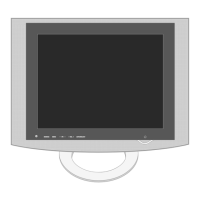
