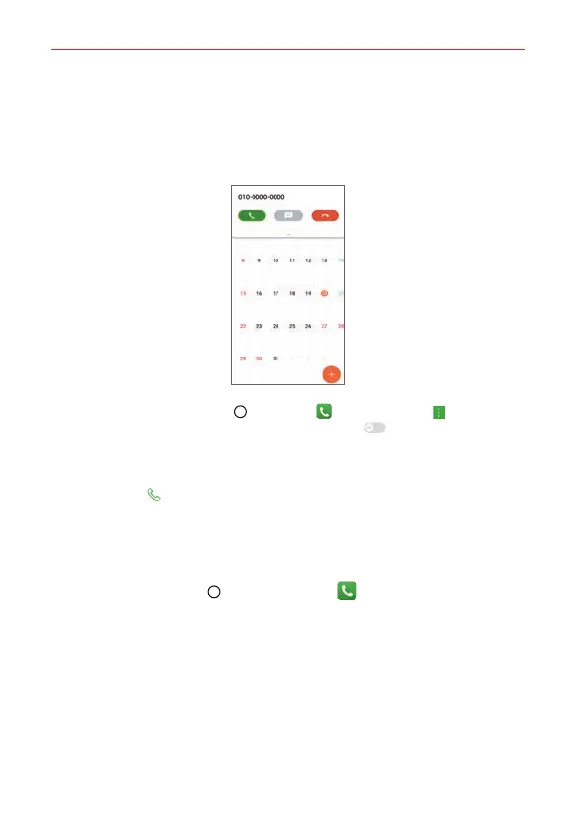Calls
57
Checking an incoming call while using an app
When a call comes in while using an app, a pop-up notification can be
displayed at the top of the screen. You can receive the call, reject the call, or
send message from the pop-up screen.
NOTE
Tap the Home button
> Phone icon > tap the Menu icon > Call settings
> More and then tap Incoming voice call pop-up
to enable or disable it.
Calling numbers in your phone’s memory
You can place calls using information stored in your phone. Anywhere you
see a Call icon
next to a number, tap it to automatically dial it.
Speed dialing
If you set up Speed dials in the Contacts app, you can dial a number by
simply touching and holding the Speed dial number on the dialpad.
Tap the Home button > the Phone icon > Dial tab, then touch and
hold the Speed dial number (tap the first number, then touch and hold
the second number for 2-digit speed dials).
Direct dialing
A Direct dial widget is like a speed dial button on your Home screen. Tap it
to automatically call the number you set (for example, your home phone
number).
