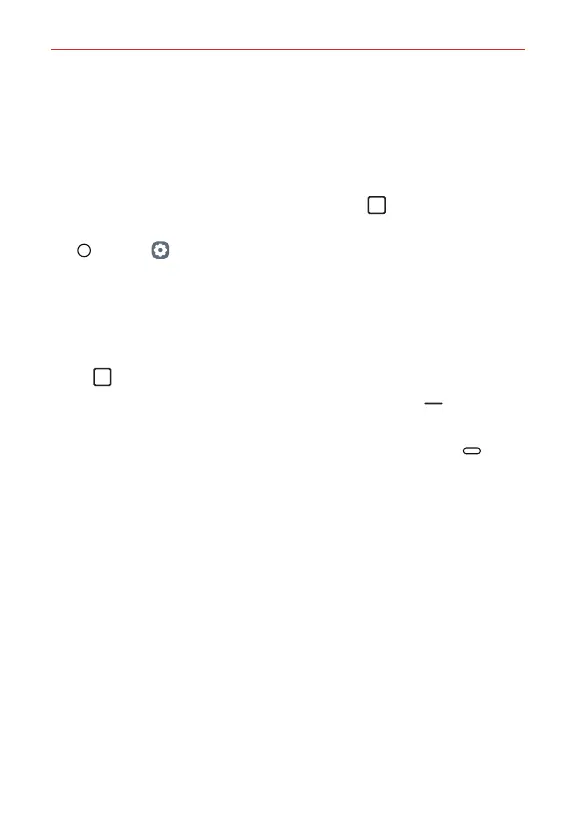Useful App
100
Multi-tasking feature
Recent Uses Screen
You can view the app screens that you used recently by using the preview
function.
To view the list of apps that you used recently, tap
Recent apps on the
navigation bar.
Tap
Home > Settings > Display > Navigation bar > Gestures.
Pop-up window
Pop-up window overview
You can open multiple apps on the screen and easily switch between them
at any time.
1. Tap Recent apps on the navigation bar to see recent apps.
If you set gestures for the navigation bar, swipe up on from the
bottom of the screen.
If you set gestures and buttons for the navigation bar, swipe up.
2. Tap the app icon on the top left of the app screen and select Pop-up
window.
If you tap the app icon, the App info, Multi window and Pop-up
window menus appear.
