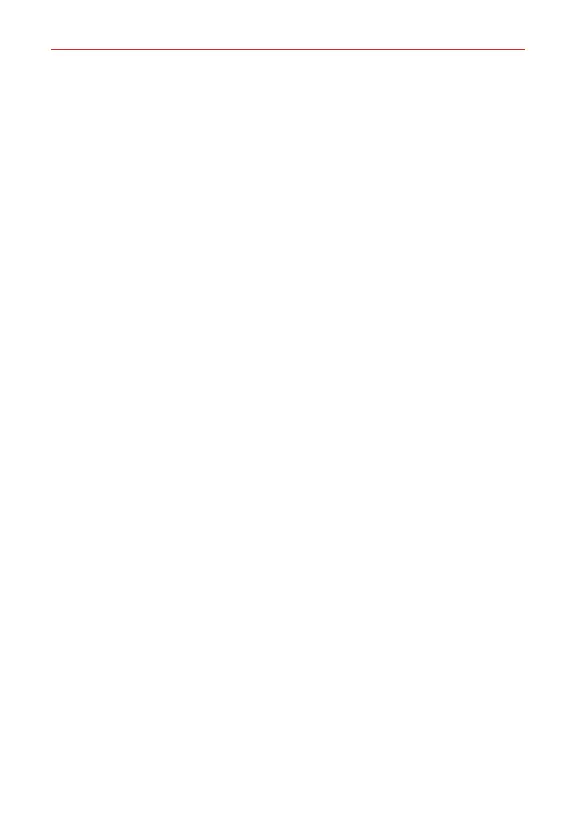The Basics
26
2. Volume buttonsPress to adjust the ringer, the media volumes, or the
in-call volume during a call. They can also activate the camera shutter and
access shortcuts when enabled in the Settings menu.
3. Google Assistant buttonYour device has the Google Assistant feature
built-in. Find answers and get things done while on-the-go. To get
started, just tap the Google Assistant key on the side of the phone.
Press and hold the key to quickly talk to your Assistant. Double tap to
open Google Lens. See
Google Assistant
for details.
4. Headset jackAllows you to plug in an optional headset for convenient,
hands-free conversations or recording your voice using the HD Audio
Recorder app. You can also plug in headphones to listen to music.
5. EarpieceLets you hear callers and automated prompts.
6. Front cameraUse to take pictures and record videos of yourself. You can
also use this for video chatting. Keep it clean for optimal performance.
7. Power/Lock buttonPress to turn off the screen backlight and lock the
screen, or turn the screen backlight back on. Press and hold to turn the
phone on/off, restart, or activate/deactivate Airplane mode.
8. USB/Charger portAllows you to connect the phone and the USB Type-C
cable for use with the charger adapter, or other compatible accessories.
