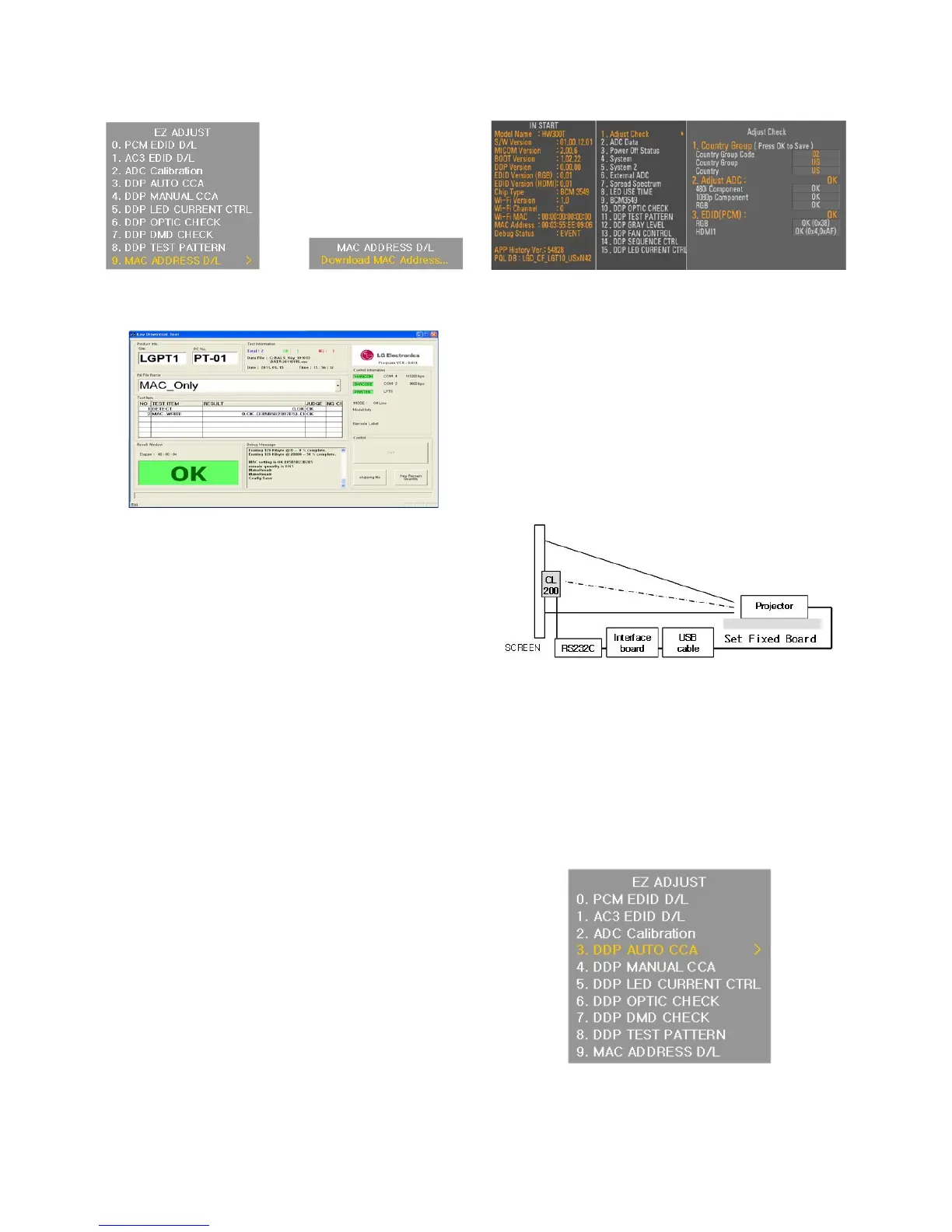- 9 -
<Final Assembly Adjustment>
- Enter Power Only Mode
(1) After assembling the SET, during the start of post process,
DC on the SET. (use keypad or remote controller)
(2) Press ‘P-ONLY’key of the adjustment remote controller
to enter ‘Power Only’mode.
(Full White Screen is displayed)
(3) To enter the next adjustment, press ‘EXIT’key of the
remote controller to exit Full white screen, and proceed
with the adjustment.
9. EDID/ADC/MAC ADDRESS
Verification Adjustments
9-1. Used Device
- Adjustment Remote Controller
9-2. EDID, ADC, MAC Address verification
Methode
(1) Select “IN-START”of the adjustment remote controller.
(Input ‘0413’for password)
(2) Verify RGB “OK”and HDMI1 “0K”in “1.Adjust Check”
→. “3.EDID(PCM)”category. (Fig.7.1)
(3) Verify ADC Comp 480i “OK”, ADC Comp 1080p“0K”, and
ADC RGB “0K”in “1.Adjust Check”→. “2.Adjust ADC”
category
(4) “1.Adjust Check”→ Verify MAC Address downloaded at
the bottom left
(5) To exit, press “IN-START”or “EXIT”of the adjustment
remote controller again to exit.
10. White Balance Adjustment
10-1. Used Device
(1) Illuminometer (Model : CL-200) 1EA : Chromaticity
measurement from projection screen center
(2) Remote control 1EA
(3) CL200 and SET connection Interface Board 1EA
(4) CL200 Uart Communication Cable 1EA
10-2. Equipment Composition
10-3. Adjustment
* Carry out a heat run on the set for 5 minutes before
adjustment
(1) Connect as in the equipment composition diagram then
enter into adjustment mode by selecting “ADJ” on the
remote control.
(2) Execute adjustment by pressing the right direction key on
“3. DDP AUTO CCA” (Fig. 10-3-1)
Copyright © 2011 LG Electronics. Inc. All right reserved.
Only for training and service purposes
LGE Internal Use Only
(Fig. 8-3-6)
Mac Address Download Completed Screen
(Fig. 8-3-4)
Adjustment Menu when ADJ is selected (Left)
(Fig. 8-3-5)
Setting
Screen on Mac Address D/L (Right)
(Fig. 9-2)
Adjustment Menu when IN-START is selected
(Fig. 10-3-1) Selection Category on ADJ Adjustment Menu
