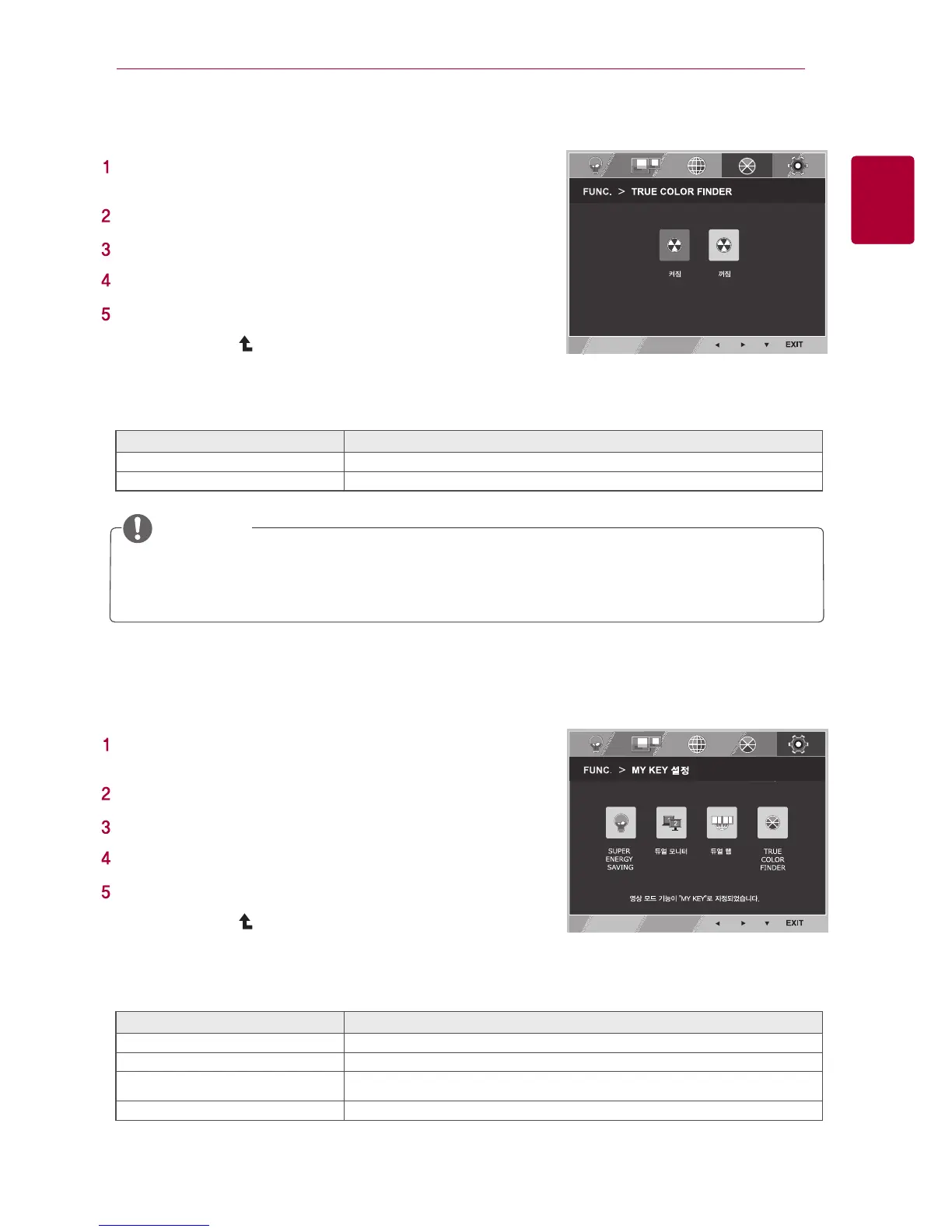ENG
10
User Setting
Explanation
Reference
Press menu button on the bottom of monitor for
menu OSD to appear.
Press button ▲ to move to the MY KEY setting.
Press button ▼ to move to the MY KEY setting.
Press ◀ or ▶ button to set the desired options.
Select EXIT to exit from OSD menu.
Press button( ) to select top menu or other items.
Directions to set following options are explained below.
Use the True Color Finder to activate the Calibration effect on the monitor.
TRUE COLOR FINDER
On
Select Off to return to the normal quality setting, not calibration.
Off
Explanation
Directions to set following options are explained below.
SUPER ENERGY SAVING button effectively saves energy.
MY KEY setting
SUPER ENERGY SAVING
A user can use Copy or Extend button from other monitor.
Dual Monitor
A user can activate calibration of True Color Finder.
TRUE COLOR FINDER
By splitting the screen to half, the user can effectively browse the website and two pages are
much easier for browsing.
Dual Web
TRUE COLOR FINDER
Press menu button on the bottom of monitor for
menu OSD to appear.
Press button ▲ to move to the MY KEY setting.
Press button ▼ to move to the MY KEY setting.
Press ◀ or ▶ button to set the desired options.
Select EXIT to exit from OSD menu.
Press button( ) to select top menu or other items.
MY KEY setting
● Get supported Calibrator to use True Color Finder function. Then, install True Color Finder provided with
the product to run Calibration.
● See user’s manual of True Color Finder for a list of supported calibrator and graphic card.
● When changing the input, re-calibrate the quality of monitor.
