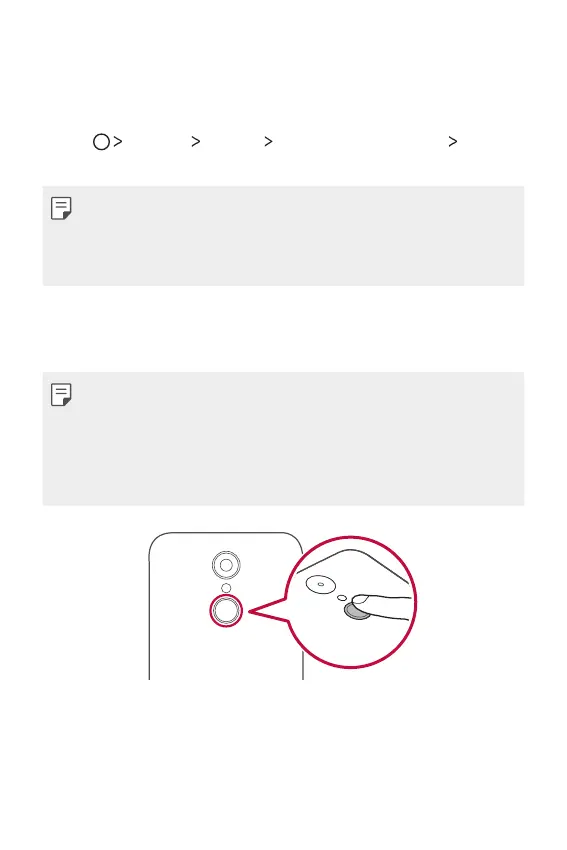Custom-designed Features 9
Registering fingerprints
You can register and save your fingerprint on the device to use
fingerprint identification.
1
Tap Settings General Fingerprints & security
Fingerprints.
Ţ This feature is available when the secured lock is enabled.
- Lock the device with a Knock Code, Pattern, PIN, or Password.
Ţ If the screen lock is not enabled, set it up by following the on-
screen instructions. See
Setting a screen lock
for details.
2
Locate the Power/Lock key on the back of the device and gently
put your finger on it to register the fingerprint.
Ţ Gently press the Power/Lock key so that the sensor can recognize
your fingerprint. If you press the Power/Lock key with an excessive
force, the screen lock function may start or the screen may be
turned off.
Ţ Ensure that your fingertip covers the entire surface of the sensor of
the Power/Lock key.
