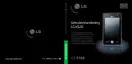Calibrate the
Device
Calibrating the device screen
involves tapping with the stylus
the center of a cross as it moves
around the screen. This process
ensures that when you tap the
screen with your stylus, the
tapped item is activated.
If your device does not
accurately respond to screen
taps, follow these steps to re-
calibrate it:
1. Tap
Start > Settings >
System tab > Screen.
2. On the
General tab, tap
Align Screen, and follow the
instructions on the screen.
Note
v
You can execute directly the screen
alignment with the Navigation
Key pressed and then the Internet
Explorer Key pressed in turn.
Manage screen
settings
The device touch screen has
three orientation modes:
Portrait, Landscape (right-
handed), and Landscape
(left-handed). Portrait mode
allows you to get a better view
or a better operation of certain
programs on your device,
while Landscape mode may
be optimal for viewing longer
text files.
v
To change the orientation,
tap Start > Settings
> System tab >
Screen>General tab, and
select the orientation you
want.
v
To smooth the edges
of screen fonts for
many programs, on
the ClearType tab(tap
Start>Settings>System
tab>Screen), select the
Enable ClearType check box.
v
To increase the readability
or to see more content
on the screen, on
the Text Size tab(tap
Start>Settings>System
tab>Screen), adjust the text
size by moving the slider.
GETTING STARTED
