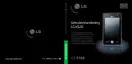Using Transcriber
Transcriber is a handwriting recognition
program that allows you to write in cursive, print,
or a combination of both. Transcriber works
transparently in the background of programs,
recognizing words with its integrated dictionary.
When Transcriber is turned on, it interprets
stylus movement anywhere on the screen as
handwriting input. For more information about
using Transcriber, see Help on your device.
To start Transcriber
1. Start a program that accepts user input, such
as Word Mobile.
2. Tap the Input Selector arrow, and tap
Transcriber. The Transcriber introductory
screen appears.
To write using Transcriber
1. In a program, position the cursor where you
want text to appear.
2. Use the stylus to write anywhere on the screen.
The handwriting will be converted to text
shortly after you lift the stylus from the screen.
To enter punctuation and symbols
Transcriber comes with an on-screen keyboard
that provides an easy way to add punctuation or
a special symbol to existing text.
v
From a program, tap on the Transcriber
toolbar. The keyboard remains visible until you
tap the button again.
Note
v
To reposition the keyboard, tap and hold the title bar,
then drag to the desired location.
When no text is selected, you can also open the
keyboard by doing the
gesture.
To edit text
1. In a program, draw a line across the text you
want to edit.
2. After you lift the stylus from the screen, the
line will disappear and the selected text will be
highlighted.
3. Do either of the following:
v
Rewrite the text.
v
Use gestures to capitalize letters, insert a
space, and so on.
ENTERING AND SEARCHING INFORMATION
