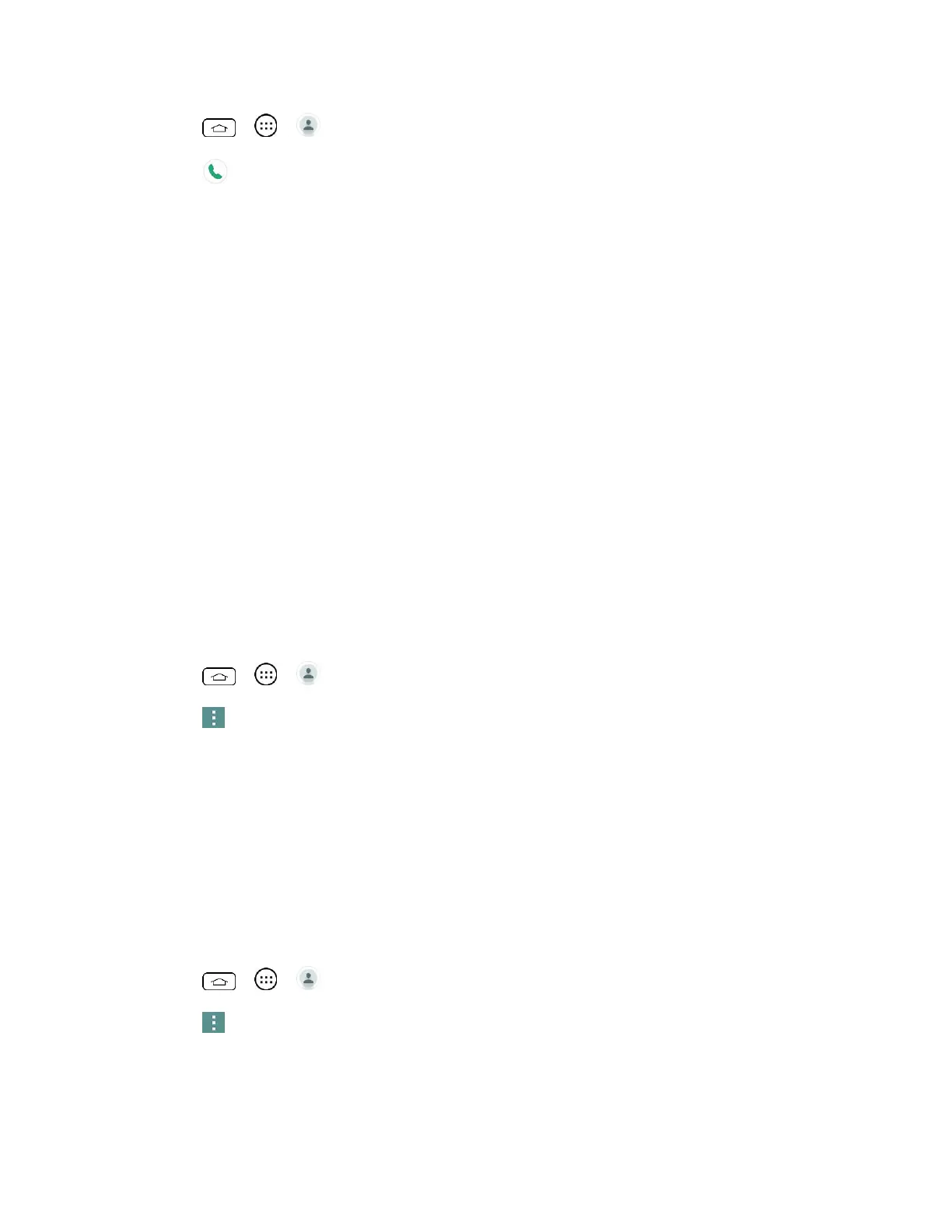Contacts 40
1. Tap > > .
2. Tap next to the contact entry.
3. If multiple numbers are stored, a pop-up window to select the number will open.
(For more information about placing phone calls, see Make Phone Calls.)
For more information about sending text and multimedia messages, see Text and Multimedia
Messaging.
Import, Export, and Share Contacts
If you have contacts stored in vCard format on the phone's internal storage, you can import
them into your Contacts application on your phone. You can also export contacts in vCard
format onto the phone internal storage. Export your contacts to back them up to a computer or
another phone.
Import Contacts From Your Internal Storage
You can import contacts from your internal storage directly to your phone.
Note: See Transfer Via PC or Laptop for details about copying files to your phone from your
computer.
1. Copy the vCard files to your phone from your computer.
2. Tap > > .
3. Tap > Manage contacts > Import/Export > Import from internal storage.
4. If you have more than one account on your phone, tap the account into which you want
to import the contacts.
5. Tap the files you wish to import and tap Import and Yes to confirm.
Export Contacts to Your Internal Storage
You can export all of the contacts on your phone, as vCard files. You can then copy this file to a
computer or another phone that is compatible with this format, such as an address book
application. (See Transfer Via PC or Laptop.)
1. Tap > > .
2. Tap > Manage contacts > Import/Export.
3. Tap Export to internal storage.
4. Tap the contacts you want to export, then tap Export and Yes to confirm.
