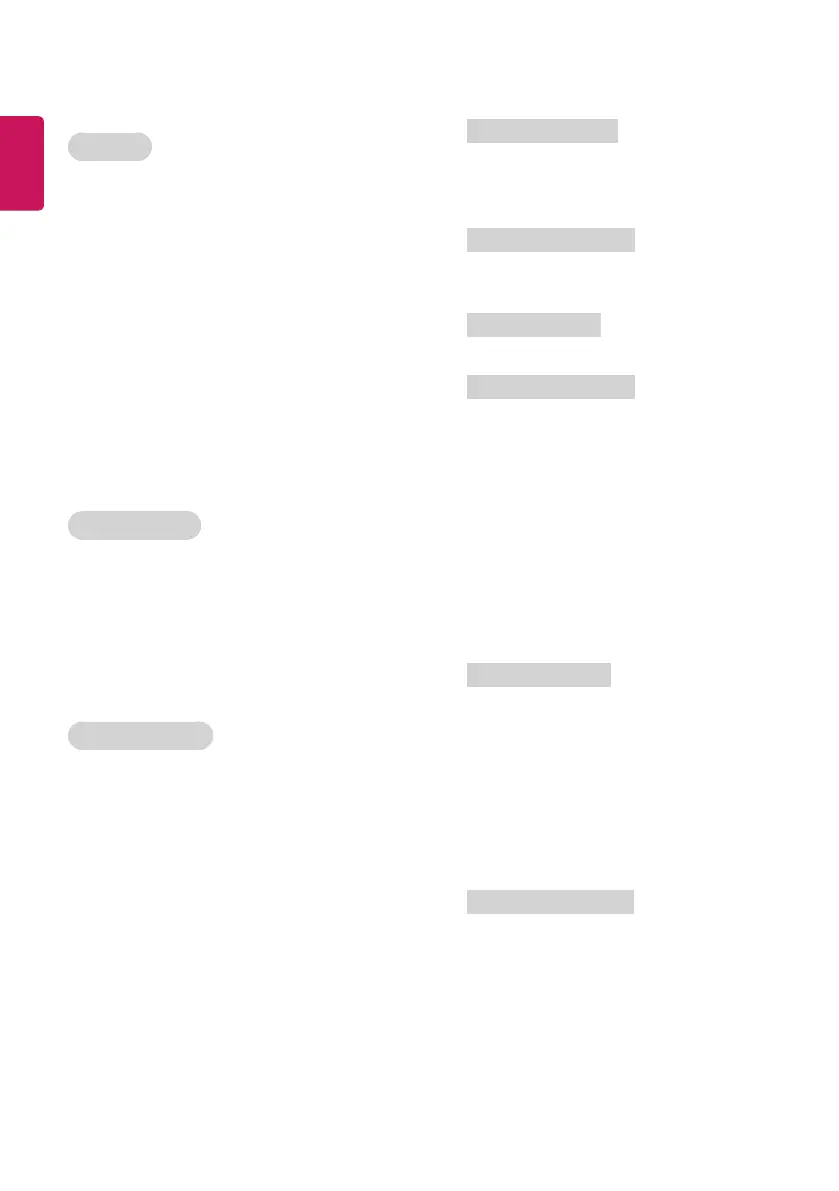4
Transmission / Receiving Protocol
(Depending on Model)
Transmission
[Command1][Command2][ ][Set ID][ ][Data][Cr]
[Command 1] : First command to control the TV. (j, k, m or x)
[Command 2] : Second command to control the TV.
[Set ID] : You can adjust the set ID to choose desired monitor ID number
in option menu. Adjustment range is 1 to 99. When selecting Set ID
‘0’, every connected set is controlled. Set ID is indicated as decimal (1
to 99) on menu and as Hexa decimal (0 x 0 to 0 x 63) on transmission/
receiving protocol.
[Data] : To transmit command data. Transmit ‘FF’ data to read status of
command.
[Cr] : Carriage Return
ASCII code ‘0 x 0D’
[ ] : ASCII code ‘space (0 x 20)’
OK Acknowledgement
[Command2][ ][Set ID][ ][OK][Data][x]
* The set transmits ACK (acknowledgement) based on this format
when receiving normal data. At this time, if the data is data read
mode, it indicates present status data. If the data is data write mode,
it returns the data of the PC computer.
Error Acknowledgement
[Command2][ ][Set ID][ ][NG][Data][x]
* The set transmits ACK (acknowledgement) based on this format
when receiving abnormal data from non-viable functions or commu-
nication errors.
Data 00 : Illegal Code
01. Power (Command: k a)
►To control Power On/O of the set.
Transmission
[k][a][ ][Set ID][ ][Data][Cr]
Data 00 : Power O 01 : Power On
Ack
[a][ ][Set ID][ ][OK/NG][Data][x]
►To Show TV is Power On/O.
Transmission
[k][a][ ][Set ID][ ][FF][Cr]
Ack
[a][ ][Set ID][ ][OK/NG][Data][x]
* Similarly, if other functions transmit ‘0 x FF’ data based on this for-
mat, Acknowledgement data feed back presents status about each
function.
* OK Ack., Error Ack. and other message may display on the screen
when TV is power On.
02. Aspect Ratio (Command: k c) (Depending on model)
(Main Picture Size)
►To adjust the screen format. (Main picture format) You can also
adjust the screen format using the Aspect Ratio in the Q.MENU. or
PICTURE menu.
Transmission
[k][c][ ][Set ID][ ][Data][Cr]
Data 01 : Normal screen (4:3)
(Just Scan O)
02 : Wide screen (16:9)
(Just Scan O)
06 : Original (Just Scan O)
09 : Just Scan
* Please make sure that the model doesn't support both Vertical Zoom
and All-Direction Zoom mode.
Ack
[c][ ][Set ID][ ][OK/NG][Data][x]
* Using the PC input, you select either 16:9 or 4:3 screen aspect ratio.
* In DTV/HDMI (1080i 50 Hz / 60 Hz, 720p 50Hz / 60 Hz, 1080p 24 Hz /
30 Hz / 50 Hz / 60 Hz), Component( 720p, 1080i, 1080p 50 Hz / 60
Hz) mode, Just Scan is available.
* Full Wide is supported only for Digital, Analogue, AV.
