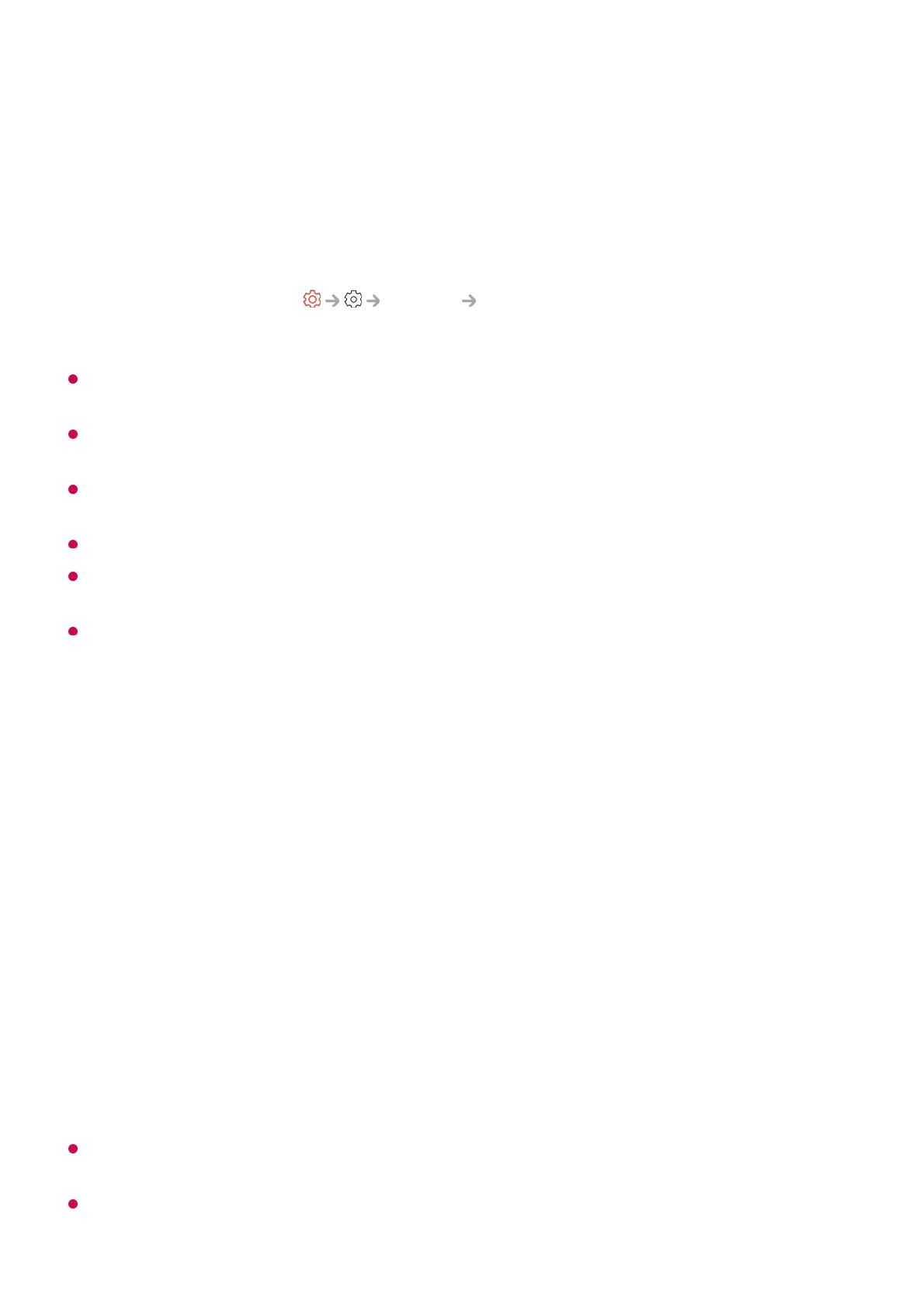select Accept, Decline or Block.
For a reliable connection always keep the connected device to your TV updated to the
latest OS version.
Depending on the model or manufacturer of the smart device, the Screen Share feature
may not be supported.
Connect the device to a 5 GHz router because the performance may be affected by your
wireless environment.
The response rate may vary depending upon the user’s environment.
It differs among devices. When trying to connect to a device, refer to the device's User's
Guide for more information.
If the connection fails repeatedly, turn off the TV and the device you are trying to connect.
Then turn them back on and try again.
Playing Sound from a Smart Device through
the TV’s Speakers
Playing Sound from a Smart Device through the TV’s
Speakers
Connect a smart device to the TV via Bluetooth to play sound from the smart device
through the TV’s speakers.
The TV may not be found in the list of smart devices while searching for a broadcast
channel or setting up a Bluetooth speaker.
If you connect a smart device to the TV via Bluetooth and listen to the sound of the smart
device through the TV speaker, the TV may not be connected to any other smart device.
Accept : You can connect the device. No connection popup will appear from the second
time.
●
Decline : Do not connect the device. If you try to connect again, the popup will appear.
●
Block : Do not connect the device. Even if you try to connect again, the popup will not
appear and the connection will not work.
To turn off Block, go to
General External Devices and select Delete
Connection History.
●
Turn the smart device’s Bluetooth on, then select the TV from the list of devices.01
The TV will be connected to the smart device.02