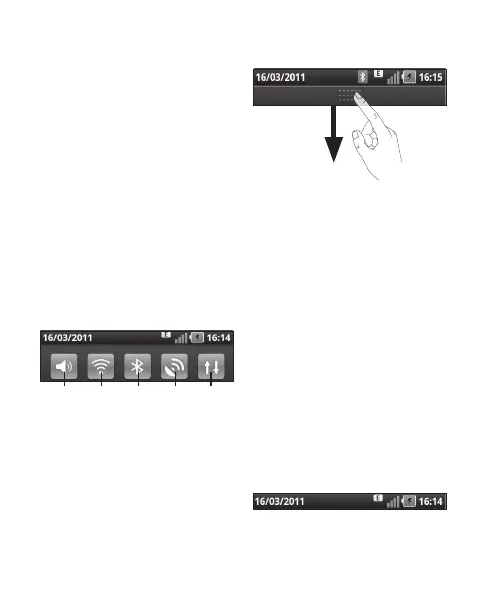31
Getting back to a
recently used application
1Touch and hold the Home key.
The screen will show you a pop
up with icons of applications that
you have used recently.
2Touch an icon to open its
application. Or touch the Back
key to return to the current
application.
Notification drawer
The notification drawer runs across
the top of your screen.
Data
enabled
GPSBluetooth
Wi-Fi
Ring
Touch and slide the notification
drawer down with your finger.
Or on the home screen touch the
Menu key and select Notifications.
Here you can check and manage
sound, Wi-Fi, Bluetooth, GPS and
Auto-rotate status as well as other
notifications.
Viewing the status bar
The status bar uses different icons
to display phone information, such
as signal strength, new messages,
battery life and active Bluetooth and
data connections.
Below is a table explaining the
meaning of icons you are likely to
see in the status bar.
[Statusbar]
