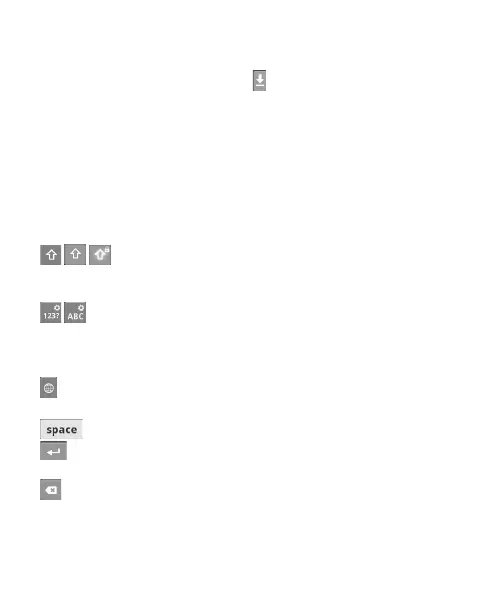33
Onscreen keyboard
You can enter text using the
onscreen keyboard. The onscreen
keyboard appears automatically
on the screen when you need to
enter text. To manually display the
keyboard, simply touch a text field
where you want to enter text.
Usingthekeypad&enteringtext
Tap once to capitalise
the next letter you type. Double-tap
for all caps.
Tap to switch to the
numeric and symbol keyboard. You
can also touch and hold this tab to
view the settings menu.
Tap to view or long press to
change the writing language.
Tap to enter a space.
Tap to create a new line in the
message field.
Tap to delete the previous
character.
Tap to hide the onscreen
keyboard.
Entering accented letters
When y
ou select French or Spanish
as the text entry language, you can
enter special French or Spanish
characters (e.g. á).
For example, to input "á", touch and
hold the "a" key until the special
characters are shown. And select the
special character you
want.
