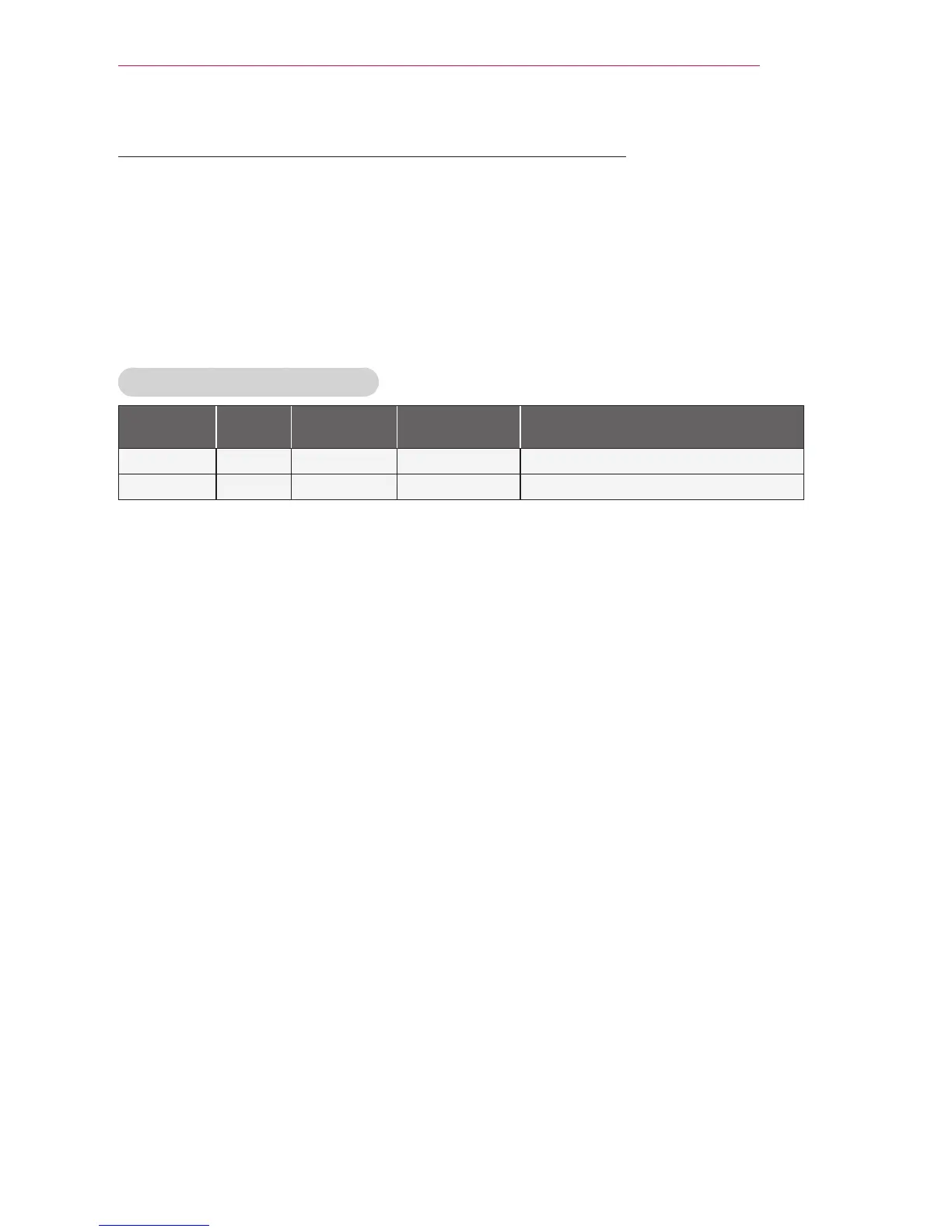43
3D FUNCTION
To Use DLP-LINK (DLP-Ready) Type Glasses
1 While watching 3D images from the projector, press buttons on the glasses.
2 When you press the button, the glasses flicker to be synchronized with the 3D im-
ages.
(The flickering is a unique operation method of DLP-LINK type glasses. It may be
different depending on the glasses type.)
3 If the glasses flicker or problems occur while watching 3D, first turn the lights off to
make the room darker. Contact your projector seller for queries about the glasses.
Supported 3D input formats
Input Signal Resolution
Vertical
Frequency (Hz)
Supported 3D Formats
HDMI XGA 1024x768 120 Frame Sequential / Frame Alternative
RGB-PC XGA 1024x768 120 Frame Sequential / Frame Alternative
The resolution supporting 3D mode is 1024x768 for HDMI and RGB input.
Some menus may not work in 120 Hz input.
Watching 3D Images
1 Play supported 3D video titles.
2 For RGB-PC, you must press “AUTO" on the remote control before watching 3D.
3 Press the 3D button.
4 While watching 3D images from the projector, press buttons on the glasses.
5 Press the L/R button to switch the playing direction of an image. Select a screen
with better 3D display quality.
If you press the 3D button during viewing, it returns to 2D.
6 If a 2D image is displayed on the 16:9 screen, a 3D image is also displayed at the
aspect ratio of 16:9. For ratios other than 16:9, a 3D image is displayed in 4:3.
You cannot change the screen size for 3D images.
