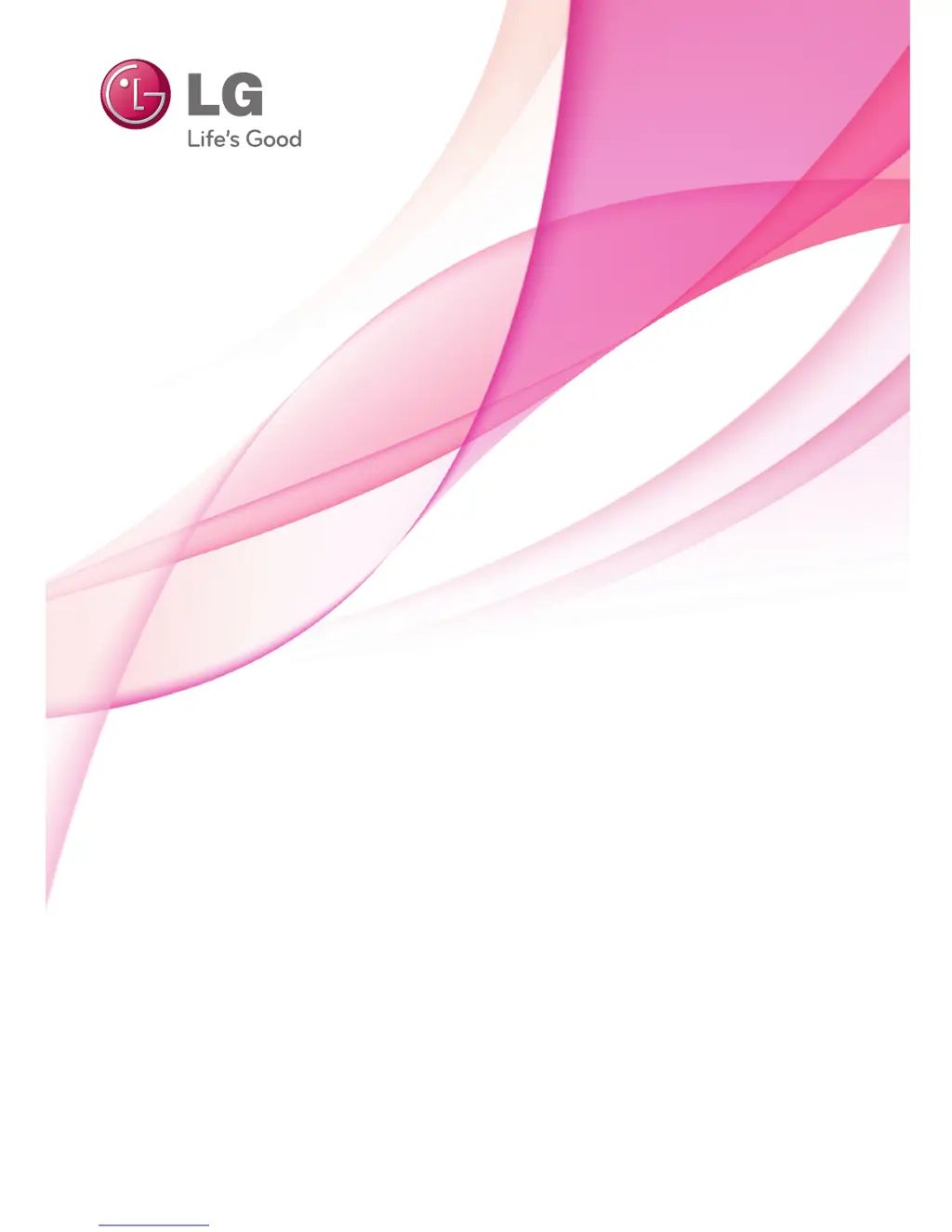What to do if my LG PB60G has no image and the LED turns on?
- SStuart HarrisJul 27, 2025
If your LG Projector shows no image but the LED is on, or if you see a vertical or parallel bar, the suggested solution is to check the connection of the DMD board.