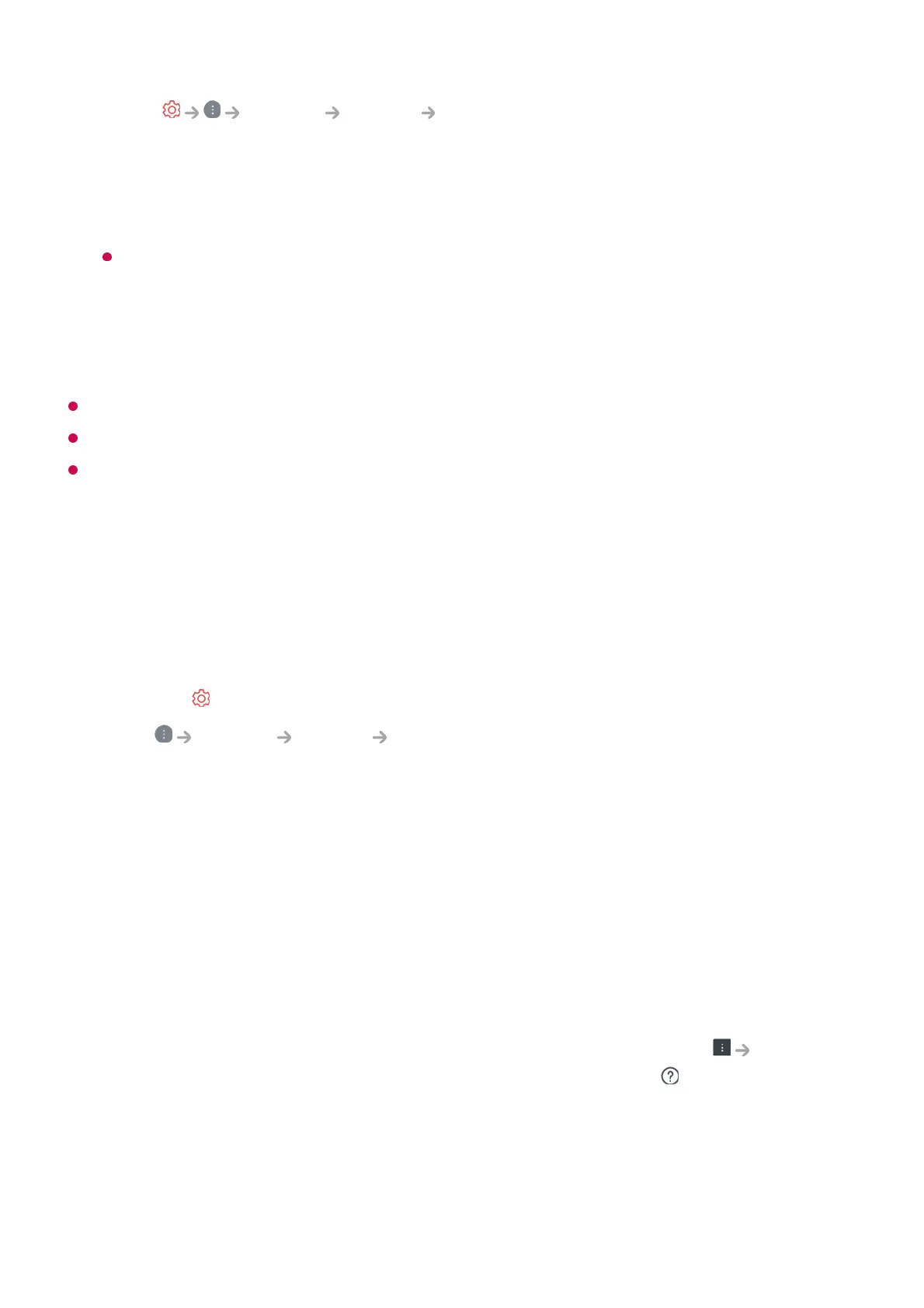This feature may not be available in some countries.
Age restrictions may apply for signing up.
To solve a problem related to this function, refer to Troubleshooting section of the User
Guide.
Managing Your LG Account
You can view or edit your information of the account currently logged in.
You can change your password or edit your account information.
About User Guide
About User Guide
For information on each feature of the LG webOS TV, consult the User Guide available
on the TV.
You can check the description of the associated User Guide by clicking User
Guide in the upper-right corner while using the app, or by clicking during setup in
Settings.
If you click on Try Now in User Guide, you can navigate to that feature or setting.
Text color in this User Guide is used to indicate the following:
Select General System LG Account.01
Choose one from the three options, Sign in with the LG ThinQ App/Sign in with
the Web Browser/Sign in with the TV remote, and sign up for LG membership.
02
Agree to the User Agreements and enter the information required to sign up.
Required information may vary depending upon the country.
03
A verification link will be sent to the email address you entered when you signed up.
Please complete email verification within the validity period.
04
Once your email address is verified, you can log in with your credentials.05
Press the button on the remote control.01
Go to General System LG Account to log in.02
■ Red : the names of the remote control buttons.
●